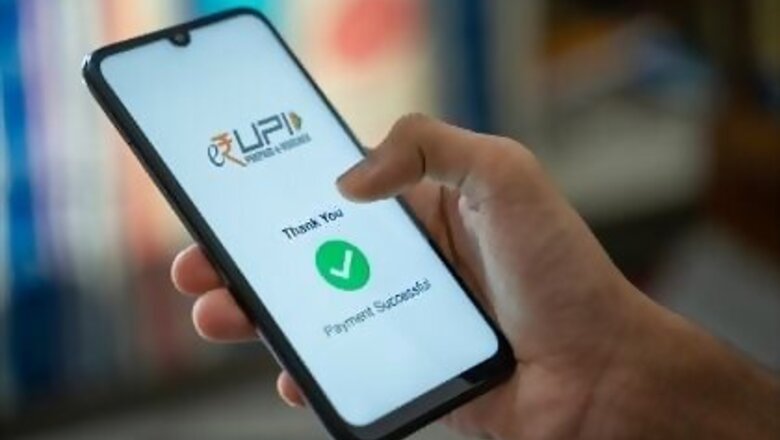
views
UPI Without Internet: When we talk about UPI payments, we usually associate it with digital transactions, which require a stable internet connection. However, this is not the case always. You can still carry out UPI transactions without hassle even if there is no internet connection in your area, and even if you do not own a smartphone. This comes as a helpful hack in today’s age, where everything is done digitally and UPI payment apps like Google Pay, PhonePe and BharatPe are out go-to mobile applications. So, even if you lose internet connection in the middle of a transaction, all you need your phone and an active bank account to complete it.
UPI, along with the online mode, is also available to non-Internet users who do not have smartphones. One just has to dial *99#, known as the USSD 2.0 method to avail the services. The *99# service was introduced in India for all mobile phone users including non-smartphone users by the National Payments Corporation of India (NPCI) in November of 2012. The service had limited reach at first and only two TSPs were offering this service i.e. MTNL and BSNL. NPCI launched Unified Payments Interface (UPI) with member banks on August 25, 2016. UPI allows account holders across banks to send and receive money using a unique ID known as UPI ID or payment address.
According to the NCPI website, “*99# service has been launched to take the banking services to every common man across the country. Banking customers can avail this service by dialing *99# on their mobile phone and transact through an interactive menu displayed on the mobile screen (available only for live TSPs). Key services offered under *99# service include, Sending and Receiving interbank account to account funds, balance enquiry, setting / changing UPI PIN besides host of other services. *99# service is currently offered by 83 leading banks and all GSM service providers and can be accessed in 13 different languages including Hindi and English.”
How to Use the *99# on Your Mobile Phone
You first need to download the BHIM UPI app of the government to avail this service and get the one-time registration done. Follow the steps below, after you have registered yourself, to use the *99# service.
Step 1: Open the dial pad on your phone and type in (*99#). This will take you to a new menu that consists of seven options. The menus will list such options as ‘Send Money’, ‘Receive Money’, ‘Check Balance’, ‘My Profile’, ‘Pending Requests’, ‘Transactions’ and ‘UPI PIN’.
Step 2: What you need to do next is select the option ‘Send Money’ by pressing number 1 on your dial pad. This will then enable you to send money using just your phone number, UPI ID or your account number and IFSC code.
Step 3: Of the variety of payment methods, you need to choose one, if you choose the phone number option, then you need to enter the mobile number of the individual to whom you wish to send the money. If you select the UPI ID option, then you need to enter the other person’s UPI ID. The same applies to the bank account option, where you have to input the 11-digit IFSC code and then the beneficiary’s bank account number.
Step 4: Next, you need to enter the amount that you wish to transfer to the other person, similar to how you might have done it with Google Pay or Paytm.
Step 5: The last step requires you to input your own UPI Pin number which could be six or four digits long. Then you just need to press ‘send’. Once it gets transferred you will receive a transaction status update on your phone along with a reference ID. If it was a successful transaction you will be asked if you want to save this person as a beneficiary for future transactions.
Read all the Latest Business News here




















Comments
0 comment