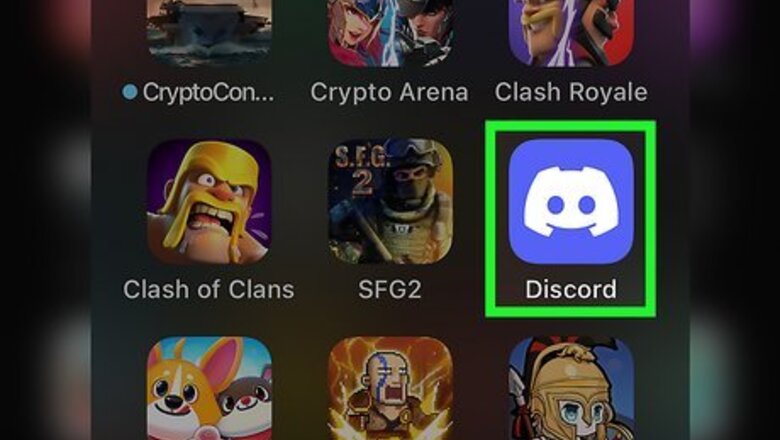
views
- Use a back-tick (`) on either side of the text to format a line of code.
- For example, your text should look like: `your text here`
- To create a block of code, use three back-ticks (```). It should look like: ```your text here```
Using Mobile
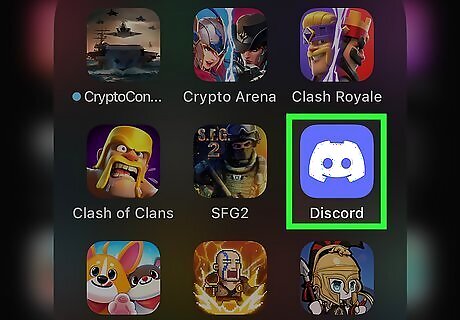
Open the Discord app. If you aren't already logged in, enter your email and password to do so now. Discord is available for iOS in the App Store and for Android in the Google Play Store.
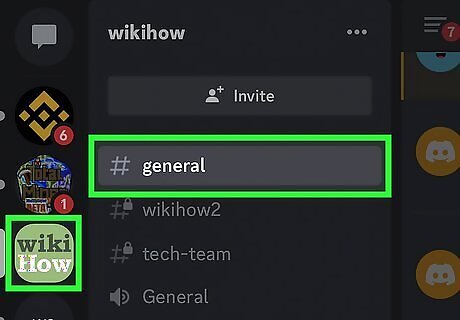
Navigate to a server or Direct Message. Tap a server from the left panel, or tap a recent Direct Message to open it.
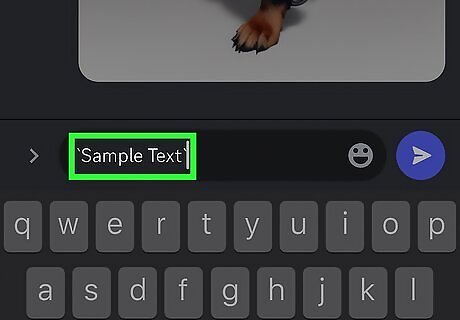
Enter your text encased by ` on both sides. You'll need to access your punctuation menu to find it. For example, your text should look like `your text here`. On iPhone or iPad, tap and hold the apostrophe key (') to access special characters. The back-tick is the first option on the left. On Android, open the special punctuation menu on the lower-left side of the keyboard to find the backtick key.
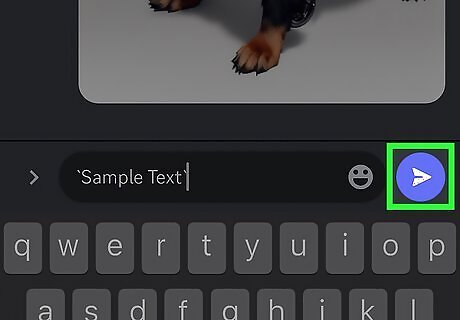
Tap the airplane icon to send it. When your message sends, the text will be in a code block. You can also censor text by placing two vertical bars (|) on each end of your text.
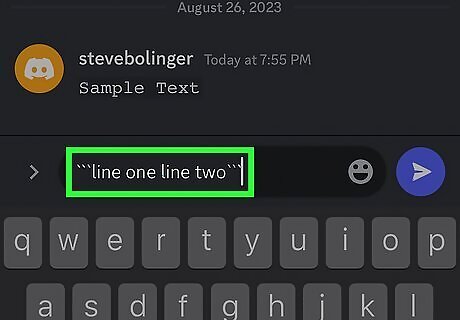
Create a multi-line code block (optional). If you want to create a code block that has more than one line of text, you'll just need to alter the punctuation slightly. Do the following: Encase your text in (```) on both sides. Your text should look like: ```line oneline two```. Tap the airplane icon to send it.
Using Desktop
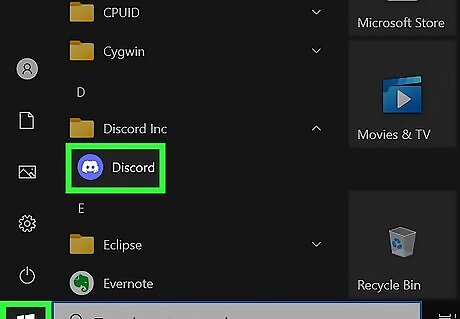
Open the Discord application. Discord is available for Windows, Mac, and Linux. You can also use Discord in your browser at https://discord.com/.
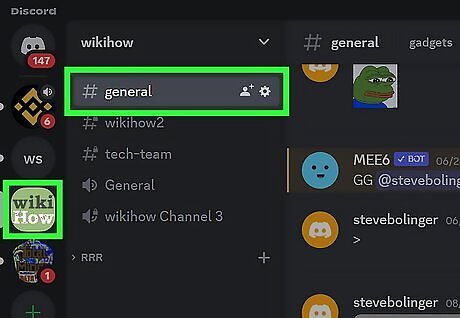
Navigate to a server or Direct Message. Click a server from the left panel, or click a recent Direct Message to open it. If needed, you can start a server or join a server.
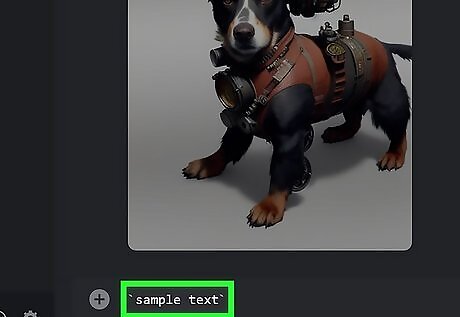
Enter your text encased by ` on both sides. You'll need to access your punctuation menu to find it. You can find the back-tick key in the top-left corner of your keyboard. If needed, you can enable the on-screen keyboard to use it. For example, your text should look like `your text here`. To create a multi-line code block, encase your text in (```) on both sides. Your text should look like: ```line oneline two```.
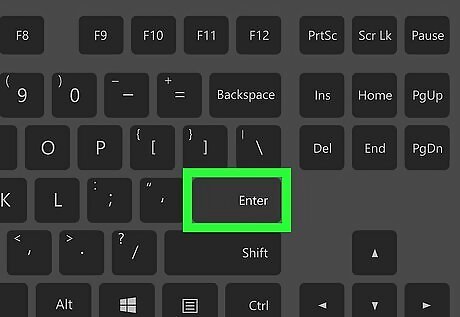
Press ↵ Enter to send your message. When your message sends, the text will be in a code block.
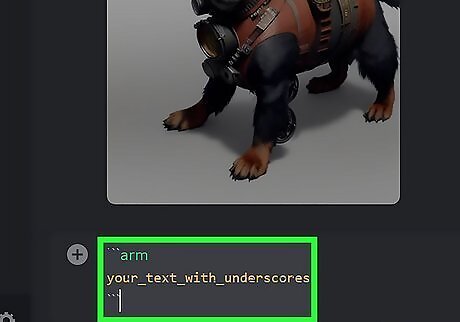
Create colored text (optional). This will only work on the desktop application. Colored text will not appear on the mobile app. Use the following format: Orange: ```armyour_text_with_underscores```. Red: ```diff-your text after a hyphen```. Blue: ```css[your text in brackets]```. Cyan: ```yamlyour text here```. Green: ```diff+your text after a plus sign```.




















Comments
0 comment