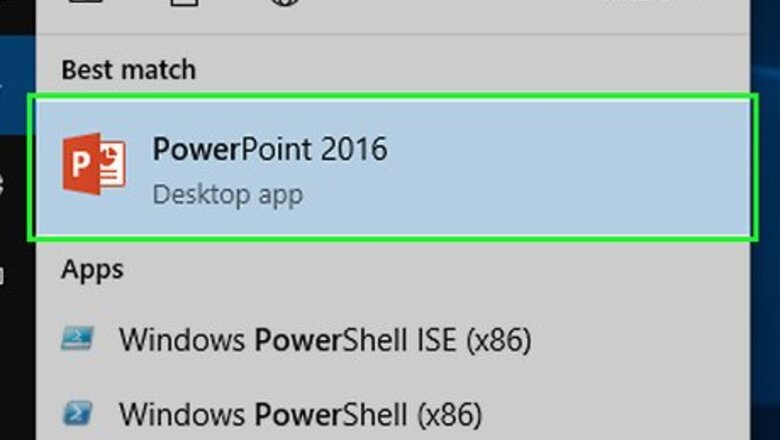
views
Converting PowerPoint to Video
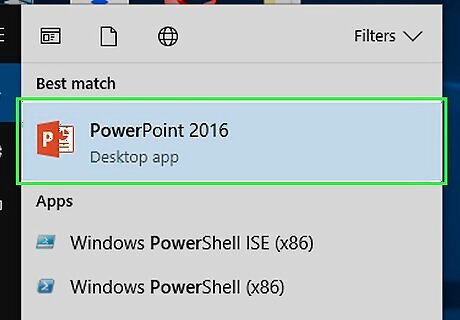
Open a PowerPoint presentation. Do so by double-clicking the orange app that's shaped like or contains a P. Click File in the menu bar and Open…. Then select the PowerPoint presentation you want to add to iMovie.
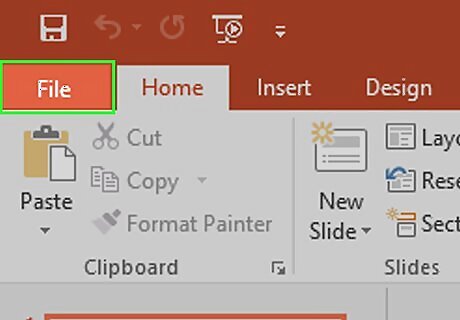
Click File in the menu bar.
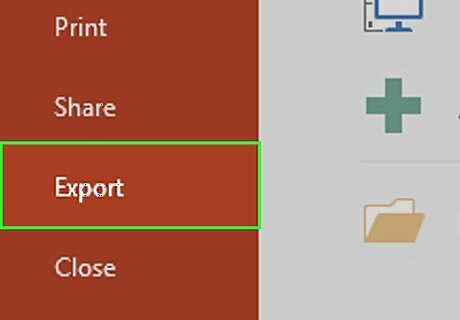
Click Export…. In older versions of PowerPoint, click Save as Movie... and Save. Doing so saves the PowerPoint in QuickTime movie (MOV) format.
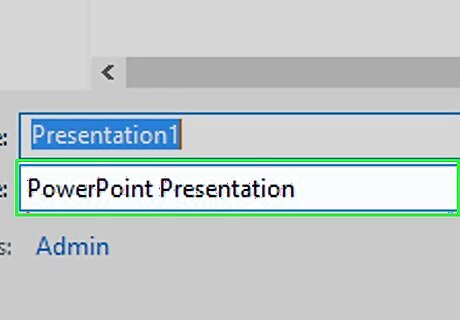
Click the File Format drop-down.
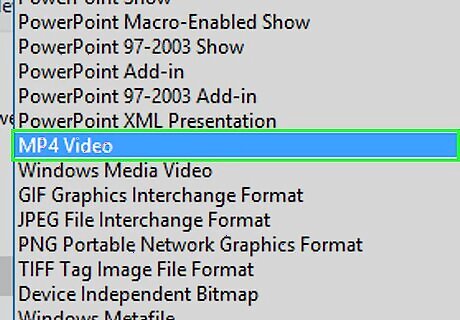
Click MP4. You can also save it in QuickTime movie (MOV) format, but MP4 produces a higher-quality result. The Quality drop-down should be set to "Presentation Quality" for the best-quality video.
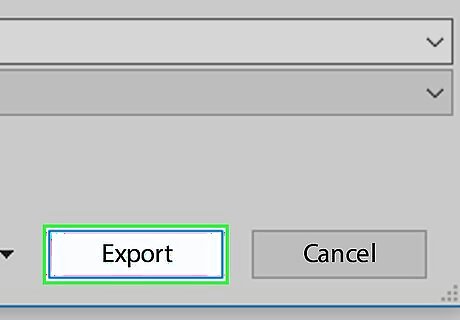
Click Export. It may take a few minutes for PowerPoint to convert the presentation to a video.
Importing to iMovie on Mac
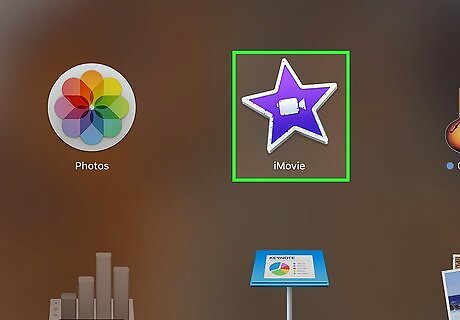
Open iMovie. It's a purple star-shaped app with a white movie camera icon.
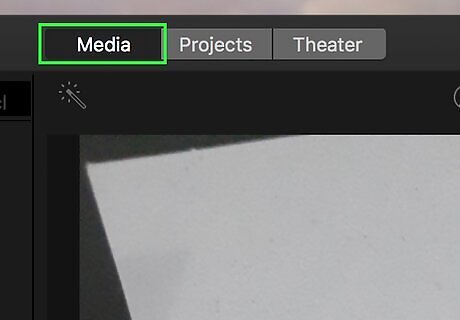
Click the Media tab. It's at the top of the window.
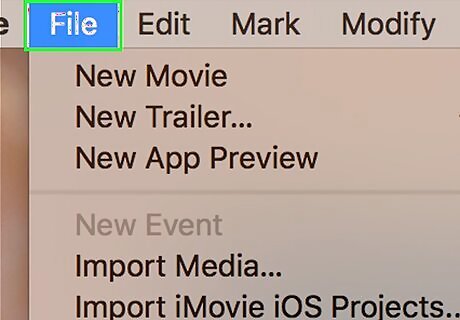
Click File in the menu bar at the top of the screen.
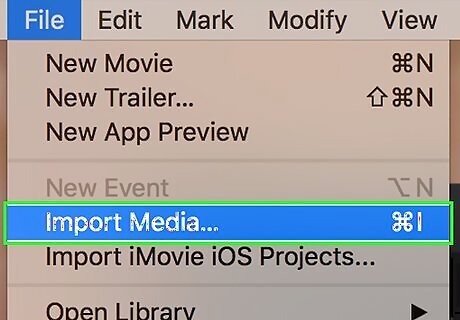
Click Import Media….
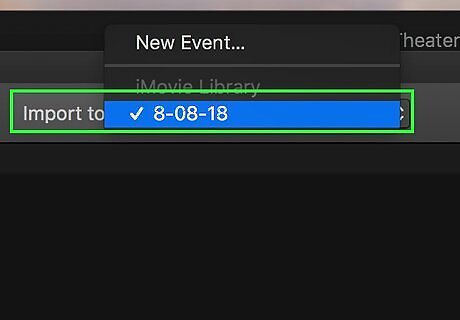
Click the Import to: drop-down at the top of the window.
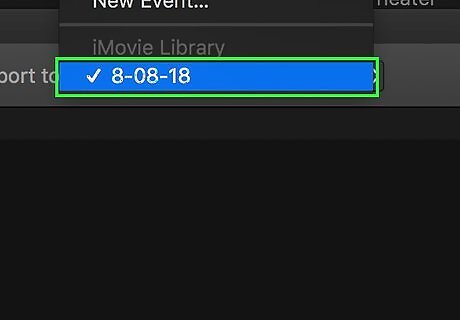
Click a destination for the new video. You can save it directly to a project or add it to your iMovie Media Library to use later.
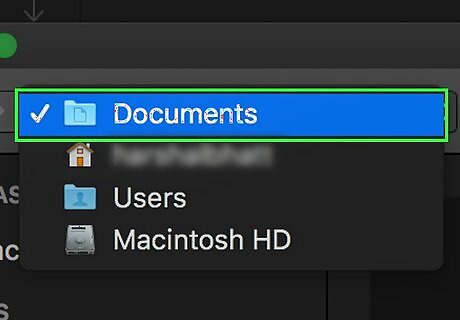
Select the location of the video. Use the menu on the left side of the window to select the folder or location where you saved the converted PowerPoint presentation.
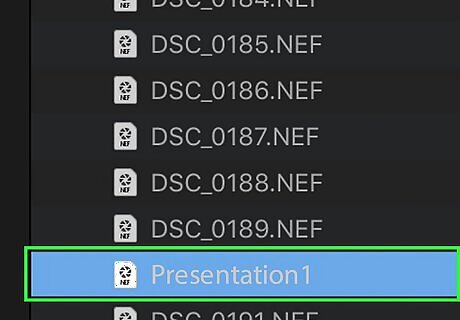
Click the PowerPoint presentation video file. It will be listed on the right side of the window after you've selected the folder or location where it is saved.
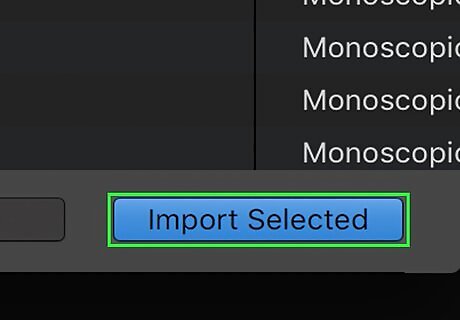
Click Import Selected in the lower-right. The video file of the PowerPoint will be imported to the destination you selected in iMovie. To add the video to another project, double-click a project under the Projects tab, then click My Media in the upper-left, and drag the new video down to your project's timeline.
Importing to iMovie on iPhone or iPad
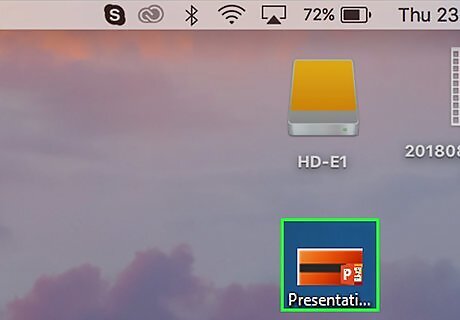
Add the PowerPoint video file to your Photos app on Mac.
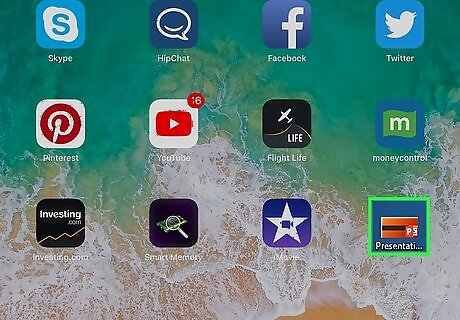
Transfer the video file to the Photos app on your iPhone or iPad. Your PowerPoint video must be in MP4 format to transfer to iPhone or iPad.
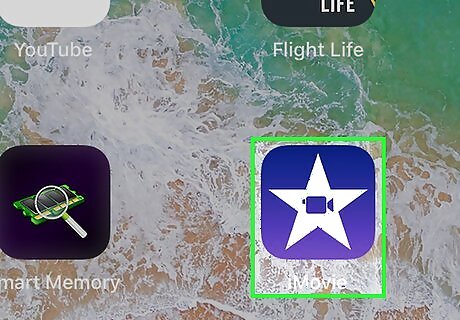
Open the iMovie app on your iPhone or iPad. It's a purple app with a white star and a movie camera icon.
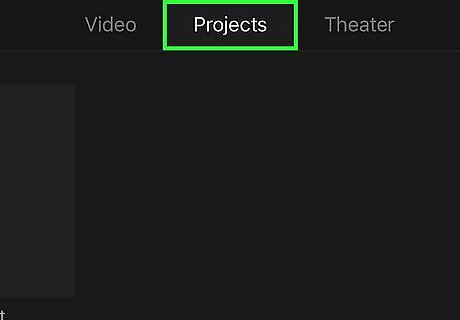
Tap the Projects tab. It's at the top of the screen. If iMovie opened into a video or different tab, tap the "back" link in the upper-left corner of the screen until you see three tabs at the top of the screen: Video, Projects, and Theater.
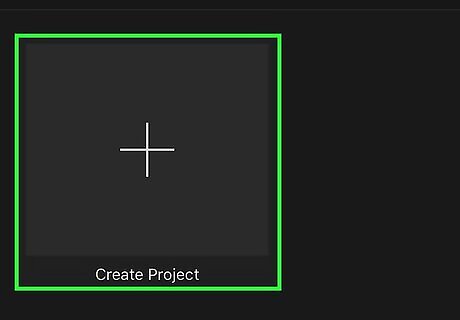
Tap + Create Project. Alternatively, you can tap an existing project instead.
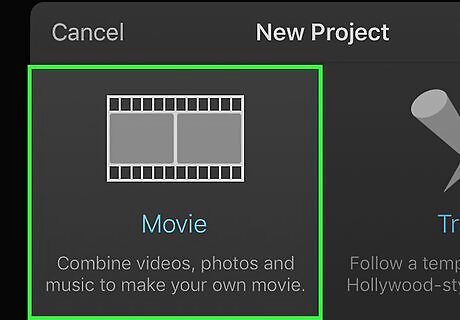
Tap Movie. It's near the top of the "New Project" window.
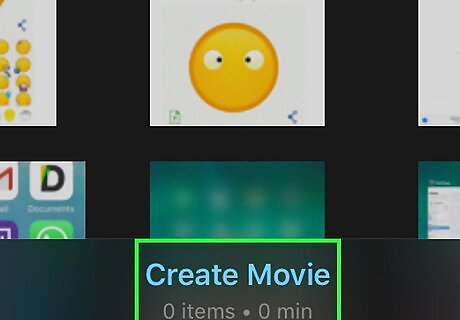
Select your video and tap Create Movie. It's at the bottom of the screen. This will download your video and add it to your iMovie timeline.
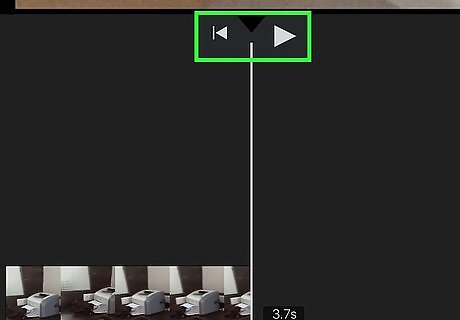
Edit your video. You can edit your video in several different ways. Tap + to add more media. Tap ◀ to go back to the beginning of the video. Tap ▶ to preview the video.
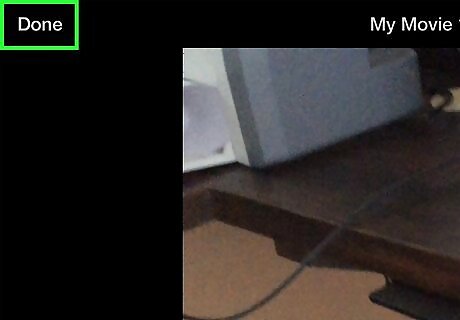
Tap Done when you're done.




















Comments
0 comment