
views
Disable any Ad-blockers.
If you have an ad-blocker enabled when trying to watch YouTube, you may have sound or video issues. Turn off your ad-blocker, restart your browser, and then try watching the video again.
Check if YouTube is muted.
Make sure YouTube audio isn't blocked in any way. Volume can be blocked from the browser, the video player, or even your computer. Check the player volume. Make sure it's at max volume. Make sure your browser tab isn't muted. Open your volume mixer and make sure your browser volume level is set high.
Restart your browser.
If your browser is experiencing issues, try restarting the entire browser rather than the YouTube tab itself.
Update your browser.
Check for any updates. If you're running an older version of your browser, you may experience software bugs. You can find updates for your browser in its settings.
Clear your cache and cookies.
If sound isn't working on YouTube, you can try deleting your cache and cookies. This is a good way to remove corrupted data. Once cleared, restart your browser and try again.
Use a different browser.
Check if YouTube works on a different browser. If you're using Chrome, try using Firefox or Edge instead. If YouTube works on the new browser, the issue is with your previous browser.
















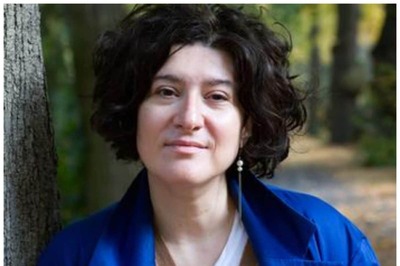


Comments
0 comment