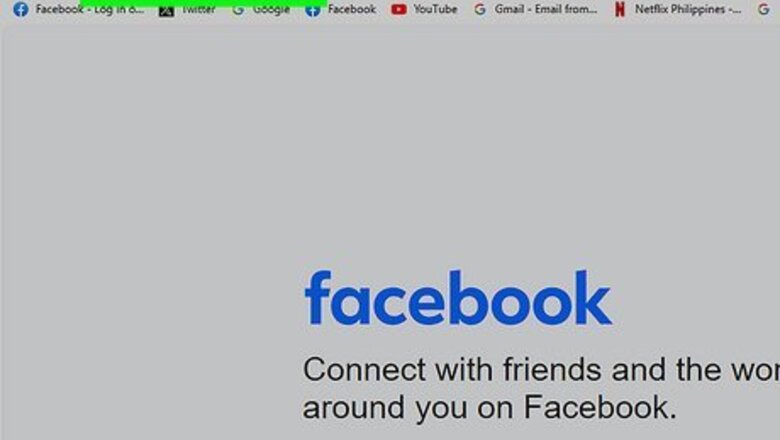
views
- Log into your Facebook account, go to Messenger Kids, and select the account you want to edit.
- Select "Parents/Guardians > Add additional" to add another adult to a Messenger Kids account.
- Select "Friends > Add friends" to let the Messenger Kids account message other contacts.
Adding Another Parent or Guardian
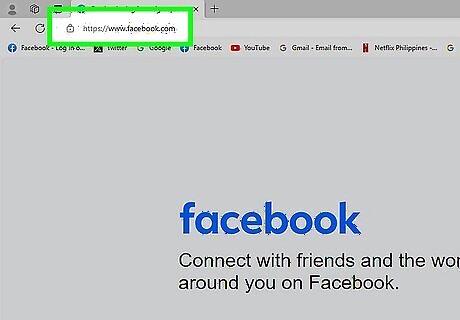
Go to https://facebook.com and log in. Log into the account that manages the Messenger Kids account. You can also manage the Messenger Kids account using the Facebook mobile app on your Android, iPhone, or iPad.
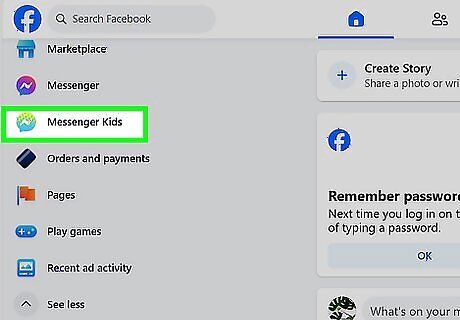
Click Messenger Kids. You'll see this with an icon of a speech bubble in gradient green-to-blue in the menu on the left side of your screen. If you don't see this option, click See More to expand the menu.
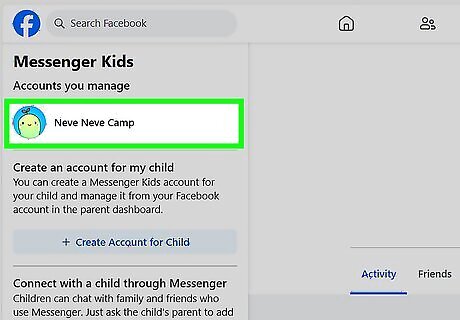
Click the child's Messenger Kids account. You'll see a list of all the Messenger Kids accounts you manage under "Accounts you manage."

Click the Controls tab. It's under their cover photo.
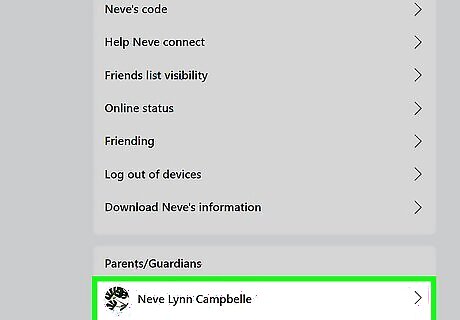
Click your name under "Parents/Guardians." A new window will pop up.

Click Add additional parent or guardian. This person will be able to see and manage everything that Messenger Kids account can do.
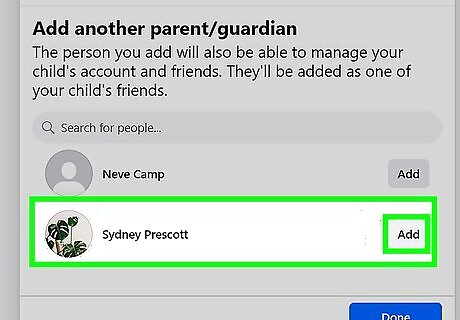
Click Add. Click Done to close the window. You can also click Remove after you've added someone as a parent or guardian to revoke their role.
Adding an Adult Contact

Go to https://facebook.com and log in. Log into the account that manages the Messenger Kids account. You can also manage the Messenger Kids account using the Facebook mobile app on your Android, iPhone, or iPad.
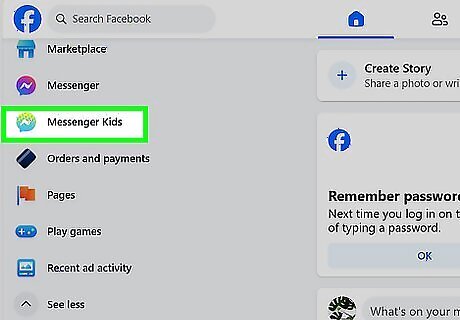
Click Messenger Kids. You'll see this with an icon of a speech bubble in gradient green-to-blue in the menu on the left side of your screen. If you don't see this option, click See More to expand the menu.
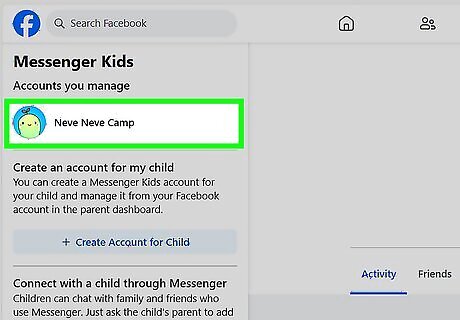
Click the child's Messenger Kids account. You'll see a list of all the Messenger Kids accounts you manage under "Accounts you manage."

Click Friends. It's centered in the middle of the page below their cover photo and lists all their current friends.
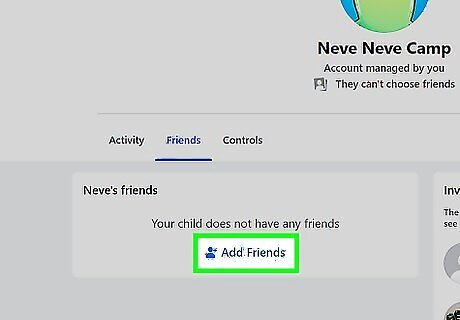
Click Add Friends. A list of your contacts will open, and you can search for people to add. Keep in mind that you can only add people to Messenger Kids friends who are also on your friends list. Return to this list and click the three-dot menu, then Remove if you don't want Messenger Kid to be able to contact that person anymore.




















Comments
0 comment