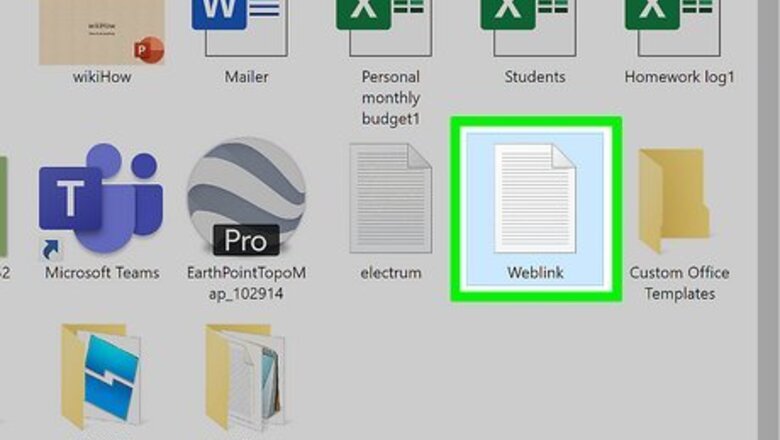
views
Cutting and Pasting Content from Windows to Cygwin
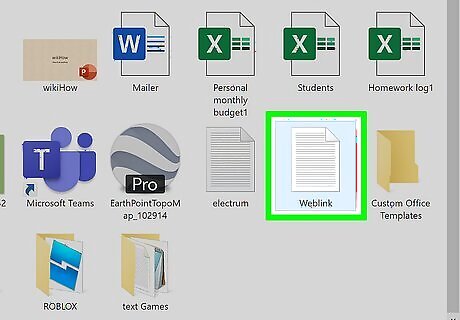
Navigate to the content you want to copy in Windows. This can be any application or text from a web page.
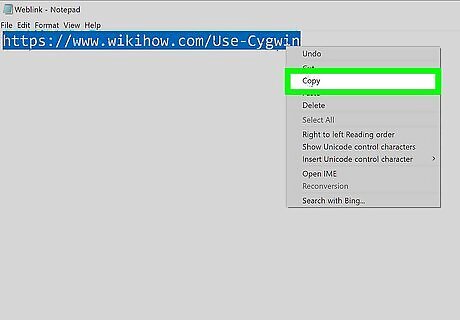
Highlight what you want to copy and press Ctrl+C. You can also go to Edit > Copy once you've highlighted what you want to copy.
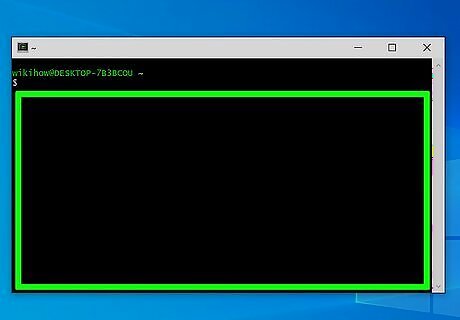
Go to the Cygwin window and right-click a blank spot. The keyboard shortcut Alt + Tab will allow you to change active windows while right-clicking prompts a menu to pop up.
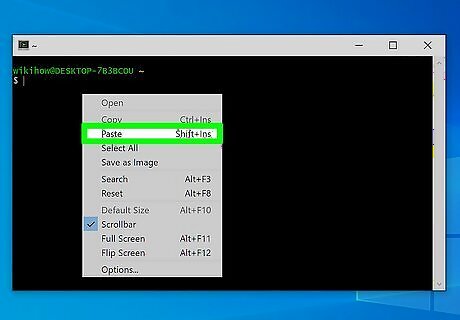
Hover your mouse over Edit and select Paste. The content you previously copied will paste into the window.
Working with Files
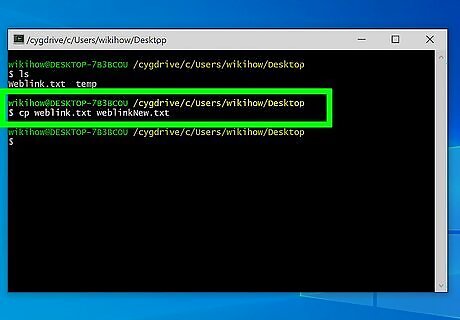
cp
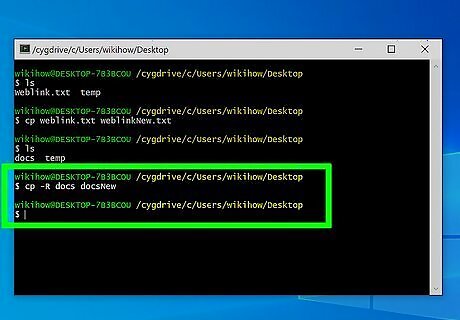
cp -R
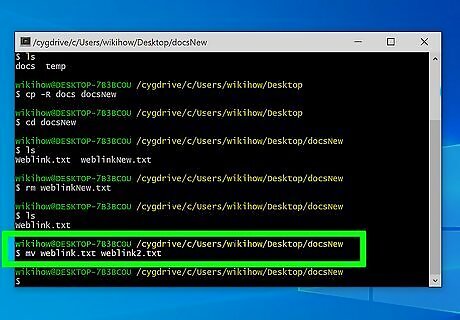
mv
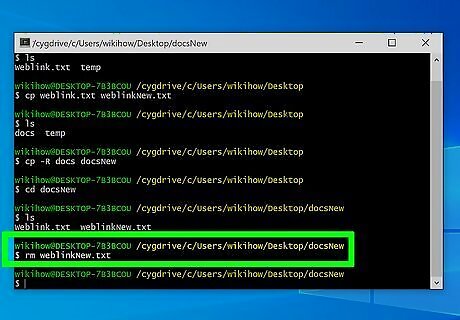
rm
Working with Directories
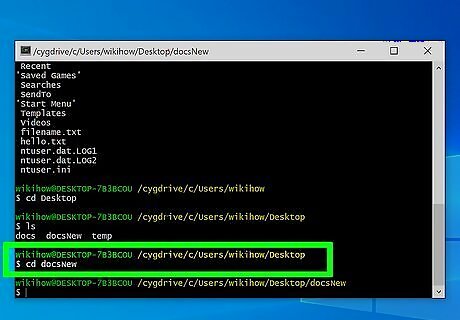
cd
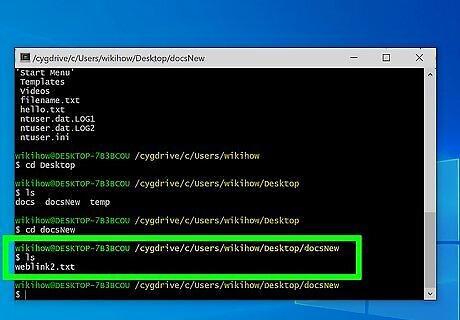
ls. This lists the files in the current directory.
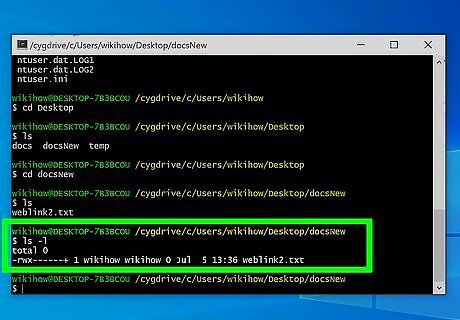
ls -l. Lists all the files in the current directory as well as their attributes.
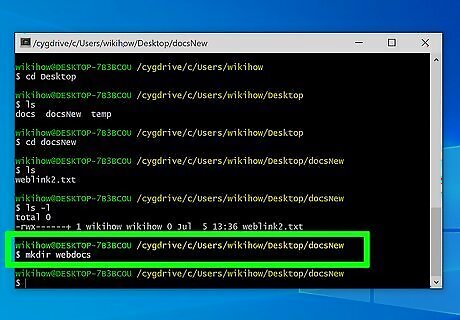
mkdir
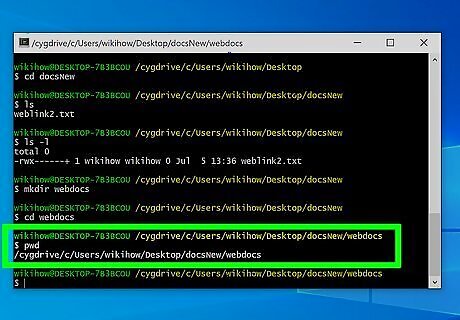
pwd. This tells you what directory you're in.
Archiving or Extracting Files and Directories
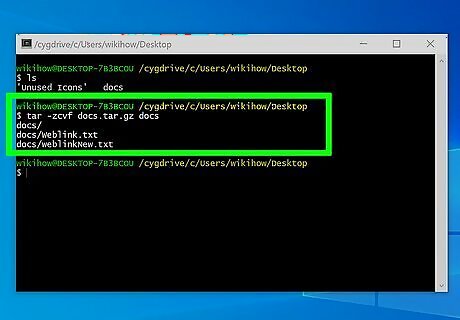
tar -zcvf
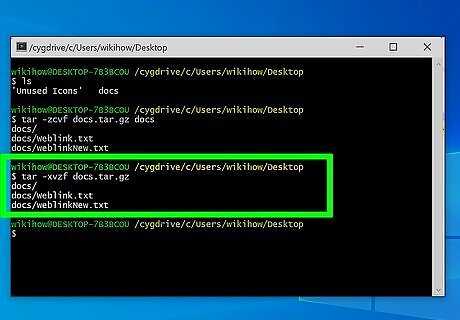
tar -xvzf




















Comments
0 comment