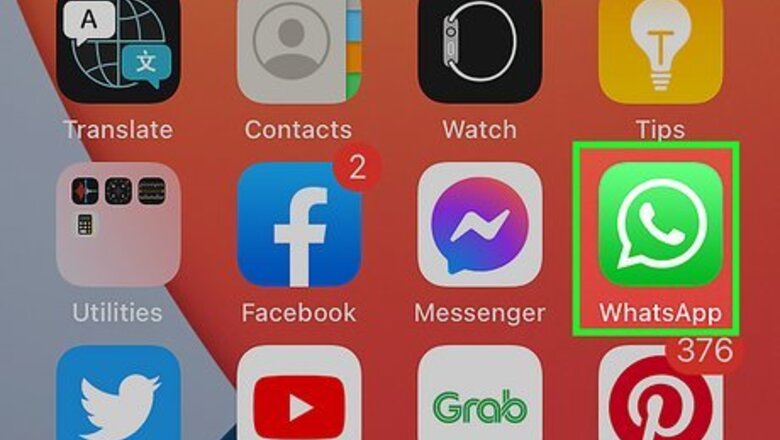
views
- Add a "~" to the beginning and end of your message to strikethrough it.
- For Android, you can also tap to select the text to strikethrough, then tap the "three-dot menu > More (Android only) > Strikethrough".
- For iOS, tap to select your text then tap "Select/Select All > B_I_U > Strikethrough".
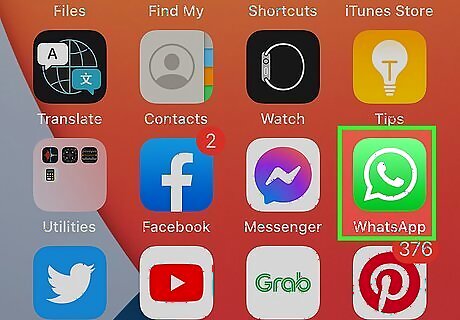
Open WhatsApp. Tap the app that looks like a white telephone receiver on a light green background.
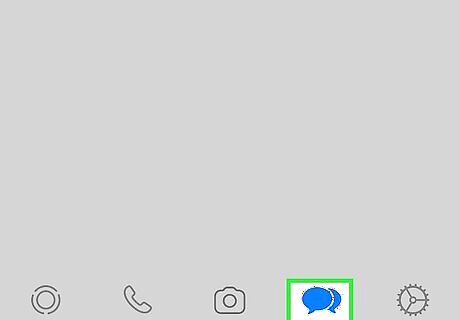
Tap CHATS. If you're using an iPhone or iPad, It's the 2 chat bubbles icon at the bottom of your screen. "Chats" is at the top of your screen if you're using an Android.
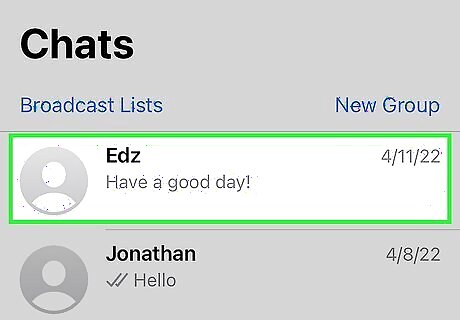
Tap the conversation you wish to strikethrough text in. This will open the chat you have with that person.

Tap the text field. This is at the bottom of the screen. Tapping it will open up the keyboard.
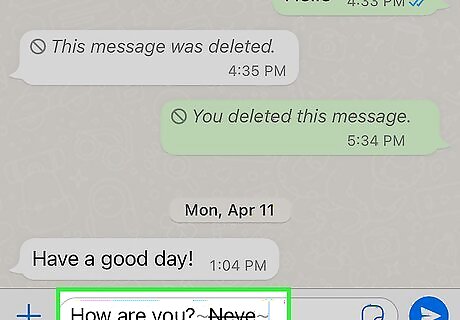
Enter the text you want to strikethrough with "~" before and after it. The "~" is found by tapping the "123" (iOS) or "?123" (Android) button, then the "#+=" (iOS) or "=\<" (Android) button. Tap the tilde key (~). On iPhones and iPads, it is the fourth button from the left on the third row (down from the top of the keyboard) of buttons. It's the first symbol on the keyboard for Androids. For example, if you type "How are you? ~Kenny said you don't feel well.~ I heard you aren't feeling well." You'll get "How are you? Kenny said you don't feel well. I heard you aren't feeling well."
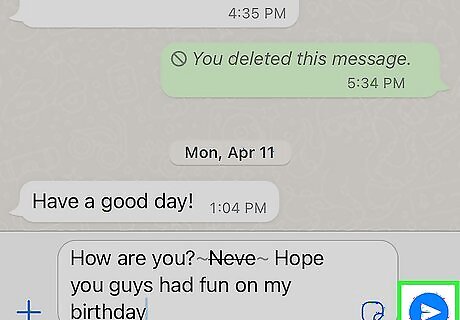
Tap the send arrow. The message will appear in the conversation history. The text will appear with a line through it without the "~" at either end of the section. On Android, you can also select the text you want to format, then tap ⋮ > More > Strikethrough. For iOS, select your text then tap Select/Select all > B_I_U > Strikethrough.




















Comments
0 comment