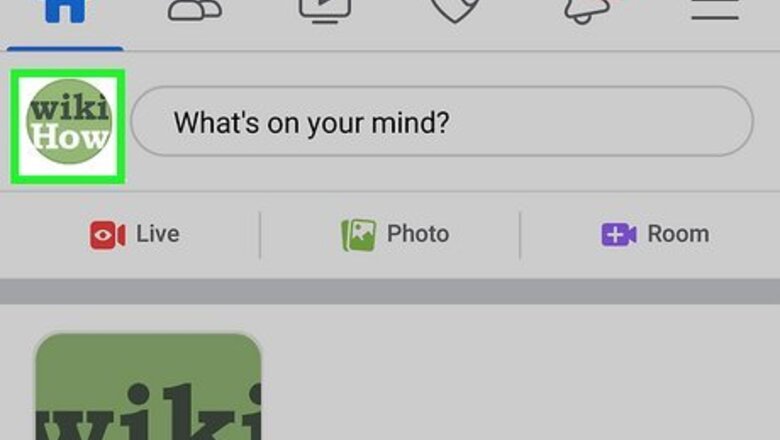
views
Using the Mobile App
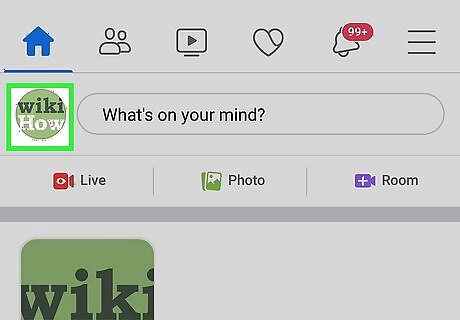
Go to your profile page in the Facebook app. Open the Facebook app (it looks like an "f" on a blue background) and tap the profile icon (it's at the top of your screen next to the home icon).
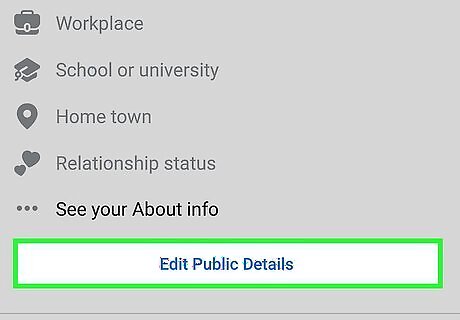
Tap Edit public details. You may need to scroll down a little to see this.
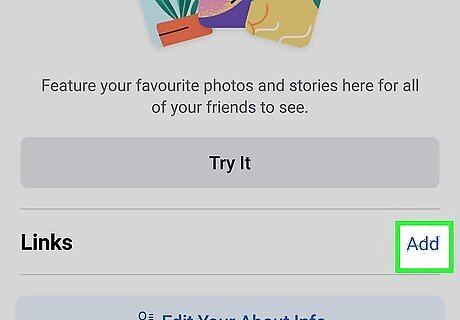
Tap Add. You'll see this to the right of the "Links" header.
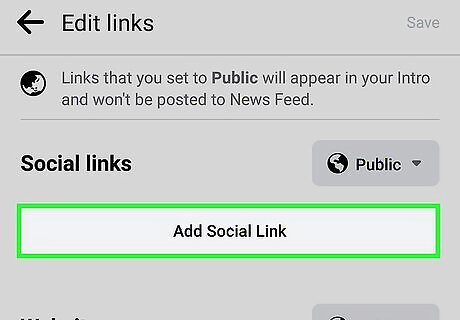
Tap Add Social Link. It's towards the top of the page.
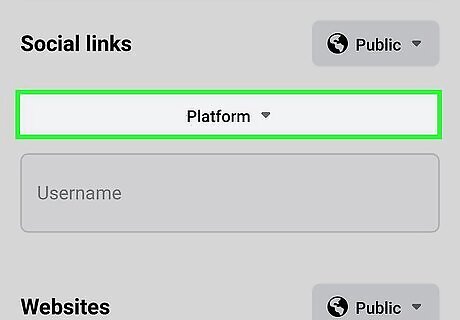
Tap the "Platform" drop-down menu and select the platform you want to add. You can add Instagram, Twitter, Snapchat, YouTube, TikTok, Twitch, WhatsApp, LINE, and more.
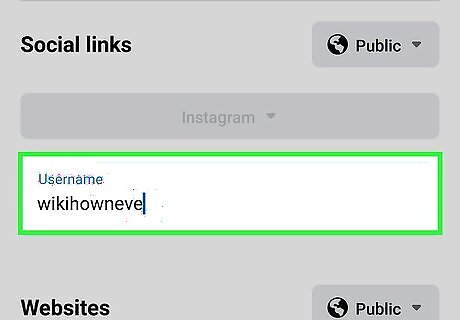
Enter your username for that account and press "Enter" on your phone's keyboard. Once you have a social platform, like Twitch, selected from the drop-down list, enter your username for that account. Tap Add social link to add more than one account.
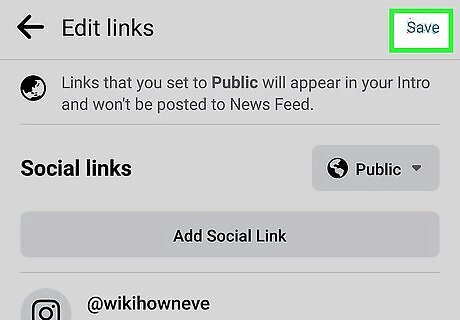
Tap Save. You'll see this in the top right corner of your screen. The social networks you just linked will display on your profile. To remove a link, return to the "Edit Links" section and tap Remove Link next to the social network you want to remove.
Using the Web
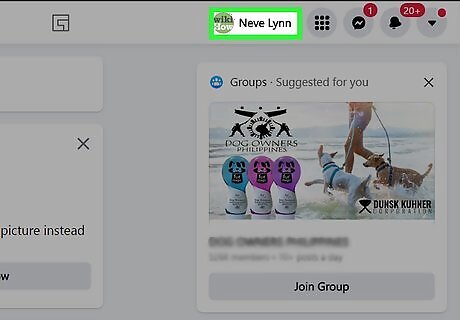
Go to your Facebook profile. From your laptop or desktop computer, open your favorite web browser, type in www.facebook.com, and hit Enter on your keyboard. On the login page, enter your username and password into the text fields, and then click on “Log in.”
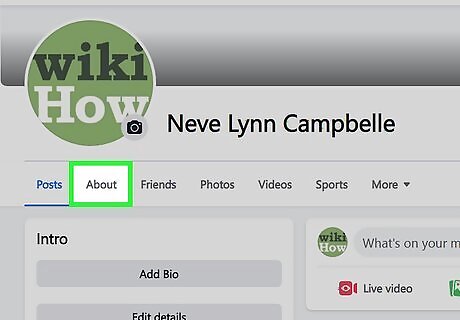
Click the About tab. It's under your profile cover photo.
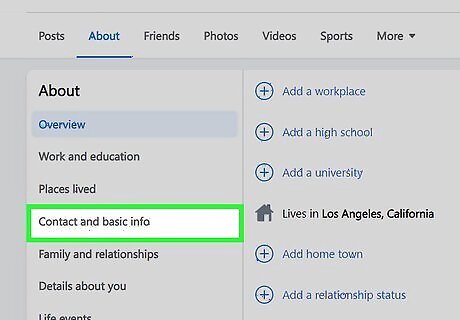
Click Contact and Basic Info. You'll see this in the panel on the left side of the page.
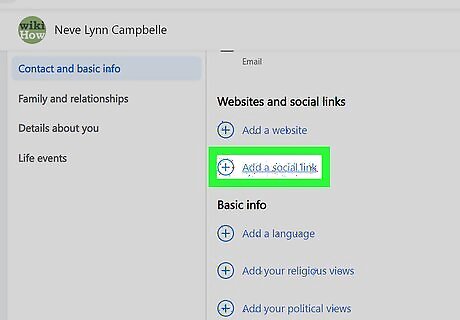
Click Add a social link (if you have none) or Android 7 Edit (if some are listed). You'll only see the pencil icon if you already have a few social links displayed on your account. If you clicked the pencil icon, you'll need to continue to add a new link by clicking Add a social link.
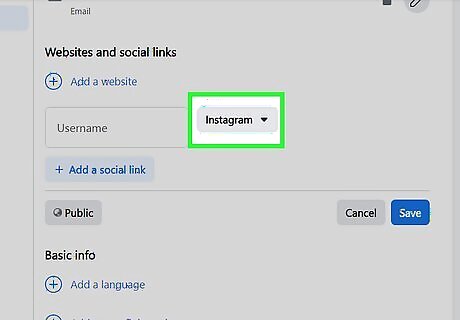
Click the drop-down arrow. It's next to the social platform that you're linking to. You can add Instagram, Twitter, Snapchat, YouTube, TikTok, Twitch, WhatsApp, LINE, and more.
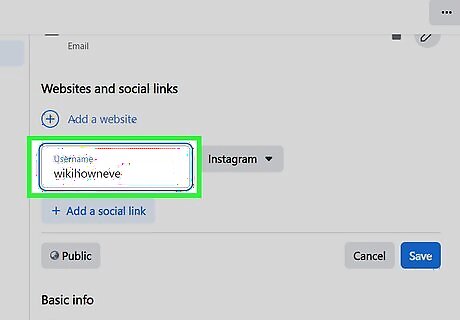
Type your username for that account. Once you have a social platform, like Twitch, selected from the drop-down list, enter your username for that account. Click Add social link to add more than one account.
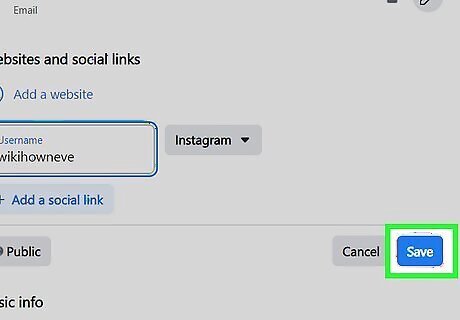
Click Save. When you're done entering your social link information, click Save to save your work and continue. To delete a social link, go to the "Edit Links" section again and delete the text in the username field and press the Enter key on your keyboard. Finally, click Save and that network will be deleted.




















Comments
0 comment