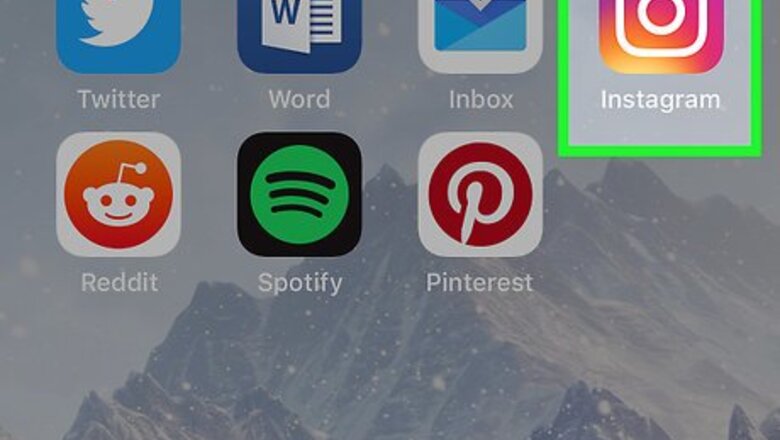
views
Blocking on Mobile
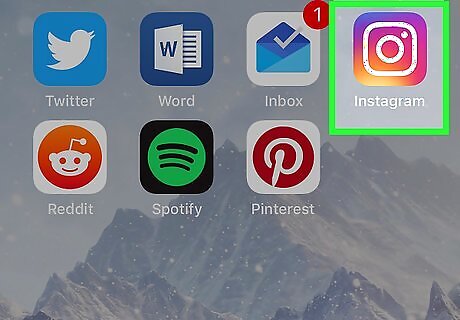
Open Instagram. Tap the Instagram app icon, which resembles a multicolored camera icon. This will open your Instagram home page if you're logged into your Instagram account. If you aren't logged into Instagram, enter your username (or email address/phone number) to log in.
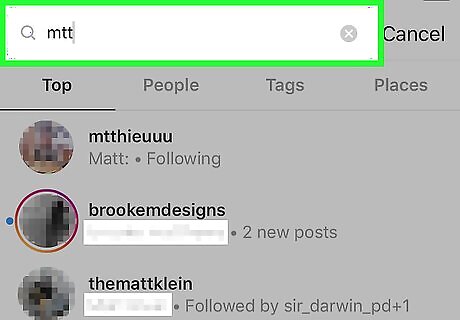
Go to a user's profile. Scroll through the home page until you find a user whom you want to block and tap their profile picture. You can also tap Search Mac Spotlight at the bottom of the screen and type in their name or username to find their profile.
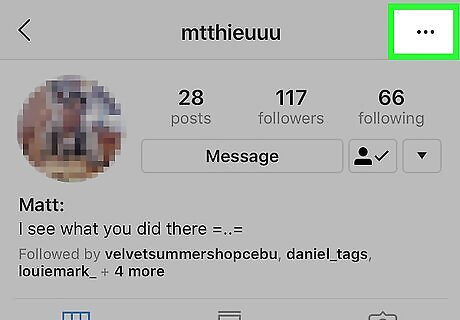
Tap ⋯. It's in the top-right corner of the screen. A menu will appear. On Android, tap ⋮ here.
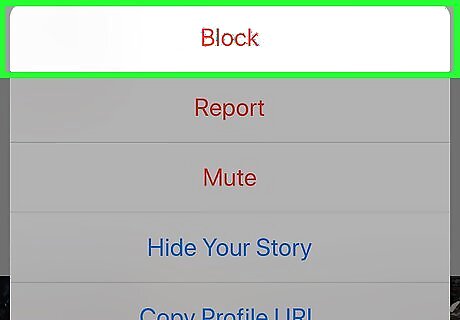
Tap Block. This option is in the menu.
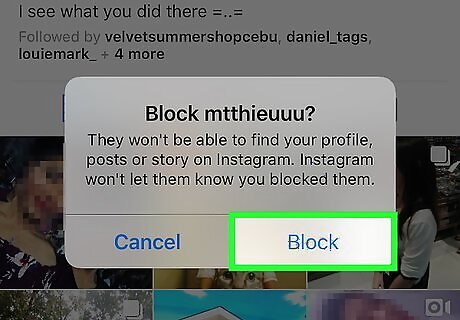
Tap Block when prompted. Doing so will add the user to your profile's "Blocked Users" list, meaning that they won't be able to see your profile or comments. On Android, tap Yes, I'm sure when prompted.
Unblocking on Mobile
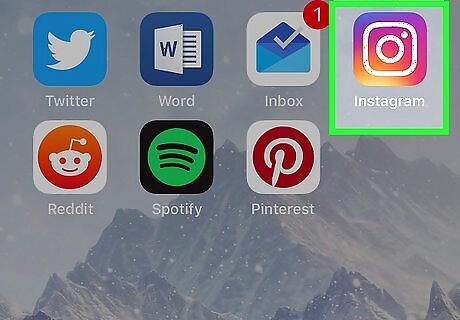
Open Instagram. Tap the Instagram app icon, which resembles a multicolored camera icon. This will open your Instagram home page if you're logged into your Instagram account. If you aren't logged into Instagram, enter your username (or email address/phone number) to log in.
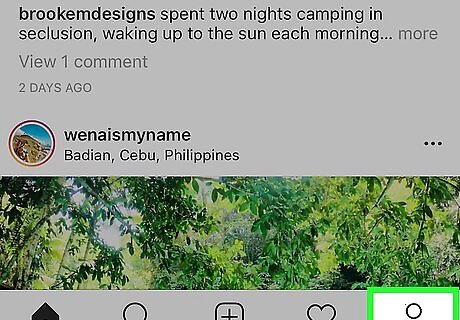
Tap your profile tab Android IG Profile. It's in the bottom-right corner of the screen. This will open your profile page. If you have more than one Instagram profile signed in, this profile tab will resemble your profile picture instead.
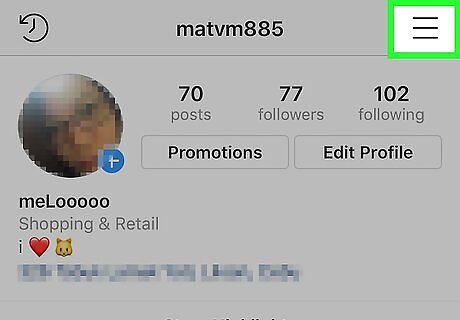
Tap ☰. It's in the upper-right side of the window. A pop-out menu will appear.
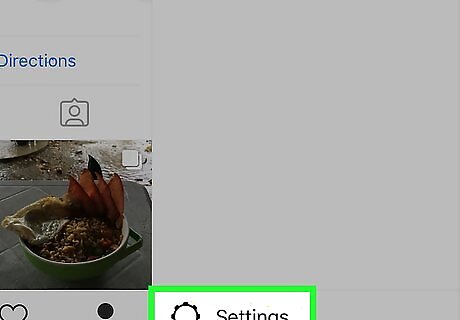
Tap Settings. This option is at the bottom of the pop-out menu.
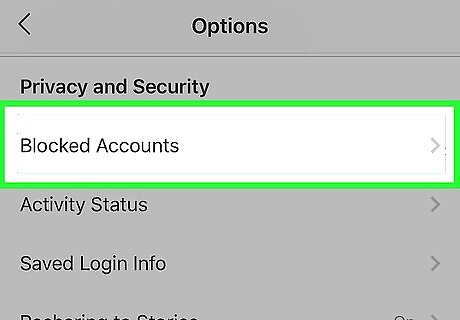
Scroll down and tap Blocked Accounts. It's in the middle of the page below the "Privacy and Security" heading.
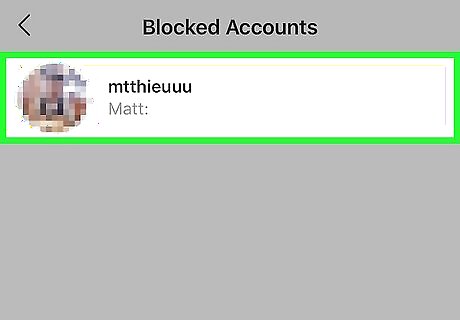
Select a user. Tap the profile of the person whom you want to unblock.
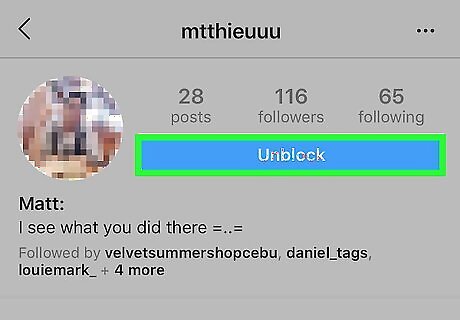
Tap Unblock. This option is a blue button near the top of the screen. Doing so immediately unblocks the person. On Android, you'll tap Yes, I'm sure after tapping Unblock to confirm your choice.
Using Desktop
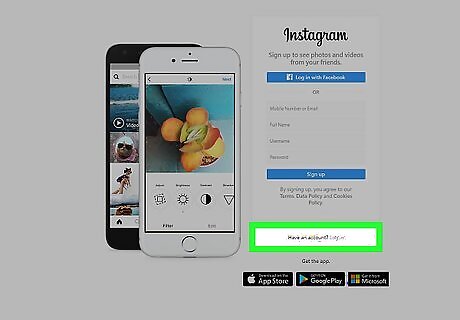
Open Instagram. Go to https://www.instagram.com/ in your browser. This will open your Instagram home page if you're logged into Instagram on your computer. If you aren't logged in, click Log in in the lower-right side of the page, then enter your username (or email address/phone number) and password.
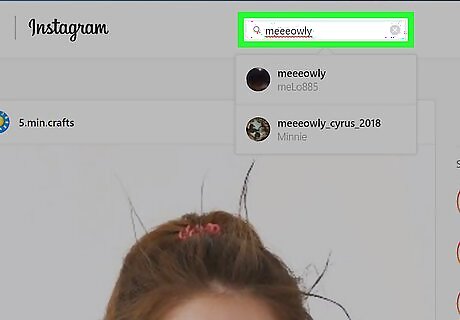
Select a user to block. Scroll through your home page until you find someone whom you want to block, then click their profile name to go to their account page. You can also type their username or profile name into the search bar at the top of the Instagram page and then click their profile in the resulting drop-down menu.
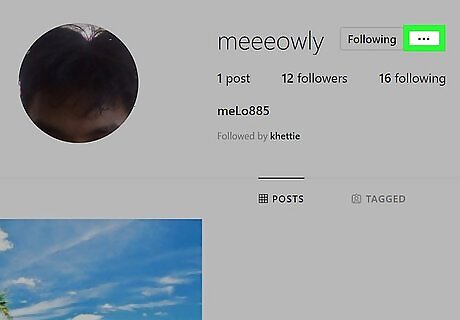
Click ⋯. You'll see this icon at the top of the person's profile, to the right of their name. A menu will appear.
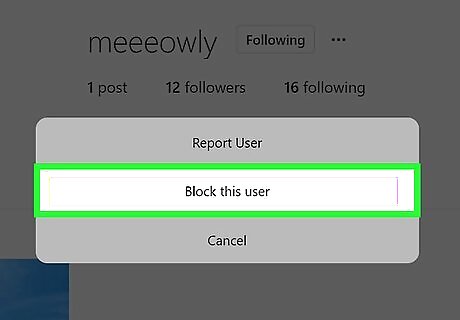
Click Block this user. It's at the bottom of the menu.
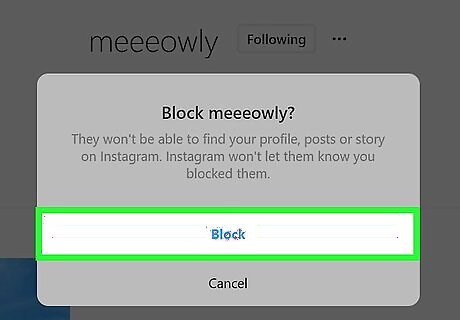
Click Block when prompted. Doing so will add the account to your list of blocked users.
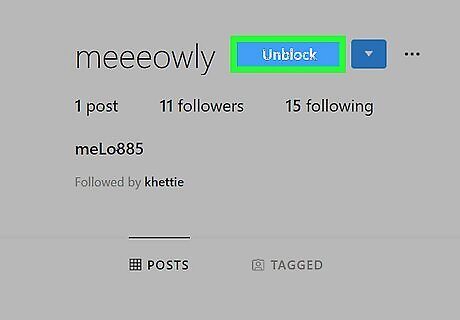
Unblock the user. To unblock a user on the Instagram website, go back to the user's profile page, click Unblock at the top of their page, and click Unblock when prompted.




















Comments
0 comment