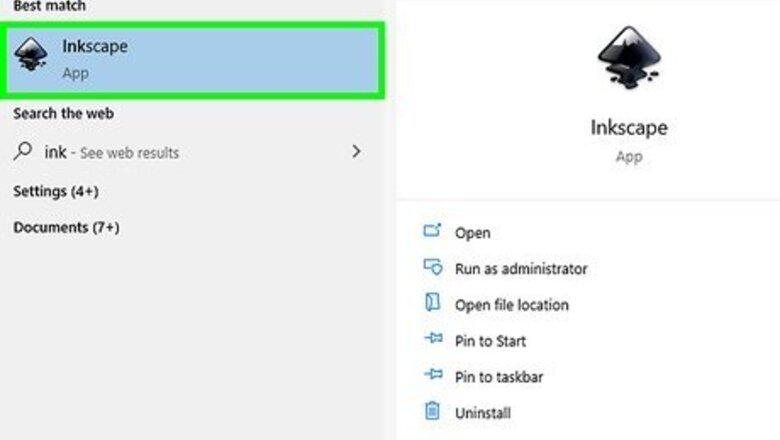
views
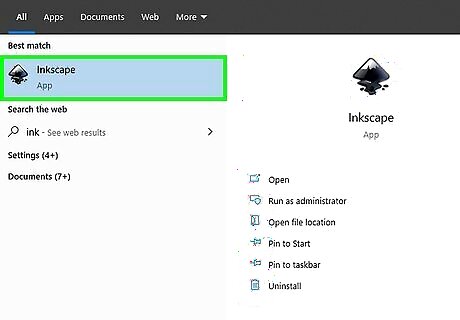
Open Inkscape. What you don't see is that Inkscape loads settings from a file called default.svg. That is how it knows which folder to use for exporting images.

Create any simple shape. For example, choose the tool to create rectangles and squares (F4) and draw a simple rectangle.
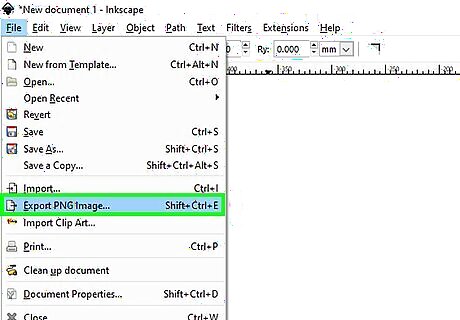
Choose "Export PNG Image..." from the File dropdown menu. The shortcut is Shift+Ctrl+E. A dialog box should open. Choose any name for your exported image, maybe something like 'delete_later.png'. Don't get confused. This exported image is not the same file as your Inkscape document. Your exported image is a PNG. The Inkscape drawing will be an SVG.
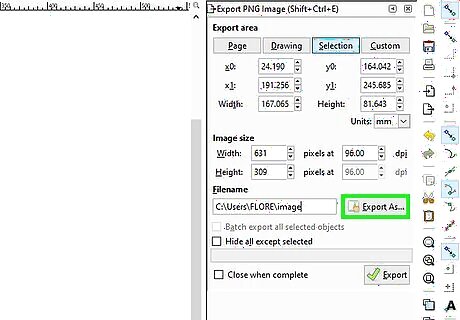
Choose "Export As..." in the dialog box. Navigate to your preferred folder for exported images. Click "Export" which is a little below the "Export As..." line. The button has a green checkmark icon.
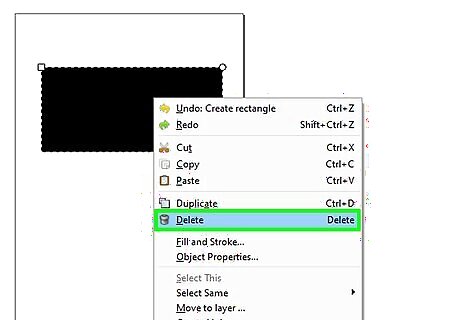
Delete the simple shape which you created in an earlier step. You should have a blank document.
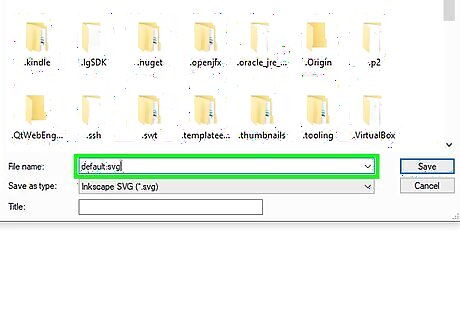
Save the blank document file as C:\Program Files\Inkscape\share\templates\default.svg. If allowed, overwrite the existing default.svg. If not allowed to save to a protected folder, save it to another folder or to your desktop. Then move it to C:\Program Files\Inkscape\share\templates\default.svg so that it will overwrite the existing file.
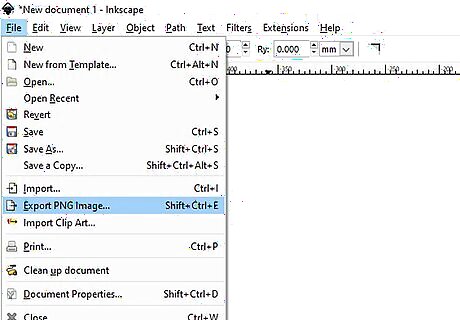
Close Inkscape. The next time you open Inkscape and export a PNG, the default folder should be one of your preference.
















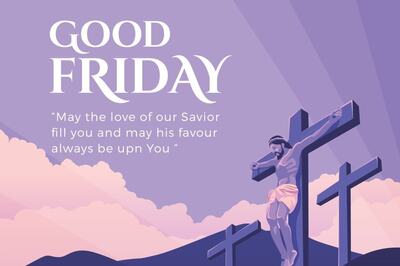



Comments
0 comment