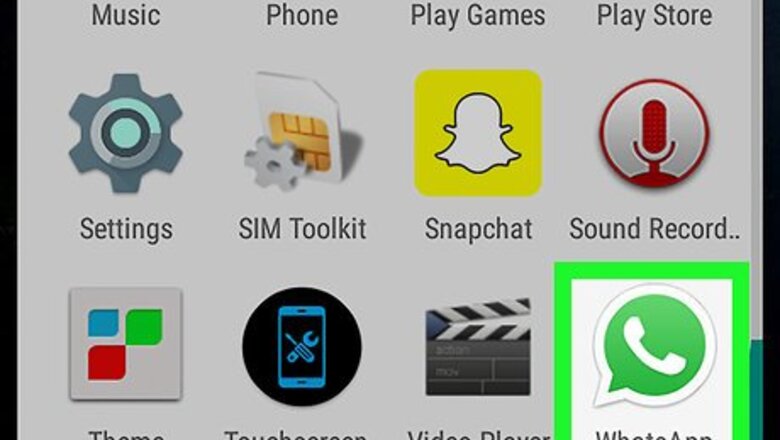
views
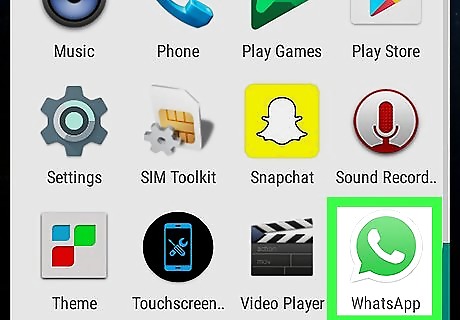
Open WhatsApp Messenger. The WhatsApp icon looks like a green speech bubble with a telephone in it.
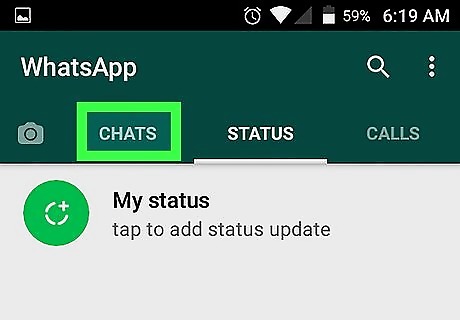
Tap the CHATS tab. If WhatsApp opens up to a different page, open your CHATS tab to see a list of all personal and group conversations you're a part of.
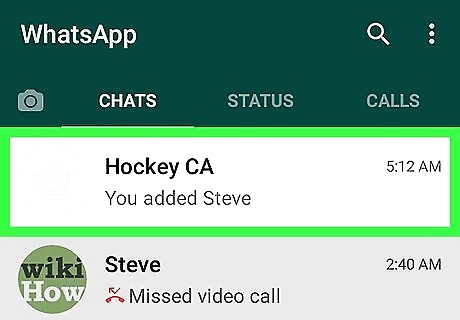
Tap on a group chat conversation. This will open the group chat in full screen.
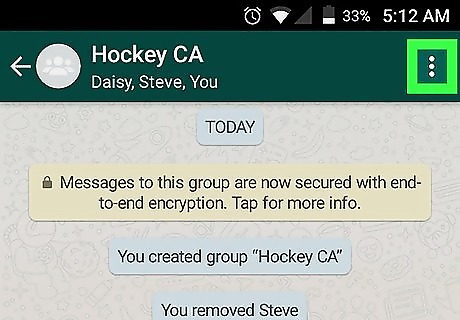
Tap the three vertical dots icon. It's located in the upper-right corner of your screen. This is your chat menu button, and it will open a drop-down menu of options including Group info, Group media, Search, Mute, and More.
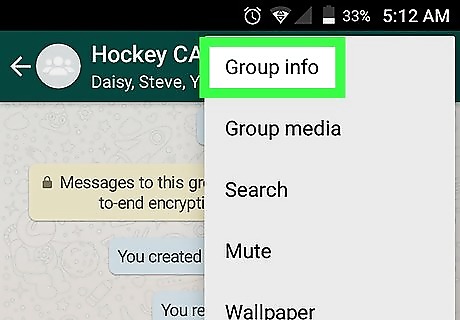
Tap Group info. This option will be at the top of the drop-down menu. It will open the info page for the group chat conversation. Here, you can see the group name, time of creation, and a list of all participants.
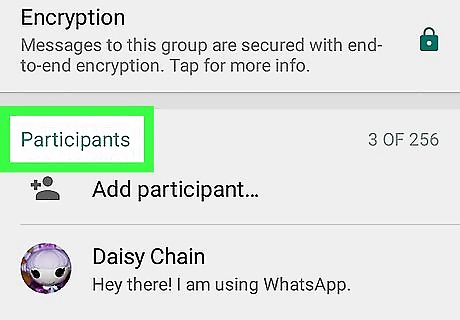
Scroll down to the Participants section. This will be at the bottom of your Group info page. It will show a list of everybody in this group chat.
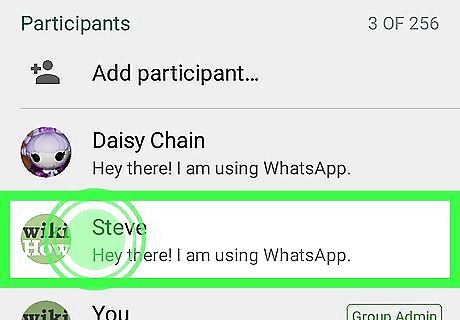
Tap and hold on a participant. It will open a pop-up menu of options.
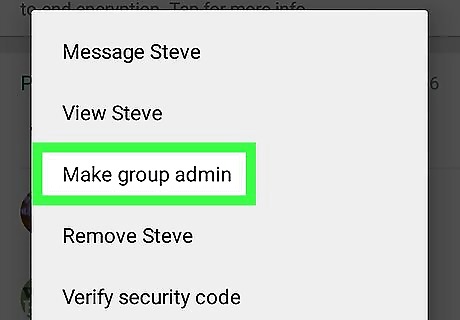
Tap Make group admin. It will immediately grant this participant admin privileges in the group chat. An admin can add or remove participants in a group, and make other participants admins.




















Comments
0 comment