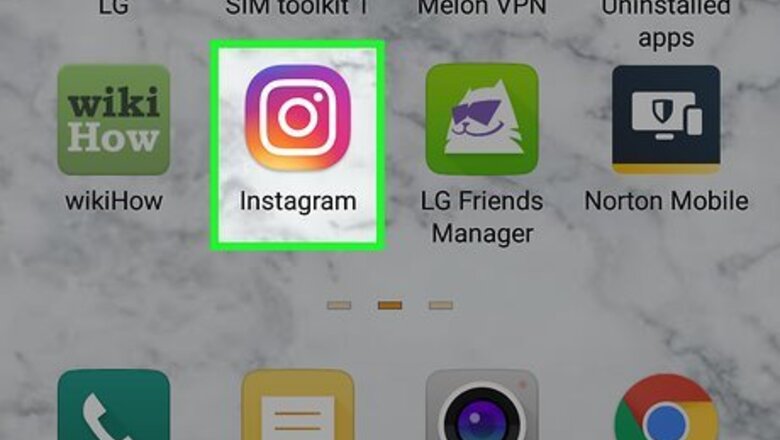
views
Using a Solid Color Background
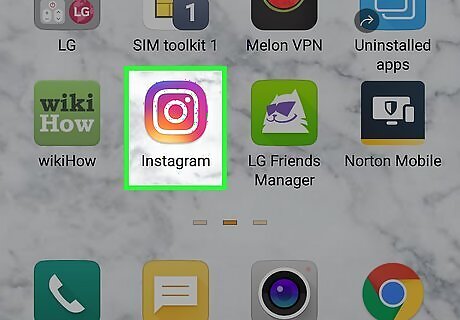
Open Instagram on your phone or tablet. Tap the icon that looks like a white camera on top of a colorful background.
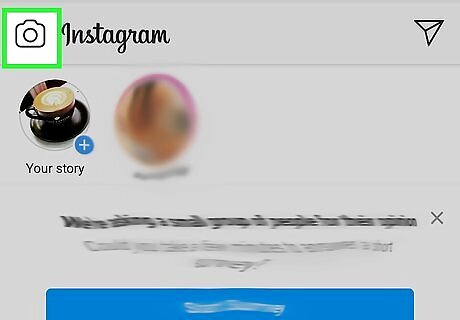
Tap the camera icon in the top-left corner. This opens your camera so you can add to your story.
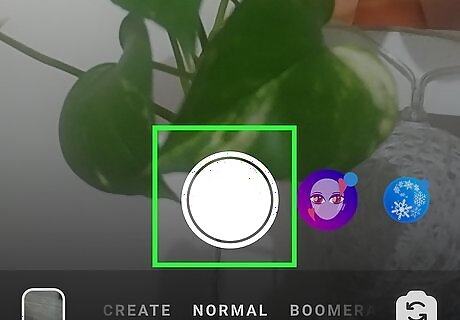
Take a photo. It can be of anything—you will be filling in a solid color over the photo. Tap the large white circle at the bottom of the screen to capture the photo.
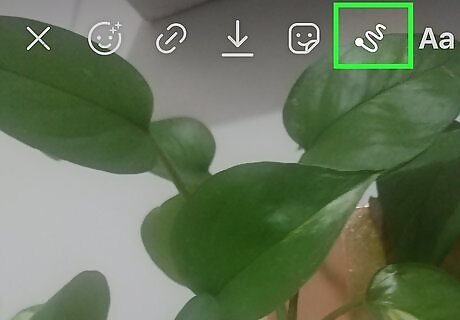
Tap the scribble icon in the top right of the screen. This will take you to the drawing board.
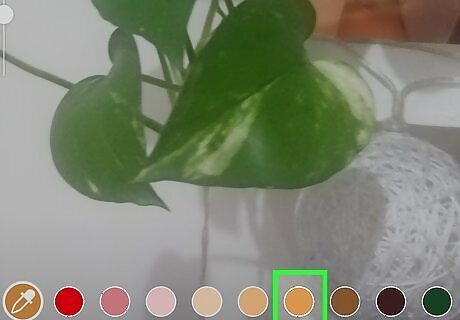
Tap a color at the bottom to choose a background color. Tap and hold to choose from a gradient.
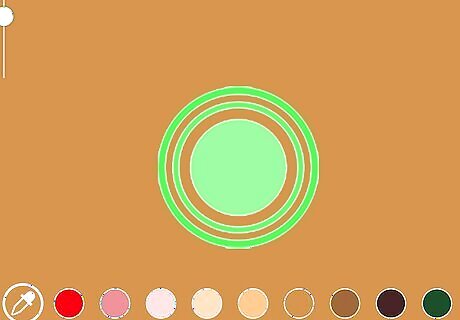
Tap and hold the screen to fill it with your chosen color. Tap the checkmark when finished.
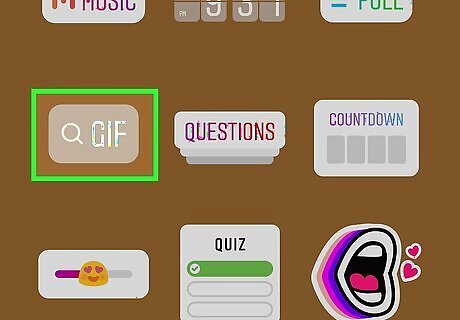
Add anything else you would like to the story. To add text, tap the middle of the screen and start typing, then tap Next. Tap the emoji icon at the top to add emojis and GIFs. Swipe up to add special stickers, or other extras, such as polls, quizzes, and countdown clocks.
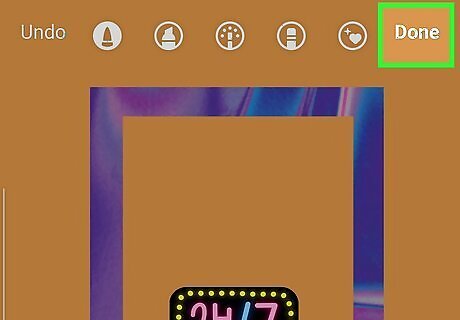
Tap Done. It's in the top-right corner.
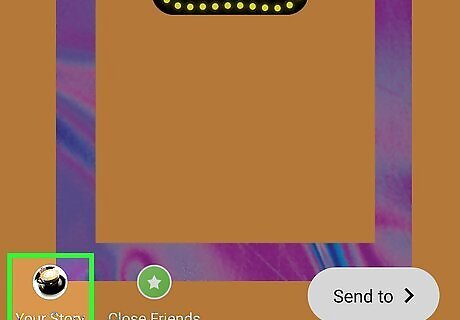
Tap Your Story to publish to your story. It's in the bottom-left corner with your profile picture icon.
Using a Gradient Background
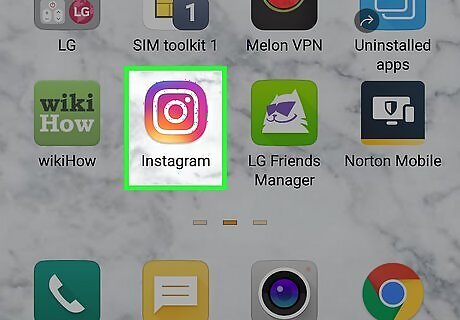
Open Instagram on your phone. Tap the icon that looks like a white camera on top of a colorful background.
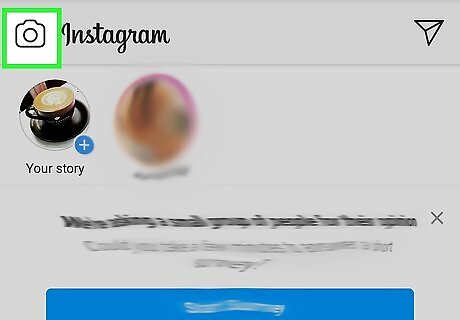
Tap the camera icon in the top-left corner. This opens your camera so you can add to your story.
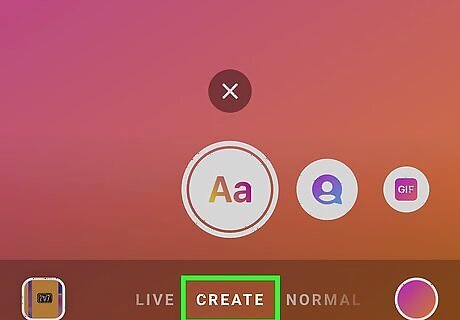
Tap Create to create a story. It's at the bottom to the left of Normal, the default screen.
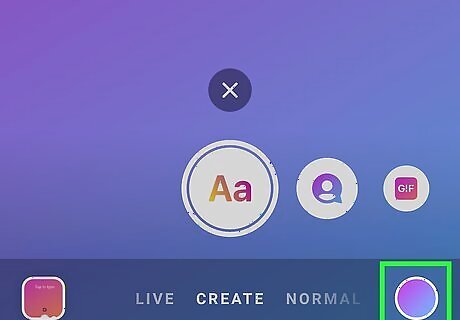
Tap the colorful circle to change the background color. It's in the bottom right corner. Tap multiple times to switch through the options. Stop on the one you'd like to choose.
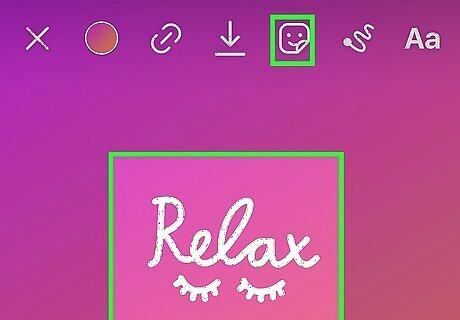
Add anything else you would like to the story. To add text, tap the middle of the screen and start typing, then tap Next. Tap the emoji icon at the top to add emojis and GIFs. Swipe up to add special stickers, or other extras, such as polls, quizzes, and countdown clocks.
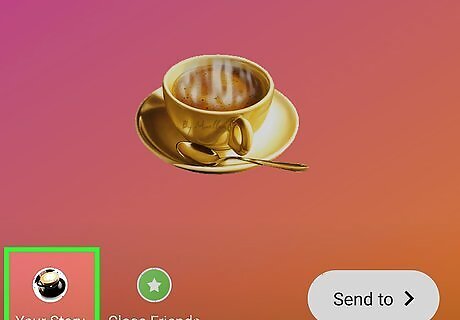
Tap Your Story to publish to your story. It's in the bottom-left corner with your profile picture icon.
Using a Saved Image
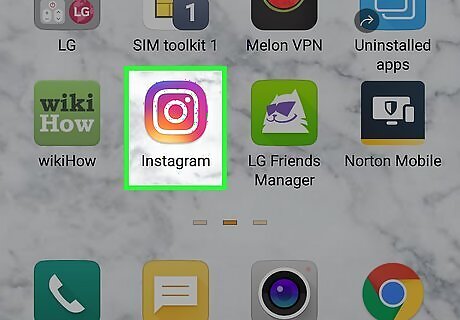
Open Instagram on your phone. Tap the icon that looks like a white camera on top of a colorful background.
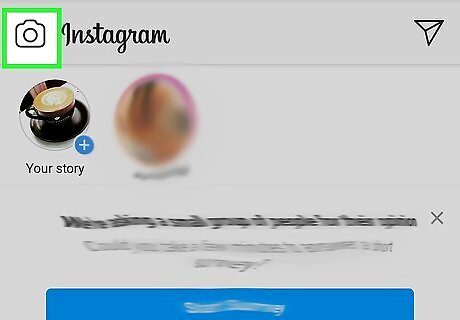
Tap the camera icon in the top-left corner. This opens your camera so you can add to your story.
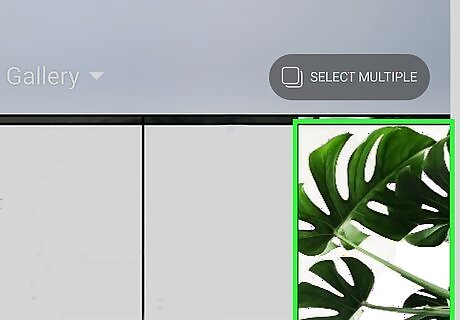
Swipe up on your screen, then tap a photo to select it. This will use the image as your background.
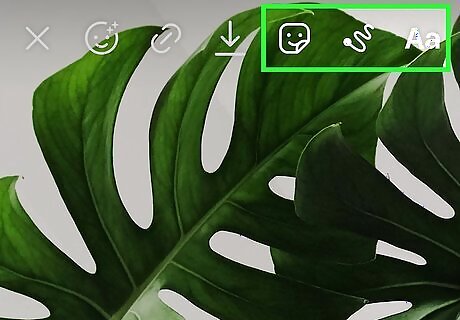
Add anything else you would like to the story. To add text, tap the middle of the screen and start typing, then tap Next. Tap the emoji icon at the top to add emojis and GIFs. Swipe up to add special stickers, or other extras, such as polls, quizzes, and countdown clocks.
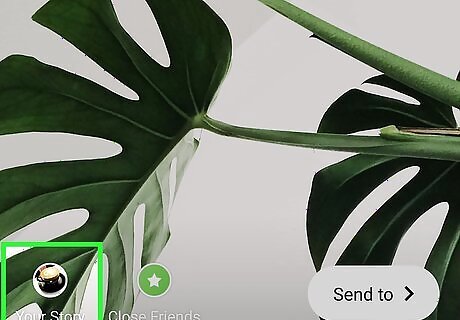
Tap Your Story to publish to your story. It's in the bottom-left corner with your profile picture icon.

















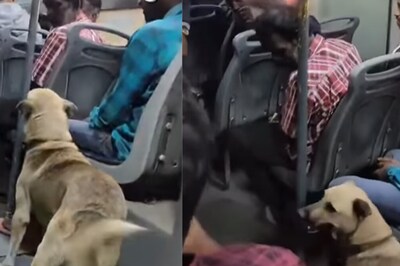


Comments
0 comment