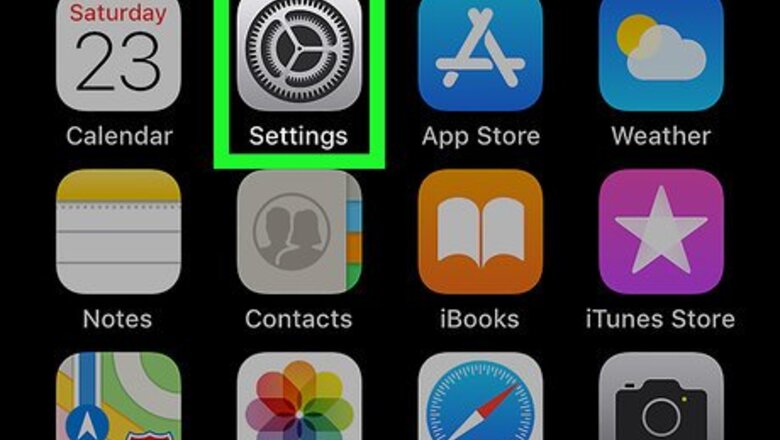
views
Adding a Language
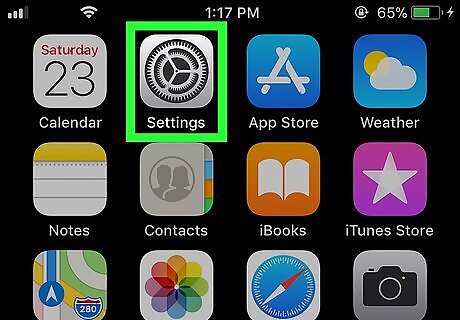
Open your iPhone or iPad’s Settings iPhone Settings App Icon. It an app that’s usually on the home screen.
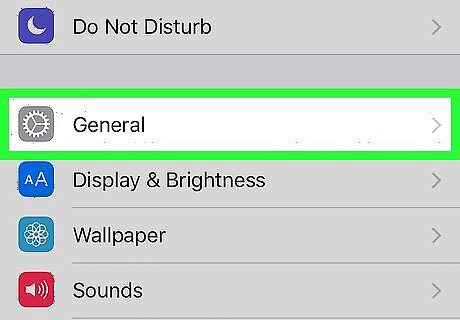
Tap General.
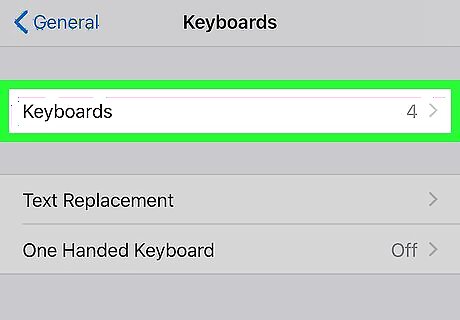
Tap Keyboards. It’s near the top of the menu. A list of your active keyboards appears here.
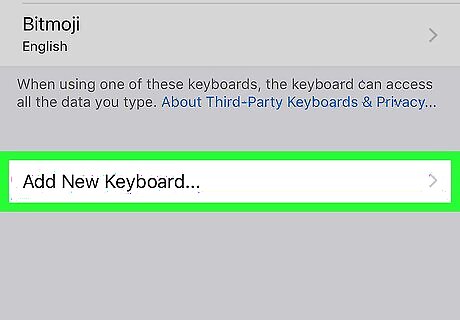
Tap Add new keyboard…. A list of languages will appear.
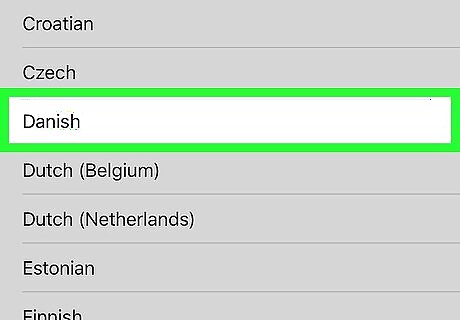
Tap the language you want to add. You can add a language from the “Suggested Keyboards” section or scroll down for additional options. Now that you’ve added a new language, you’ll be able to switch to it in any app that uses the keyboard.
Changing the Language
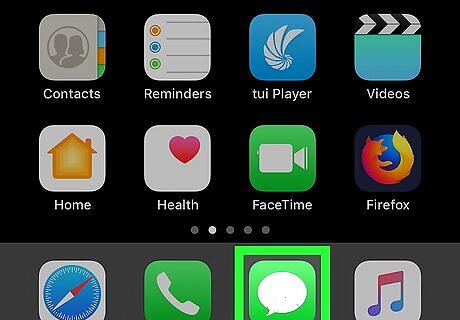
Open any app that uses the keyboard. For example, Messages or Mail.
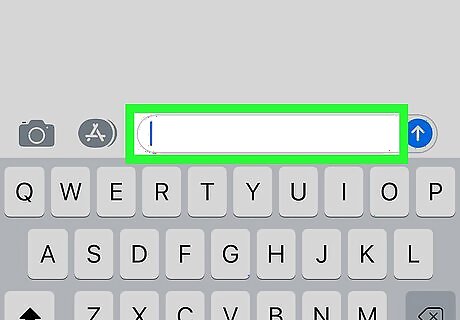
Tap the text box where you can type. This springs up the keyboard.

Tap the globe key. It’s near the bottom-left corner of the keyboard. This opens a menu of languages.
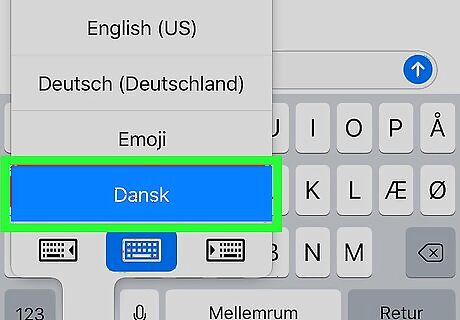
Tap the language you want to use. This switches the keyboard to the selected language.




















Comments
0 comment