
views
Wash your hands with soap and water first.

It’s surprisingly easy to transfer dirt and grime onto CDs. Make sure your hands are clean and dry before you start, and avoid touching the flat surface of the CD at all costs. As you handle your disc, be sure to always hold it by the side or with one finger through the hole in the middle. Try washing your hands with a grease-fighting dish soap to really remove all the grime from your fingers.
Wipe the surface with a clean cloth.

Use a clean microfiber cloth to remove dust. Gently swipe the CD in a straight line from the center to the outside edge. Go around the whole CD in the same way, gently brushing from the middle toward the outside. Microfiber cloths are gentle, so they won’t scratch your CD like other towels might. If you don’t have a microfiber cloth, you can use a clean cotton towel instead. Try not to swipe the CD in a circular motion, as that can scratch the delicate surface of your disc. Make sure your cloth is clean and dust-free before you start.
Try dish soap and water.

If your CD is still dirty, it might need a little extra work. Use a few drops of a gentle, grease-fighting dish soap if your CD won’t stop skipping. Keep wiping the CD from the center toward the outer edge, then wipe it down again using a clean towel wet with plain water. The dish soap will help remove any tough grime to really clean out the grooves of your CD.
Try isopropyl alcohol for a deep clean.

If your CD is still skipping, try a harsher cleaner. Dab a bit of isopropyl alcohol onto a microfiber cloth and gently wipe your CD down with it. Always wipe from the center of the CD toward the outer edge to avoid scratching it. When you’re done, let your CD air dry. You can find isopropyl alcohol at most drugstores and home goods stores.
Use a Magic Eraser if the CD is scratched.

If your CD is more than just dirty, try this method. Grab a Mr. Clean Magic Eraser, but don’t get it wet. Rub the surface of the disc from the inside toward the outer edge, pressing down as gently as you can. Since the surface of the Magic Eraser is mildly abrasive, it will buff out any light scratches in the disc’s surface. The key here is to go gently! Think of the Magic Eraser like a very fine sheet of sandpaper—if you press down too hard, you could end up shaving off something important.
Clean the CD drive if it’s dirty.

Sometimes it’s the drive that’s the culprit, not the CD. Push the button to open up your CD tray, then turn your computer or stereo off. Grab a can of compressed air and aim the red nozzle into the slot that the CD drive came out of. Gently pull the trigger 2 to 3 times to blast out dust and grime. While some websites recommend taking the CD drive apart completely, it’s not wise to do this—you run the risk of damaging your CD drive further, and you could void your warranty if you still have one.
Store the CD in a protective case.

It’s the best way to prevent dirt and grime. When you put your CD away, keep it in a plastic case away from the elements. This is especially important if you’re taking your CDs with you in the car or in a purse. Try buying a CD case to store all of your discs in one spot.


















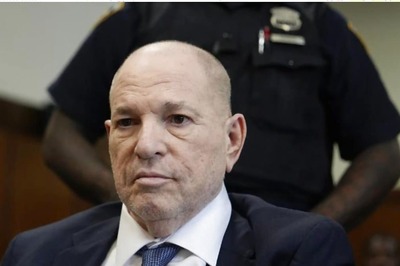

Comments
0 comment