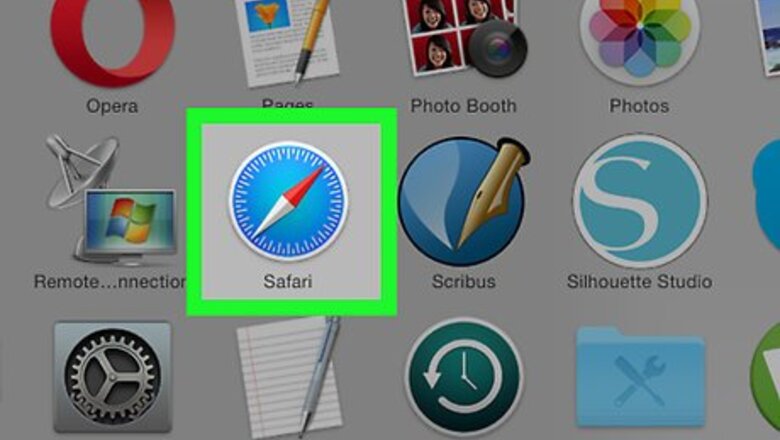
views
Using Safari
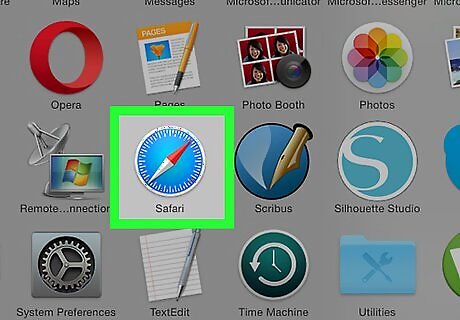
Open Safari. It's a blue compass icon most likely found in your Mac's Dock.
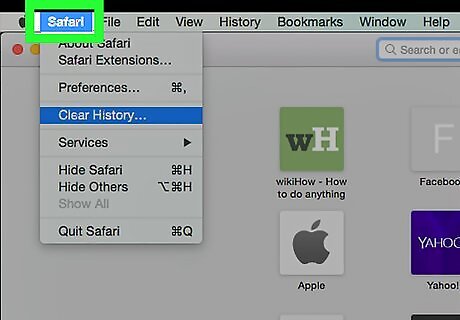
Click Safari. This menu item is in the upper-left side of the Mac's screen.
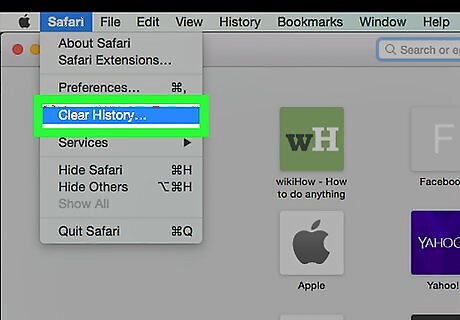
Click Clear History…. You'll find this option near the top of the drop-down menu. Clicking this opens a pop-up window.
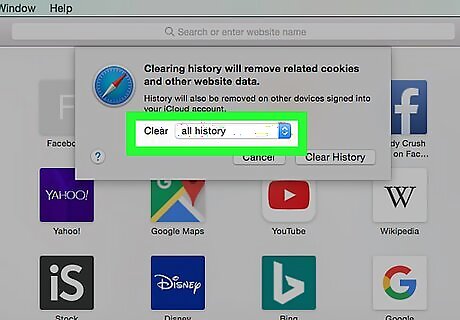
Click the "Clear" drop-down box. It's in the middle of the pop-up window. Doing so will prompt a drop-down menu.
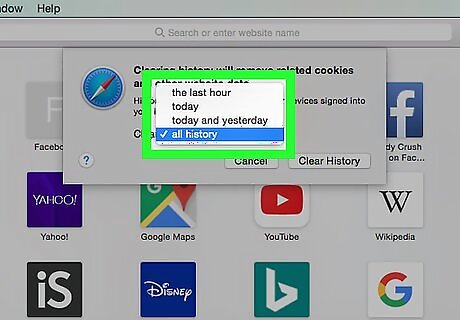
Select a history timeframe to clear. In the drop-down menu, click one of the following options: the last hour today today and yesterday all history
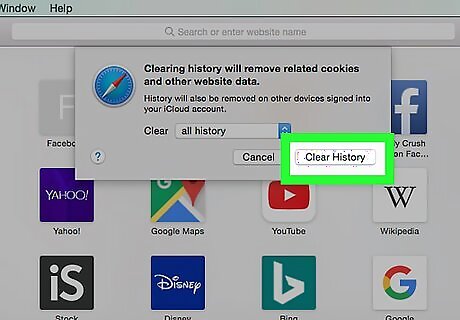
Click Clear History. It's in the bottom-right corner of the pop-up window. This will automatically clear your Safari history from the selected timeframe.
Using Chrome

Open Google Chrome. This app is a red, yellow, green, and blue sphere.
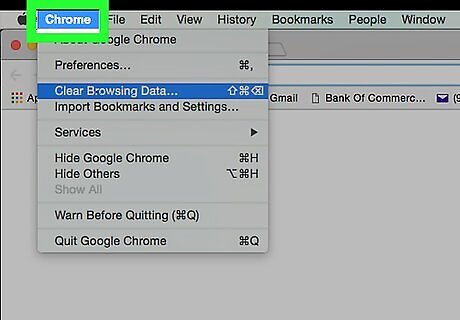
Click Chrome. It's a menu item in the top-left side of your Mac's screen.
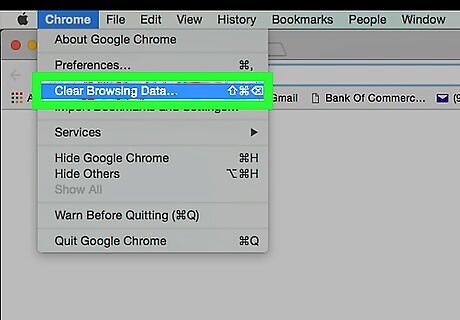
Click Clear Browsing Data…. This option is near the top of the Chrome drop-down menu.
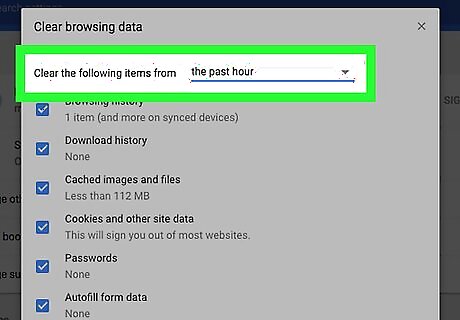
Click the "Clear the following items from" drop-down box. It's at the top of the Clear Browsing Data window.
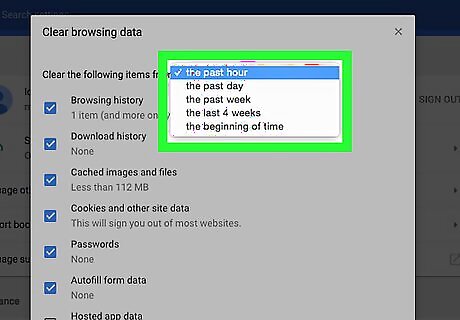
Select a timeframe to clear. In the drop-down menu, click one of the following history timeframes: the past hour the past day the past week the past 4 weeks the beginning of time
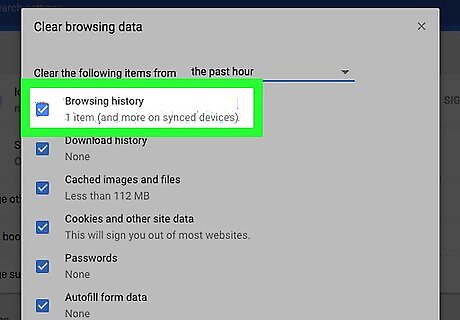
Check the "Browsing history" box. This is near the top of the window. Consider also checking the "Download history" box to clear your browser's record of downloaded items. You can check every box in this menu to ensure that your browser's cookies and cache are cleared as well.
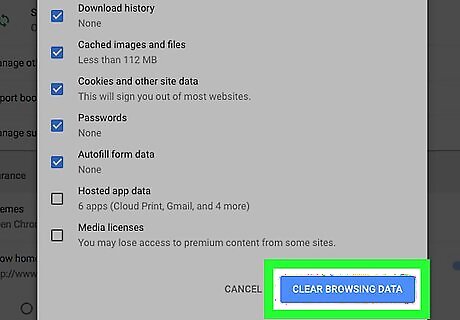
Click CLEAR BROWSING DATA. It's a blue button in the bottom-right corner of the window.
Using Firefox
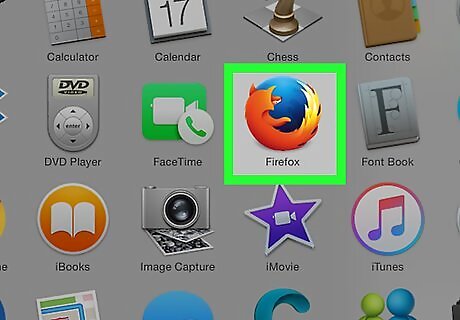
Open Firefox. It resembles a blue globe with an orange fox wrapped around it.
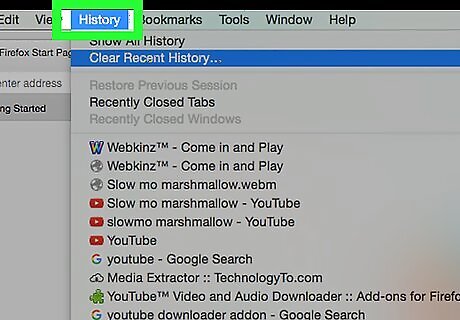
Click the History menu item. It's in the upper-left side of the Mac's screen. A drop-down menu will appear.
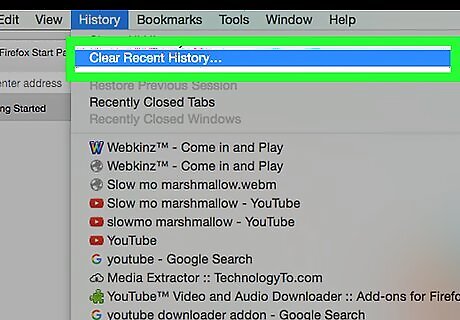
Click Clear Recent History…. This option is near the top of the History drop-down menu. Clicking it prompts a pop-up window to display.
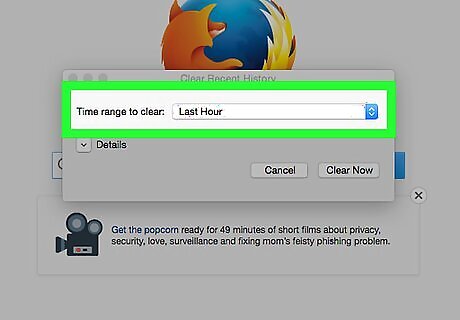
Click the "Time range to clear" drop-down box. It's at the top of the pop-up window.
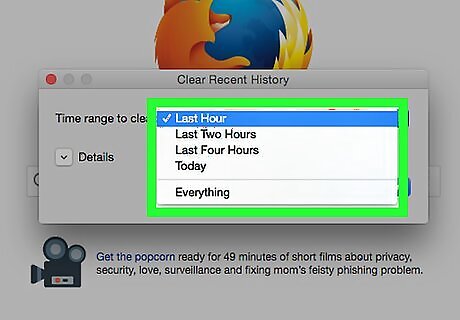
Select a timeframe to clear. In the drop-down menu, click one of the following options: Last Two Hours Last Four Hours Today Everything
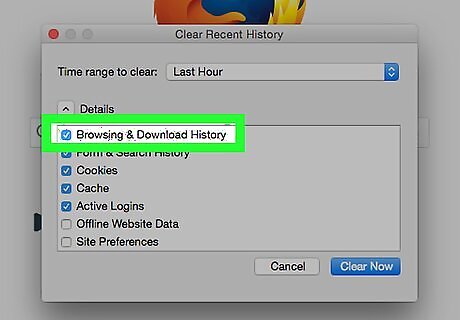
Check the "Browsing & Download History" box. It's at the top of the "Details" section in the Clear All History window. You can check other items in this list (e.g., "Cookies") to remove them as well.
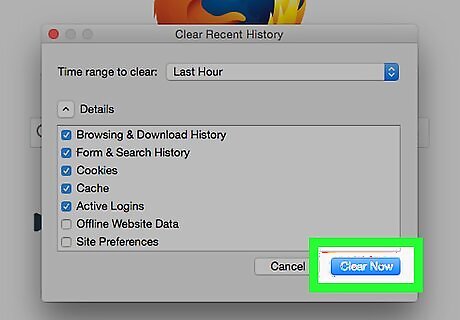
Click Clear Now. It's a blue button in the bottom-right corner of the window. Doing so will remove your browsing history from Firefox.




















Comments
0 comment