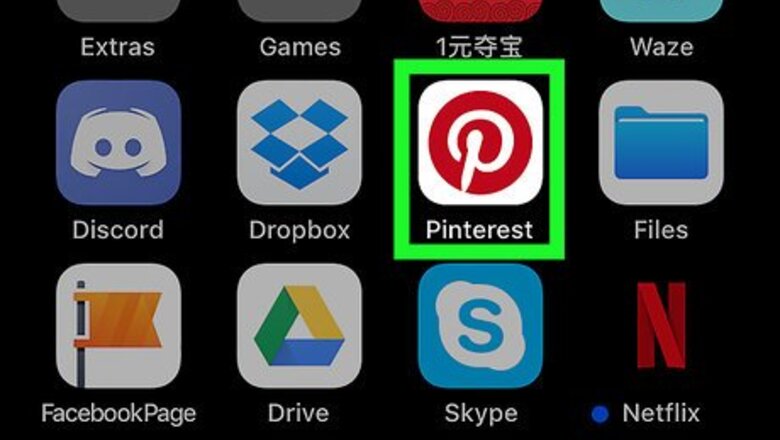
views
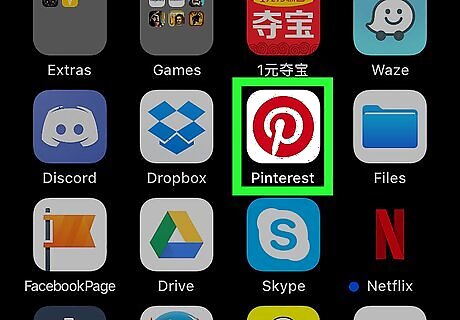
Open the Pinterest app on your iPhone or iPad. The Pinterest icon looks like a white "P" in a red circle on your home screen.
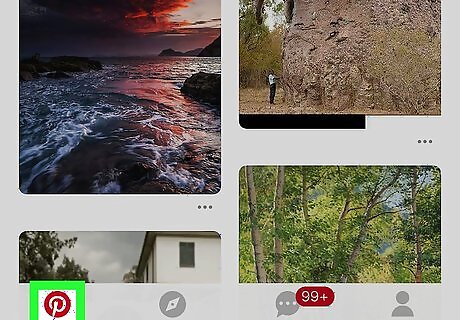
Tap the Pinterest icon on the bottom-left. This button is on a navigation bar in the lower-left corner of your screen. It will open your home feed.
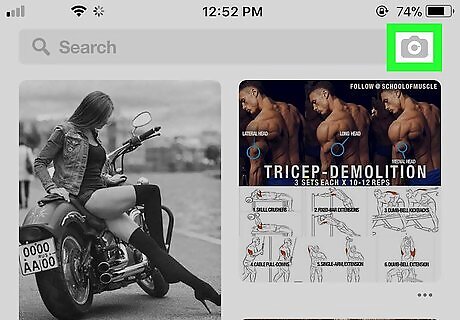
Tap the Android 7 Camera icon on the top-right. This button is next to the Search bar in the upper-right corner of your screen. It will open your camera.
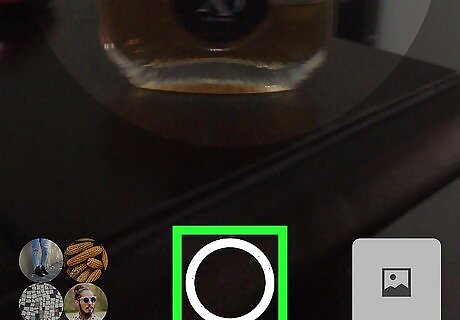
Take a photo with your camera. Tap the white circle button at the bottom of your screen to take a photo. Alternatively, you can upload an image from your iPhone or iPad's gallery. Tap the Android 7 Image button on the bottom-right to open your gallery, and tap the image you want to use.

Tap the red Save button. This button is in the upper-right corner of your screen. This will save your image as a new Pin, and allow you to select a board to pin it. Optionally, you can enter a description for your new Pin here.
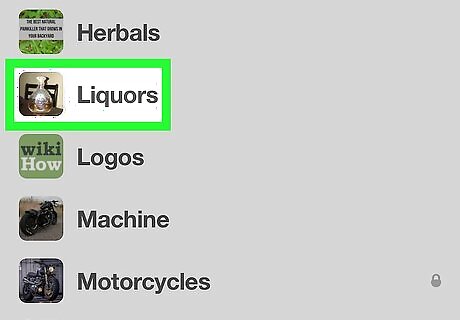
Select a board for your new Pin. Find the best board for your new Pin on the "Choose board" page, and tap it. This will save your new Pin to the selected board.




















Comments
0 comment