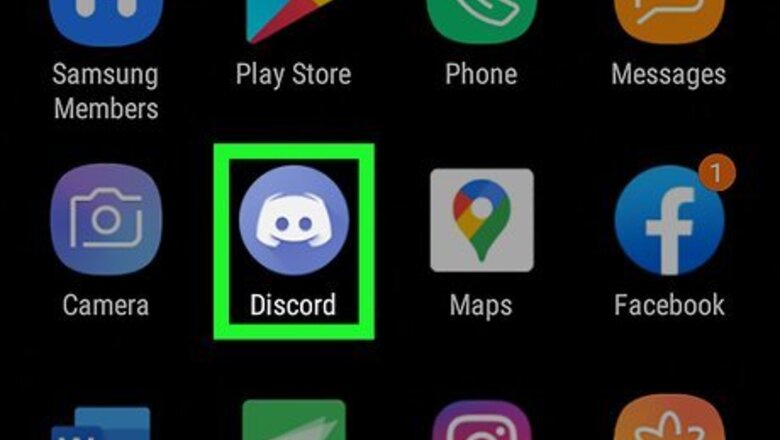
views
- Only the owner of the server (the person who created it) or a Discord staff member can delete a server from Discord.
- After joining the server, tap the three dots at the top of the server, choose "Settings," and then tap the three dots again to find the "Delete Server" option.
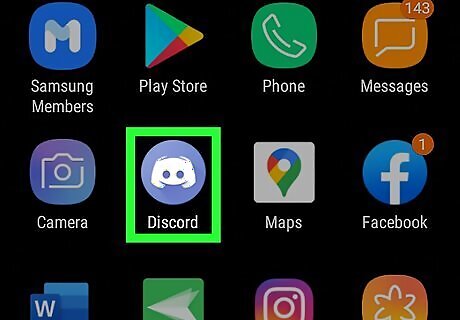
Open Discord. Its icon looks like a white smiling gamepad on a blue background. If you aren’t yet signed in, enter your email address and password to do so now.
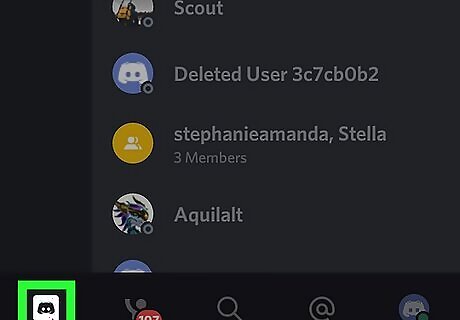
Tap ☰. It’s at the top-left corner of the screen.
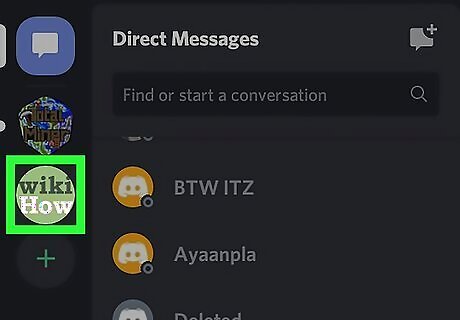
Tap the server you want to delete. Servers are listed along the left side of the screen and your selected server will display to the right.
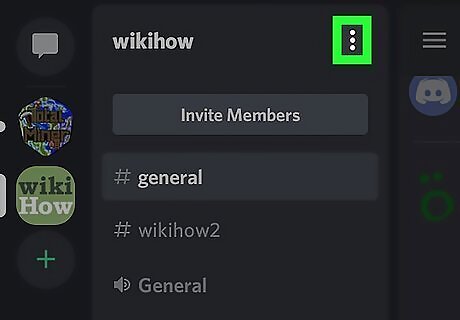
Tap ⁝. It’s at the top-right corner of the server screen.
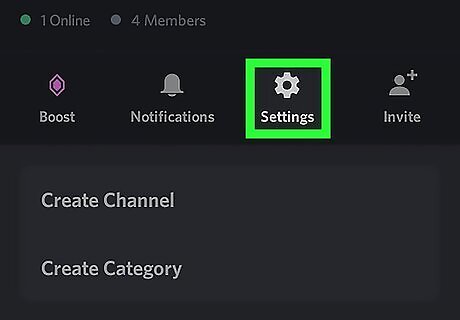
Tap Settings. You'll see this gear icon in the icon menu that runs horizontally under the server's name.
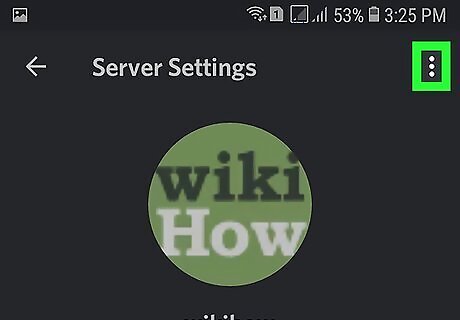
Tap ⁝ again. This is usually in the top right corner of your screen.
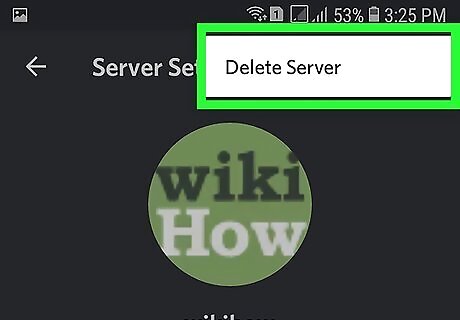
Tap Delete Server. This is usually the only option in the menu. If you don't see it, you might not be the owner of the server.
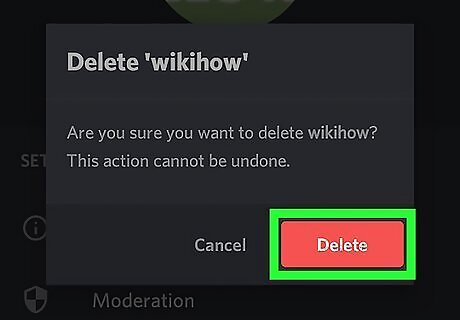
Tap Delete Server to confirm. The server is now deleted.













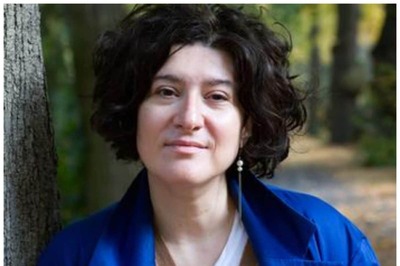






Comments
0 comment