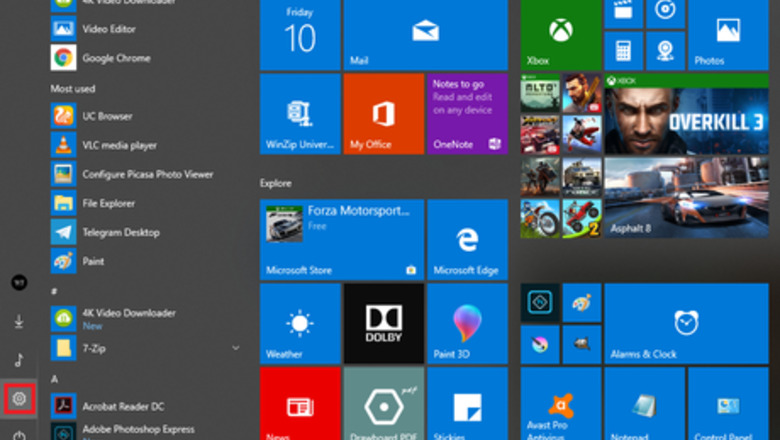
views
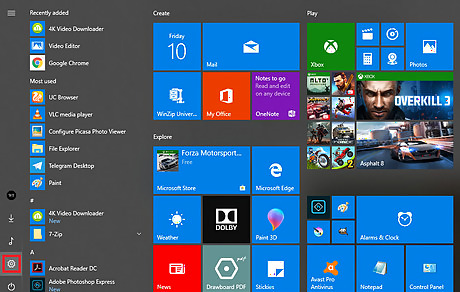
Open the Settings App. Click on the Start menu Windows Start and hit the gear icon Windows Settings from the left side of the Start menu. You can also see a shortcut to the Settings in the notification panel. Alternatively, press ⊞ Win+I to quickly launch the Settings panel.
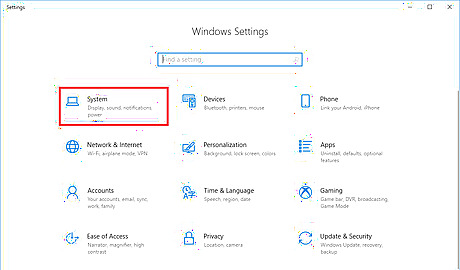
Open the System settings. Click the System icon from the settings panel to do it.
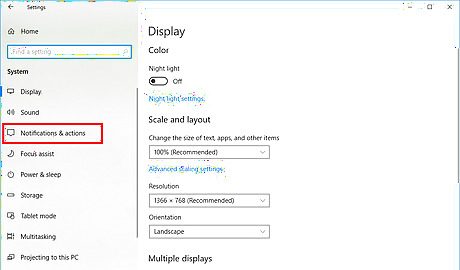
Navigate to the notification settings. Select the Notifications & actions option from the left panel. This will lead to the notification center.
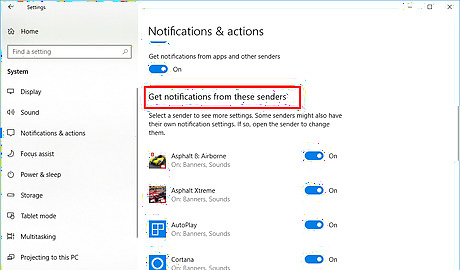
Scroll down to the “Get notification from these senders” header. You will see the list of applications and other services which have permission to access your notifications.
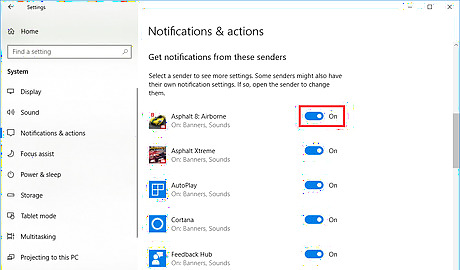
Disable the notifications of an application. Move to your preferred app and toggle off the blue switch. The blue switch will turn to grey after doing so. You will also see the “off” text alongside it when it's turned off. Finished!




















Comments
0 comment