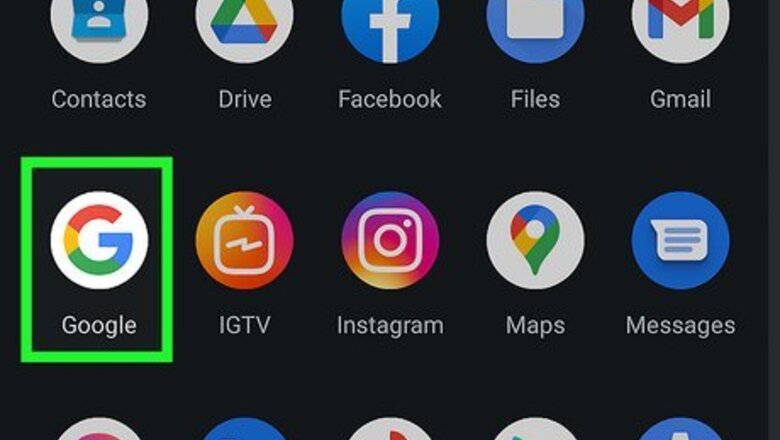
views
Disabling Google Assistant
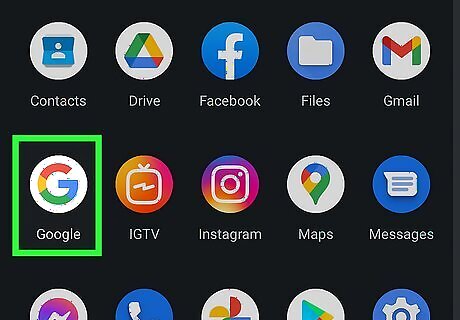
Open the Google app. This app icon looks like a multicolored "G." This method will completely disable and turn off Google Assistant. After you do this, some apps and features, like Google Weather on your Home screen, or voice dialing, will no longer work.
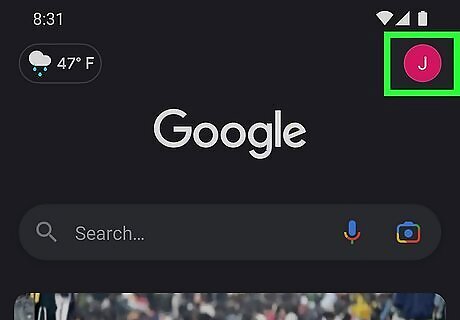
Tap your profile picture. A menu will pop up in the middle of your screen.
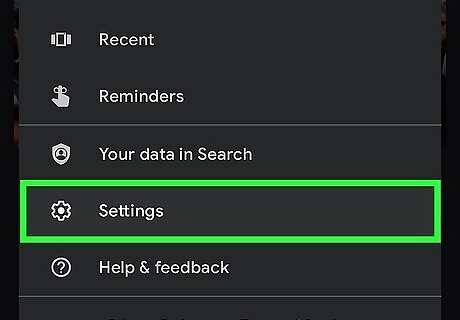
Tap Settings. It's next to a gear icon near the bottom of the menu.
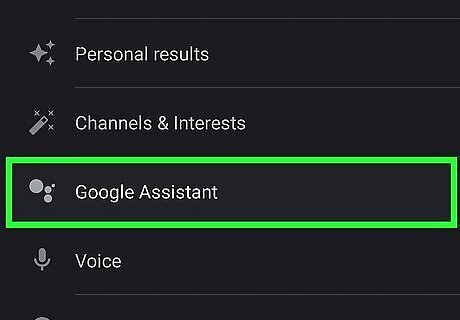
Tap Google Assistant. You'll see this next to the dots that represent the Google Assistant icon near the middle of the menu.
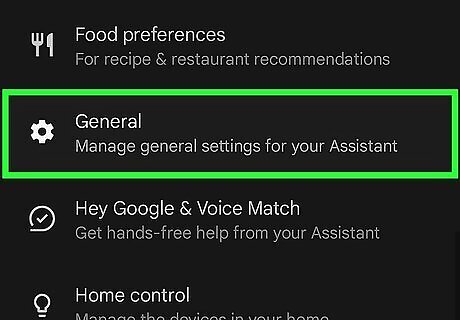
Tap General. You'll probably have to scroll down the menu a bit to find it under the "All settings" header. It's next to an icon of a gear.
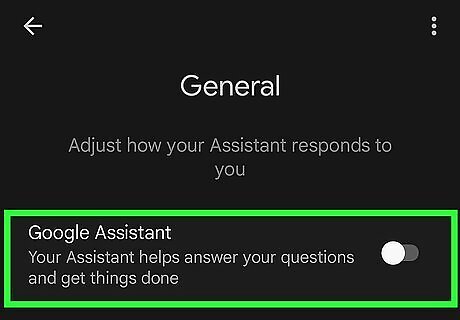
Tap the toggle next to "Google Assistant" to switch it off Android 7 Switch Off. When the feature is disabled, the switch is grey. A grey switch means Google Assistant will not appear ever, even if you try to open the Assistant app.
Removing Google as the Default Assistant
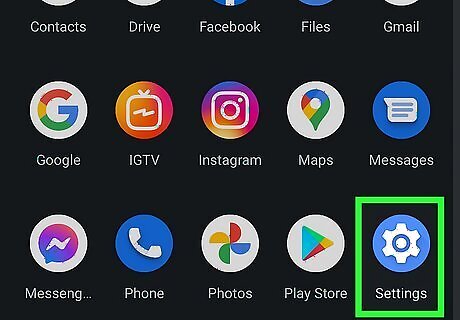
Open Settings on your Android. You'll find this gear icon in the Quick settings panel if you swipe down from the top of the screen. Another option is to find the gear app icon on your Home screen and tap it. This will remove the functionality of the keys/buttons/phrases used to summon the voice assistant, like the long-press Home button. You can still use the voice assistant within the Assistant app, however.
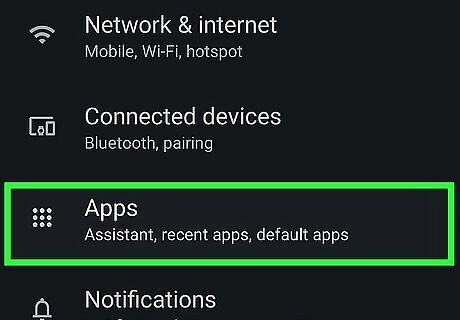
Tap Apps. You might see "Apps & Notifications" instead.
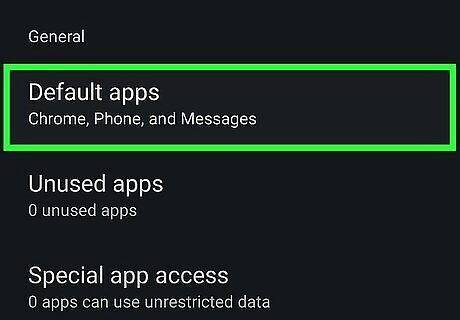
Tap Default apps. According to the model of your phone, you may see something similar to "Default apps." On Samsungs, you'll see "Choose default apps" at the top of the menu.
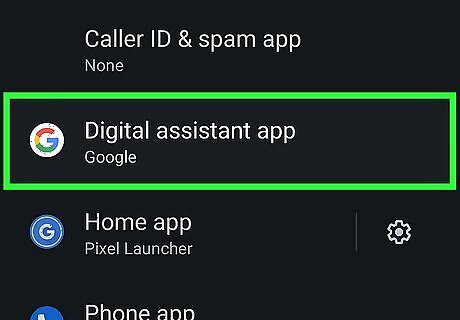
Tap Assist and voice input. The wording here will vary based on your phone's manufacturer and model, but it will be a similar option. Samsung, for example, will list "Digital assistant app" instead. Tap that to continue.
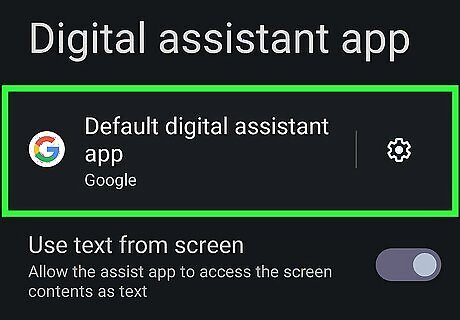
Tap Device assistance app. This might also say "Default assistant app." Tap that to continue.
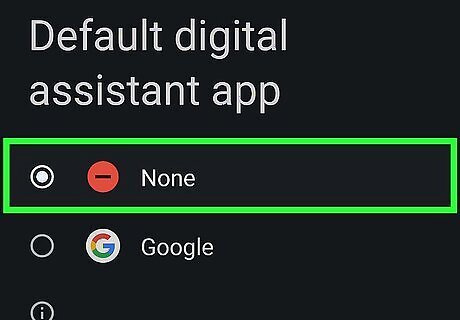
Tap None to select it. Any changes will be saved automatically, so you can close Settings after changing this option. You've turned off the default assistant, so the normal ways of opening it are disabled. You can, however, still interact with Google Assistant in the Assistant app.




















Comments
0 comment