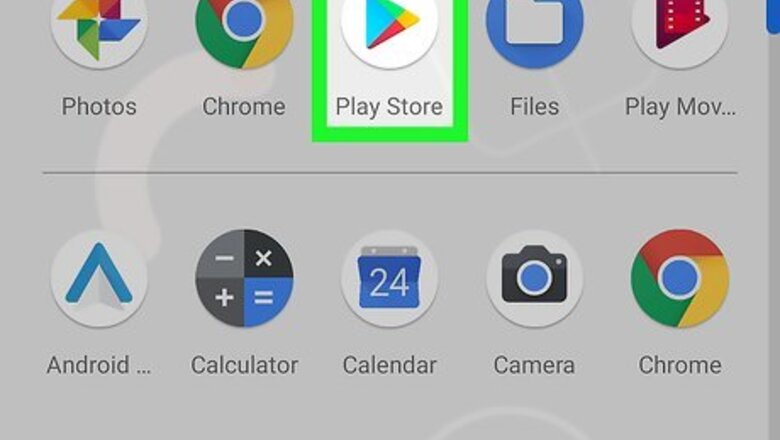
views
Installing Google Camera on a Pixel Phone
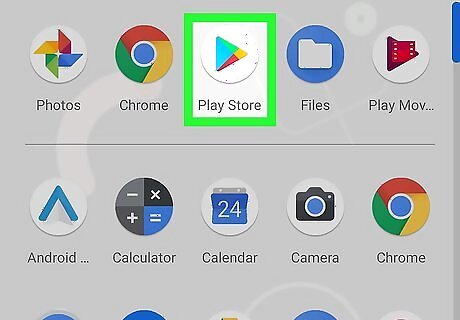
Open the Google Play store. On your Pixel phone, tap the Play Store app Android Google Play.
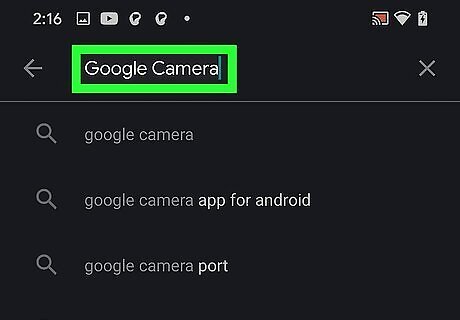
Search for Google Camera. In the search bar at the top, type in “Google Camera”. If your device is compatible, the Google Camera app should appear.
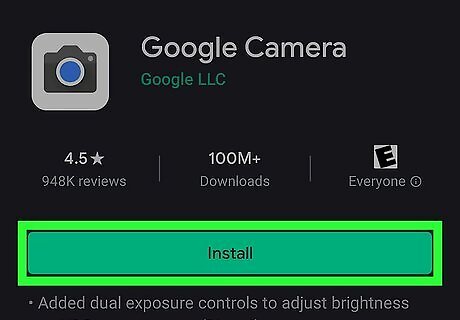
Download Google Camera. Tap on the app, then tap Install.
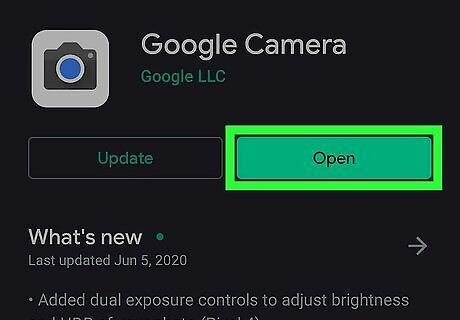
Once downloaded, open the app to use it.
Installing Google Camera on Another Android Phone
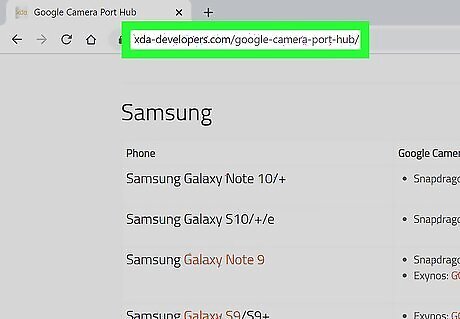
Download the Google Camera Port for your phone. On a computer, open a browser. Navigate to https://www.xda-developers.com/google-camera-port-hub/. Search for your device. Click on the link next to your phone model number. Check for the most recent version, then click to download. If there are multiple download options available for your phone model, you need to do a bit of research to decide which one to download. Check your phone settings to see more information about your phone. Drag down the navigation bar at the top, and click the Settings button in the top right corner of the screen. Navigate to About Phone. Note the Android version. If you need to choose your processor (Exynos, Snapdragon, etc.), search the web for your exact model number in the About Phone section, and note the chipset or processor type listed.
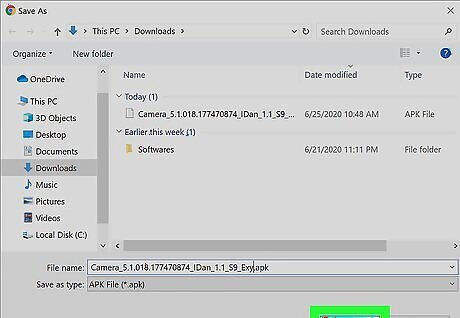
Save the file. Specify to save the apk file after downloading. Save it to your Downloads or Desktop folder, or anywhere it can be easily found.

Connect your Android phone to your computer using a USB cable. When prompted on your phone, select Transfer file and allow access to phone data. If a window does not automatically pop up, check the notification bar by swiping down from the top navigation bar. Tap the notification with the USB icon to access file transfer settings.
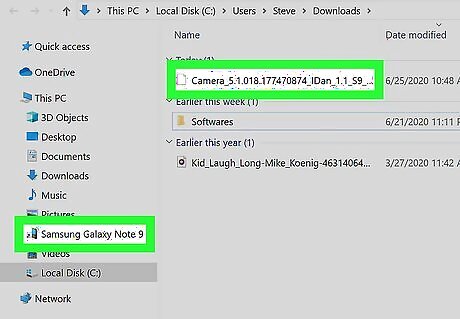
Copy the file from your computer to your Android. Access your phone’s files on your computer by clicking on your phone name in a File Explorer Windows File Explorer window. Copy the file from the PC folder and paste it into the Downloads folder in your phone’s directory. To copy the file, right-click on the file and select Copy, or hold down Ctrl + C while the file is selected. To paste into the new folder in your phone's directory, right-click and select Paste, or hold down Ctrl + V in the new folder.
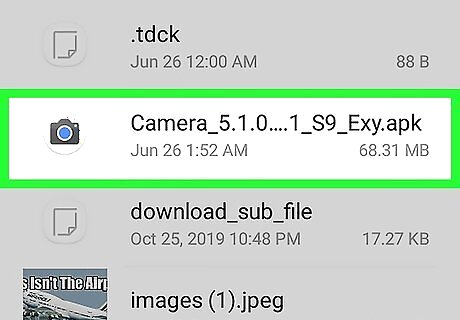
Install the file on your phone. Open the file manager on your Android phone. This can be found by searching for “files” in your apps. Look for the apk file in your downloads. It may also be in “Installation files”. Tap the file to install.
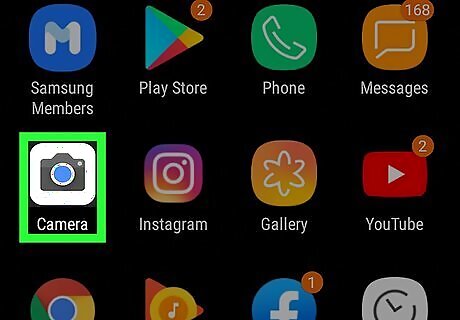
Once installed, find the app on your home screen. Look for the gray camera with a blue lens.




















Comments
0 comment