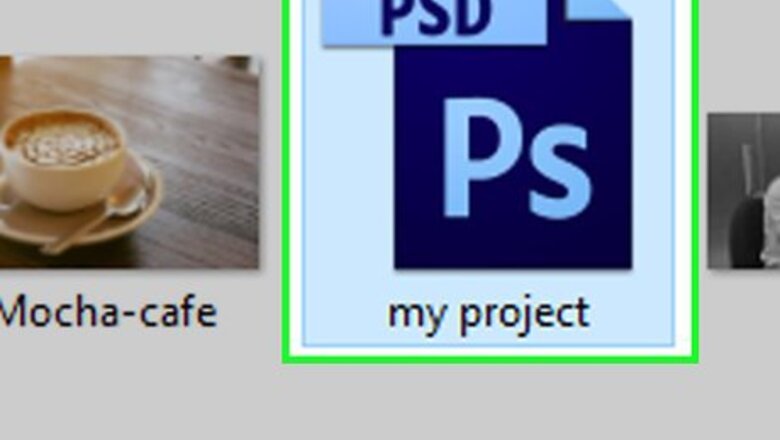
views
Using the Pen Tool
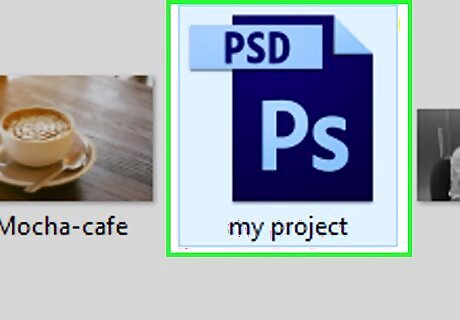
Open your Photoshop project. If you haven't already done so, double-click the project in which you want to create a curved line to open the project.
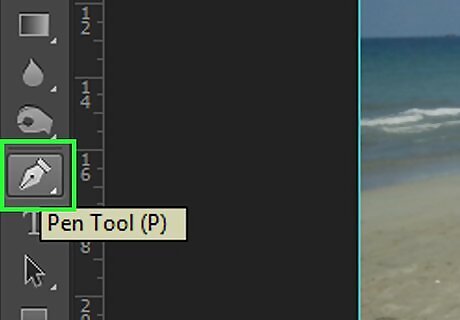
Select the Pen tool. Select the Pen icon, which resembles a fountain pen nib, in the left-hand toolbar, then click Pen Tool in the resulting pop-out menu.
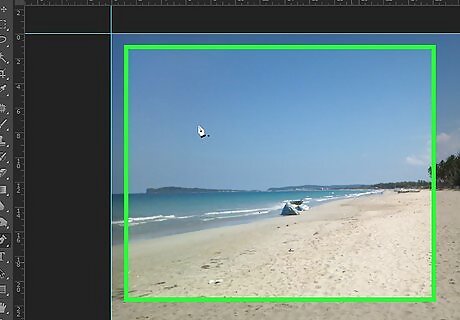
Position your cursor. Before you begin drawing, place your cursor over the point at which you want to begin your drawing.
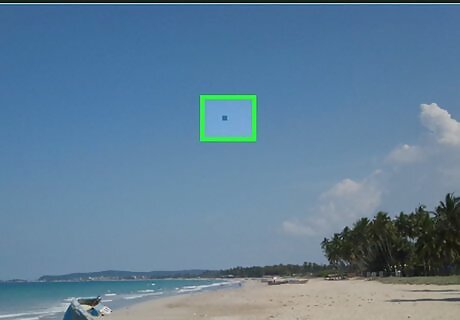
Set the starting point and slope of the curved line. Click and drag your cursor in the direction toward which you want your line to arc, then release the mouse once you reach the top of the curve. The point at which you release the cursor is the point where the apex of your curved line will reach.
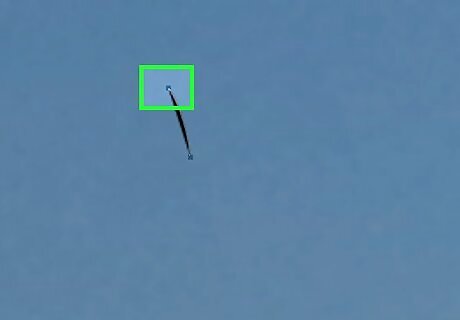
Create the curved line's second point. Click and hold the point where you want the line to connect from the initial starting point, then drag your mouse in the direction opposite of the direction you dragged it when setting the slope. To create an "S"-shaped curve, you would drag your mouse cursor in the same direction as when you set the slope.
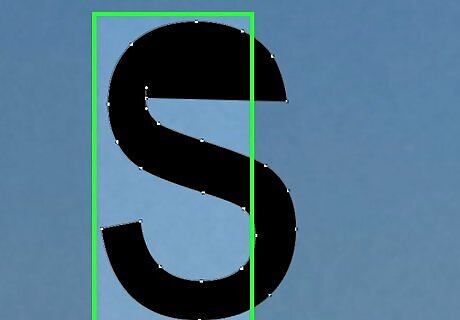
Add more curves. You can add curves to your existing line by clicking and holding the next point of the line and then dragging your mouse to set the curve of the segment.
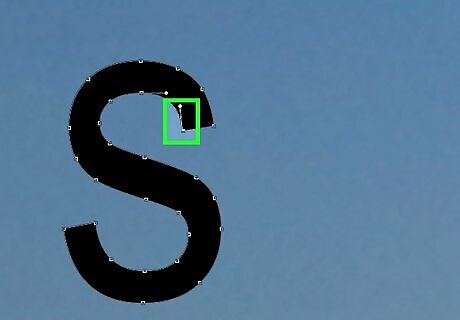
Close the curve. Once you've created a line to your liking, you can prevent the Pen tool from creating additional curves by hovering your cursor over the hollow initial line point and then clicking it once you see the small circle appear next to the cursor.
Using the Curvature Pen Tool

Open your Photoshop project. If you haven't already done so, double-click the project in which you want to create a curved line to open the project.
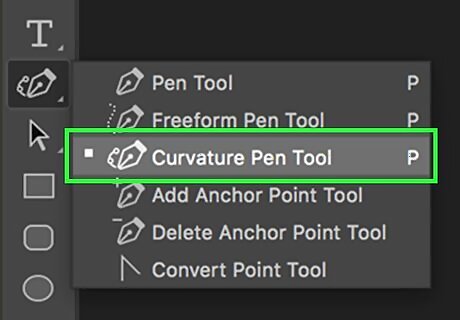
Select the Curvature Pen tool. Select the Pen icon, which resembles a fountain pen nib, in the left-hand toolbar, then click Curvature Pen Tool in the resulting pop-out menu. The Curvature Pen tool allows you to draw a curve simply by clicking different points in succession.
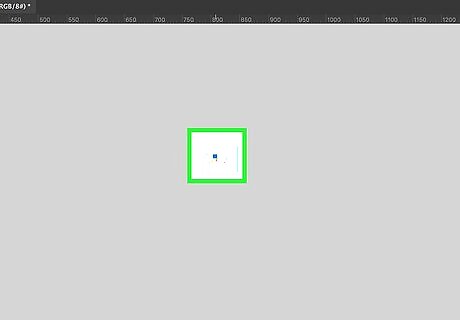
Select the first point. Click the point at which you want your curved line to start.
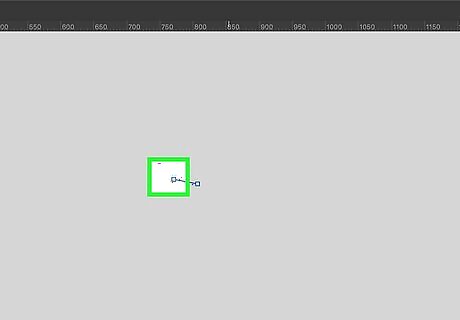
Click the second point. This will create a line between your first point and your second one.
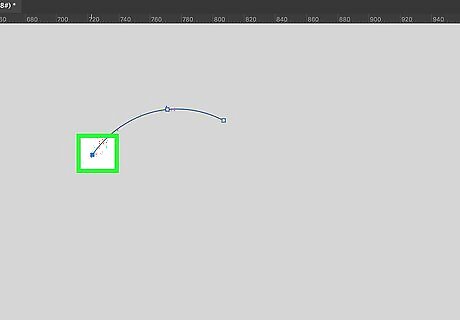
Click a third point. Doing so creates a third connection for the line, thus resulting in a curve that uses the second point as its apex.
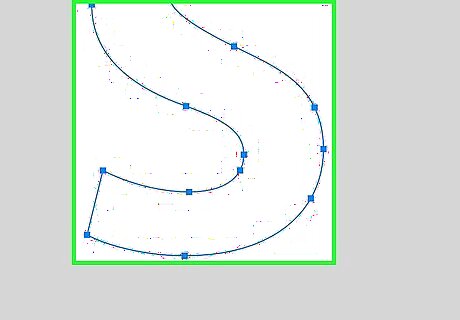
Add more points. You can continue adding points by clicking the places on the canvas on which you want to illustrate your line. The line will automatically curve to fit the points.
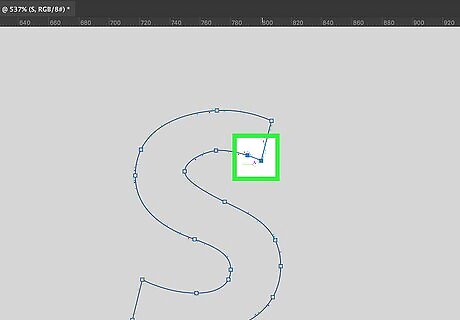
Reposition a point on the curve. If you want to bend in or out a part of the curve, click and drag the point inward or outward to do so.




















Comments
0 comment