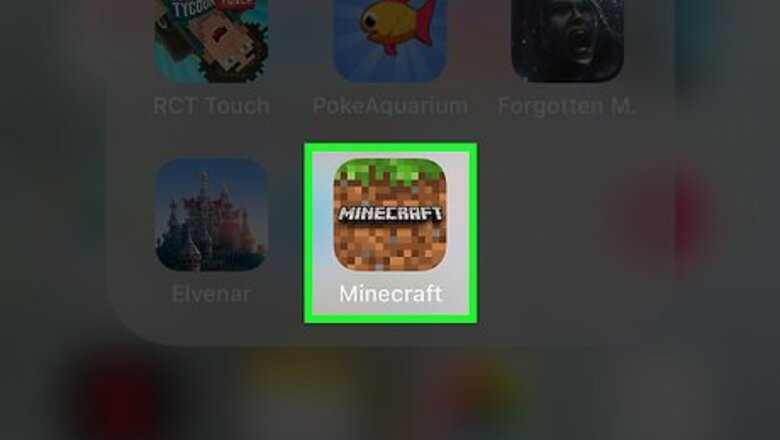
views
Setting Up
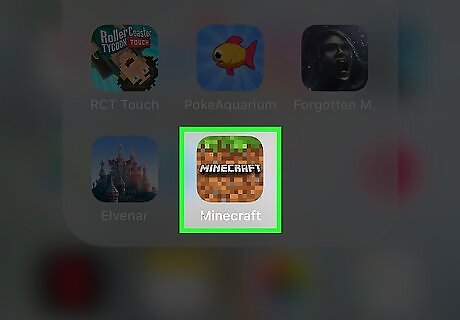
Open Minecraft PE. This app resembles a tuft of grass atop a block of dirt.
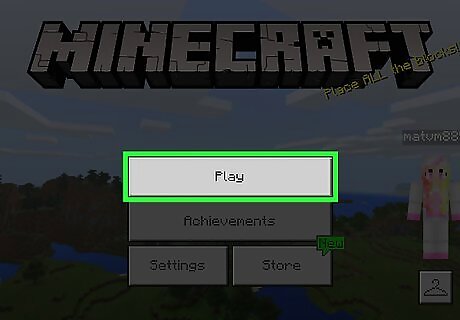
Tap Play. It's in the middle of the screen.
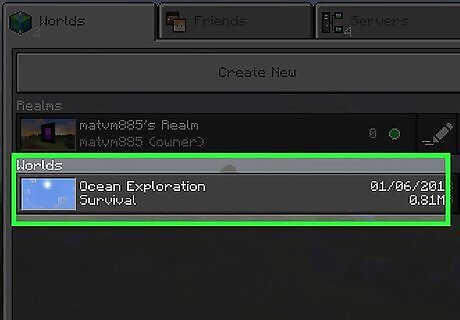
Tap an existing world. This will load your last-saved position in the world. You can also tap Create New World near the top of this page and then customize your new world's settings. You'll tap Play on the left side of the screen to launch this world.
Acquiring and Eating Raw Food
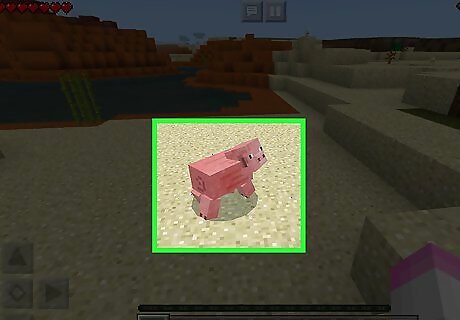
Decide on the kind of food you want your character to eat. There are a couple of different ways to obtain food in Minecraft:
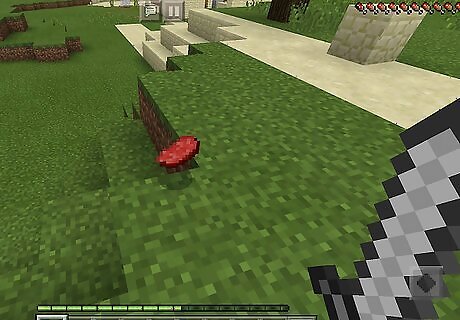
Find an animal or an oak tree. No matter where you start in the game, you'll be within a short distance of animals or oak trees. Kill an animal and pick up its dropped items. You can kill an animal by repeatedly tapping it so that it flashes red. Only oak and dark oak trees drop apples. None of the other trees yield edible items.
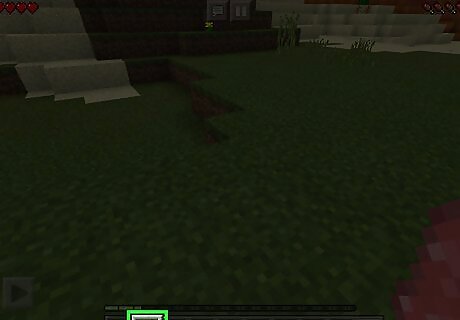
Kill an animal or remove a tree's leaves. Especially early on in a game, your best bet is either to find a pig, a sheep, or a chicken and repeatedly tap it until it dies, or to find an oak tree and remove all of its leaves. You can remove leaves by holding a chunk of them until the circle around your finger completely fills up. If you're lucky, it will drop an apple. Foods to generally avoid include rotten flesh (from killing zombies) and spider eyes (from killing spiders), and pufferfish (which you get from fishing or killing a pufferfish); rotten flesh has a slim chance of not giving you hunger and spider eyes poison you for a short amount of time, and pufferfish give you nausea (your screen is messed up) and poison. However, these are a good way to heal yourself up in case of a lack of food and critical health.
Craft a fishing rod and cast it into a body of water. You will eventually see a trail of bubbles and the bobber will dip below the water. Reel the rod in after the bobber goes under and you will get a raw fish in your inventory. You can also get salmon, clownfish, pufferfish, and other assorted treasures (leather, saddles, enchanted books, etc.)
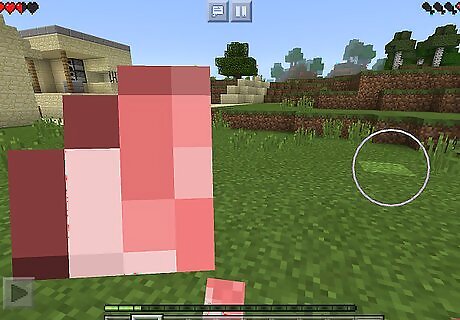
Select your food. You can do so by tapping its icon in the hotbar at the bottom of the screen, or you can select it from your inventory by tapping … on the far-right side of the hotbar and then tapping it in your inventory.
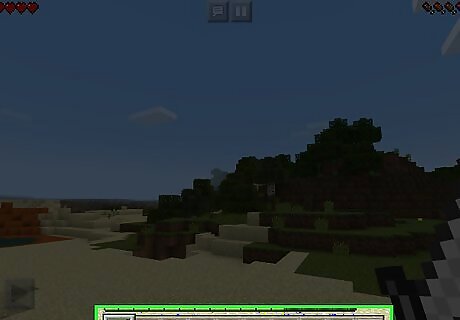
Press and hold the screen. Your character will move the food toward their face, and after a few seconds, the food will disappear. You will also gain some of your hunger bar back. Remember, you can only eat food when your hunger bar, which is in the top-right corner of the screen, is at less than 100 percent; otherwise, your food will simply act as a tool with which to hit blocks.
Cooking Food
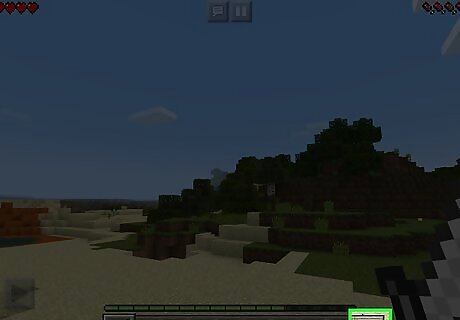
Gather the necessary resources. To cook food, you'll need a furnace, smoker, or campfire, wood or coal, and a piece of meat or potatoes. Furnaces, smokers, and campfires all require a crafting table for their construction. If you do not know how to craft one, simply search up its name in the crafting menu and click on the image that appears. To create a crafting table, chop one block of wood. To mine cobblestone, you'll need at least a wooden pickaxe. Chop an extra block of wood for the furnace's fuel. This will cook one item. Alternatively, chop two extra blocks of wood: cook one to make charcoal. Charcoal will cook 8 items.
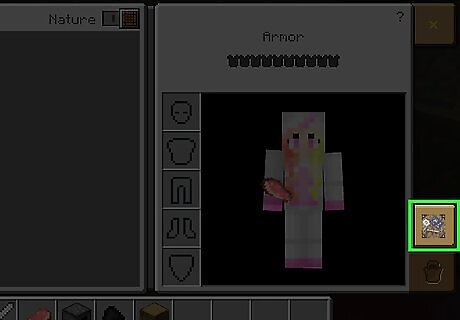
Tap …. It's on the far-right side of your hotbar at the bottom of the screen.
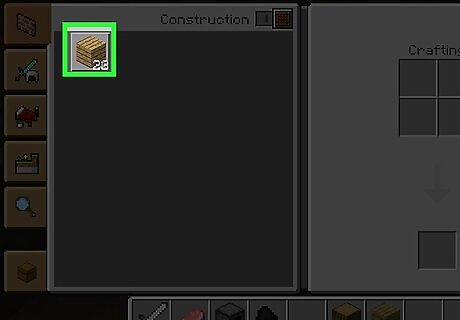
Tap the "Crafting" tab. You'll find this option on the left side of the screen, just above the tab in the bottom-left corner.
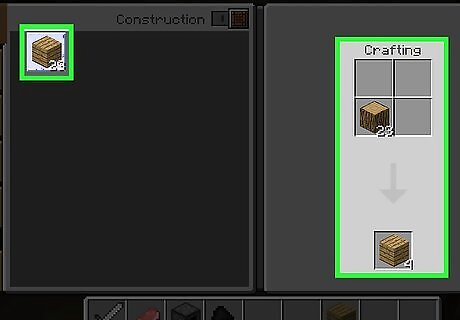
Tap the wooden crate icon, then tap 4 x. The 4 x button is on the right side of the screen, and it has the wooden crate's icon to its right. This will convert your one block of wood into four wooden crates.
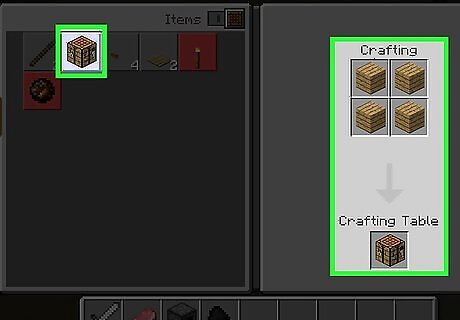
Tap the crafting table icon, then tap 1 x. It resembles the tab you're currently using. This will create a crafting table.
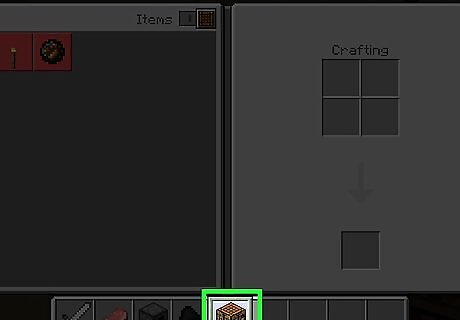
Tap the crafting table in the hotbar. Doing so will place it in your hand. If the table isn't in the hotbar, tap … twice, then tap the crafting table icon.
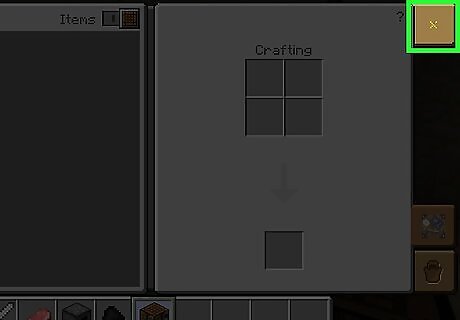
Tap X. It's in the top-left corner of the screen.
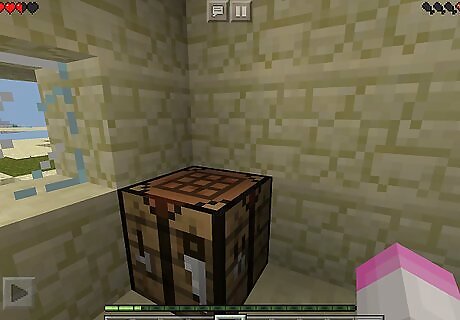
Tap a space in front of you. Doing so will place the crafting table on the ground.
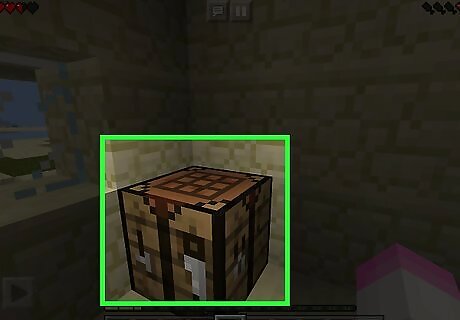
When you have at least 8 cobblestone, tap the crafting table. This will open the crafting table's interface, from which you can select a furnace.
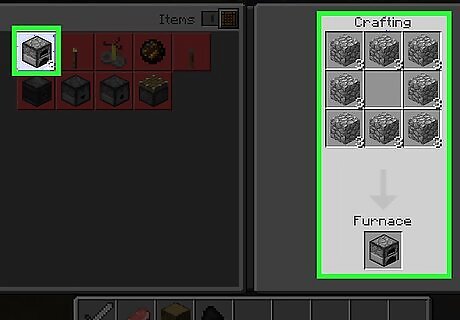
Tap the furnace icon, then tap 1 x. It's a grey stone block with a black opening on its front.
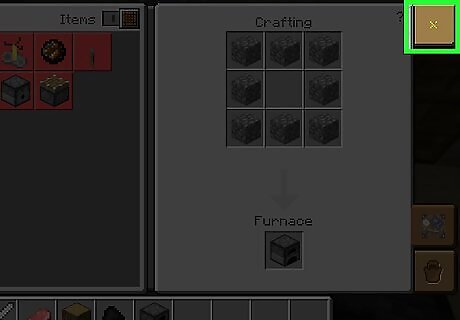
Tap X again. Doing so will exit the crafting table interface.
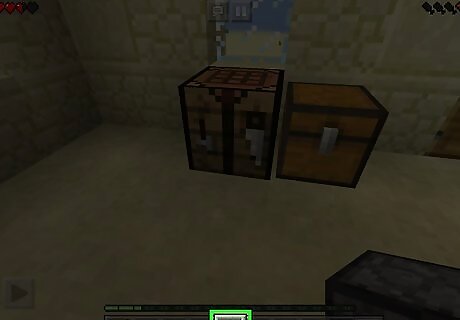
Tap the oven in the hotbar. This will place it in your hand. Again, if the oven won't fit, tap … and select it.
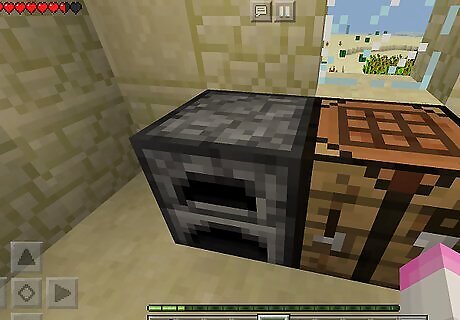
Tap a space in front of you. This will place the oven on the ground.
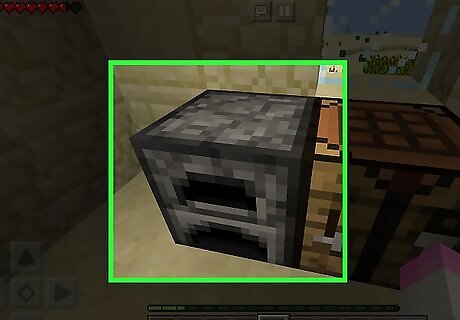
Tap the oven. This will open its interface. You'll see three boxes on the right side of the screen: Input - This is where your food goes. Fuel - You'll place your wood here. Result - The cooked food will appear here.
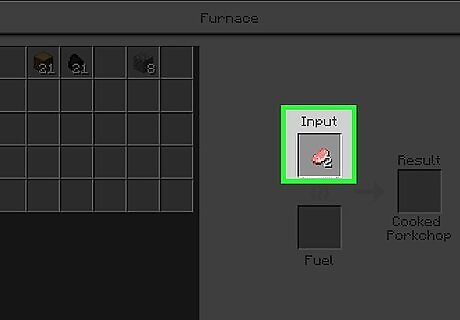
Tap the "Input" box, then tap a piece of meat. Doing so will place it in the "Input" box.
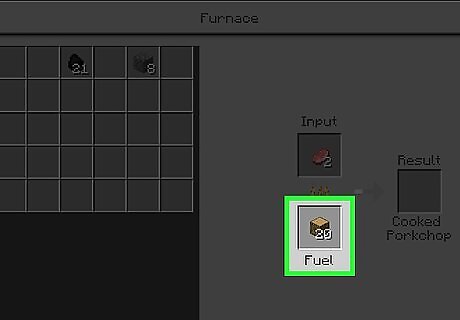
Tap the "Fuel" box, then tap a block of wood. This will place the wood in the oven, thereby starting the cooking process.
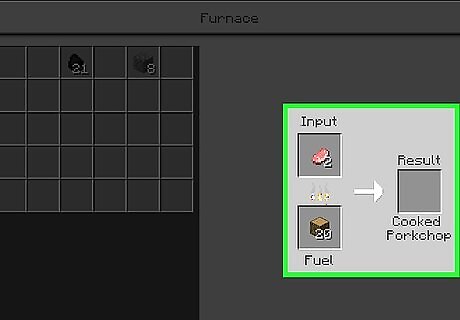
Wait for your food to finish cooking. Once an item appears in the "Result" box, your food is done.
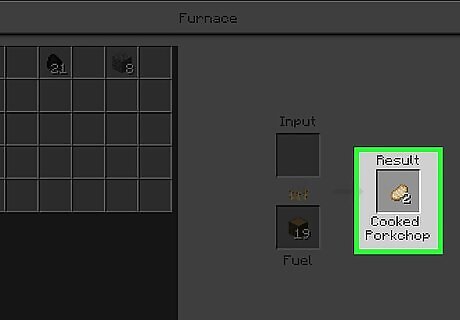
Double-tap the food in the "Result" box. This will add it back into your inventory.
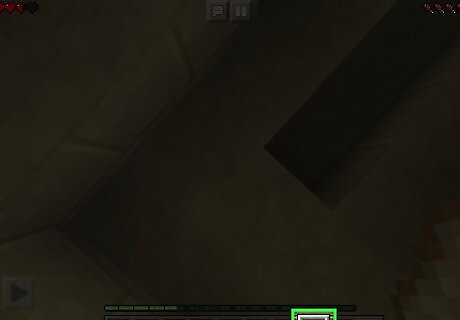
Select your food. You can do so by tapping its icon in the hotbar at the bottom of the screen, or you can select it from your inventory by tapping … on the far-right side of the hotbar and then tapping it in your inventory.
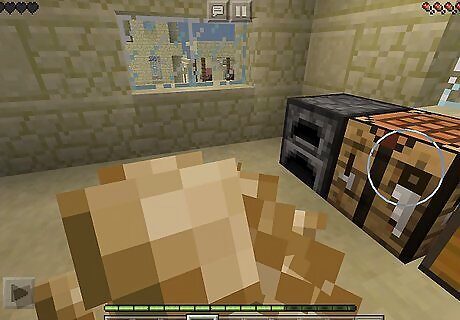
Press and hold the screen. Your character will move the food toward their face, and after a few seconds, the food will disappear. You will also gain some of your hunger bar back. Remember, you can only eat food when your hunger bar, which is in the top-right corner of the screen, is at less than 100 percent; otherwise, your food will simply act as a tool with which to hit blocks. Cooked food restores more of your hunger bar than raw food does.




















Comments
0 comment