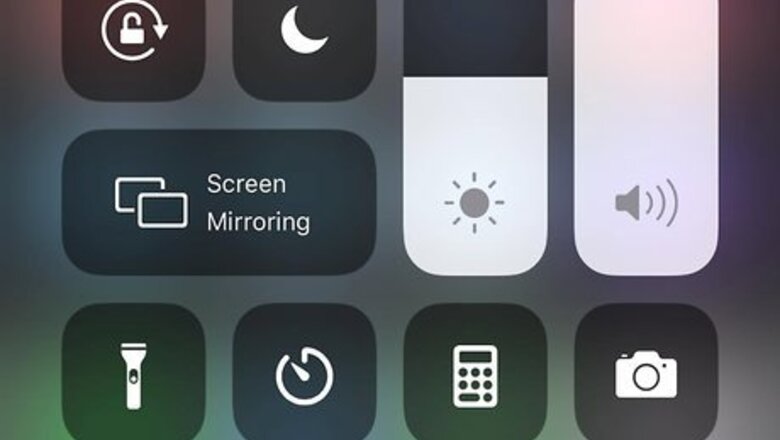
views
Using Control Center
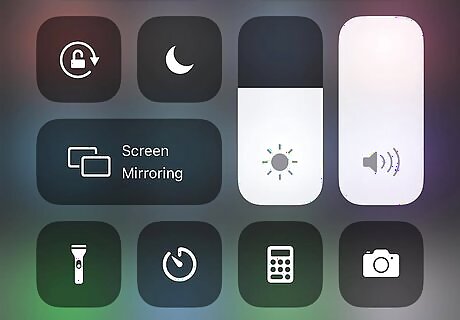
Open Control Center. By default, Flashlight is already in Control Center. However, if the Flashlight button is not there, you can customize the buttons that appear in Control Center by going to Settings > Control Center. If you're using an iPhone X or later, swipe down from the upper right corner of the screen. If you're using an iPhone 8 or earlier, swipe up from the bottom of your screen.
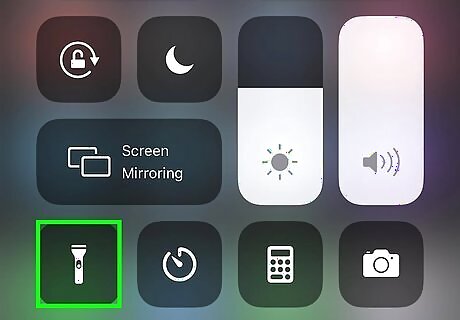
Tap the flashlight icon. This will turn on your flashlight and the icon will turn blue to indicate that it's on.
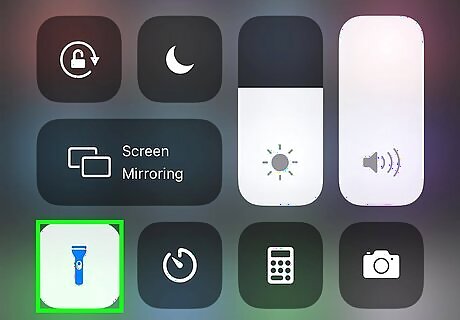
Tap the flashlight icon again. The blue icon will turn grey as the flashlight on the back of your phone turns off.
Using Siri
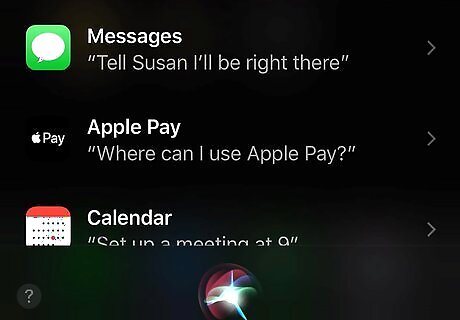
Say "Hey, Siri" to activate the voice assistant. You can also press and hold the side button (on iPhone X or later) or the Home button and wait for a few moments until you hear, "What can I help you with?" If Siri doesn't respond, you might not have Siri enabled. You can go to Settings > Siri to enable the voice assistant.
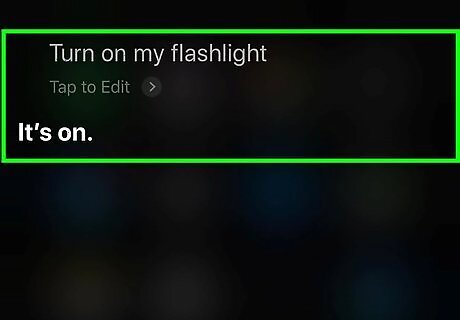
Say "Turn on my flashlight." Siri might take a moment, but your flashlight will come on. If Siri does not understand you, you might have your language set to another dialect. You can do so easily by going to Settings > Siri > Language/Siri Voice. If you want to learn more about this process, you can read How to Change Siri's Voice on an iPhone.
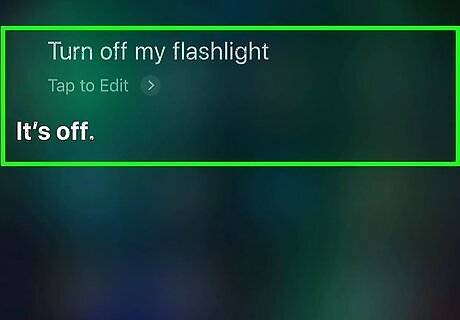
Say "Turn off my flashlight." When you're done with the flashlight, make sure you turn it off. Leaving it on will drain your battery. If you don't have "Hey, Siri" activated, you can also press the Home (or Side buttons if you don't have a Home button) and speak to Siri.




















Comments
0 comment