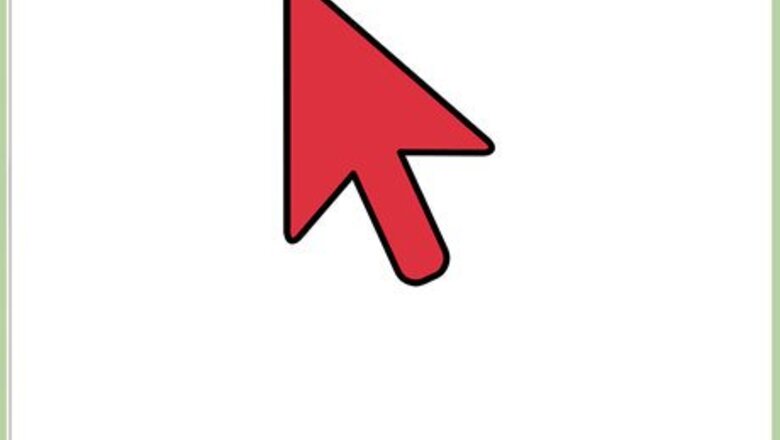
views
- When searching a route, you can select the Transit option instead of driving.
- The Transit option will show you which buses you should take to get to your desired location.
- If there is any walking required, Google Maps will display that information as well.
Getting Bus Directions on the Google Maps Website
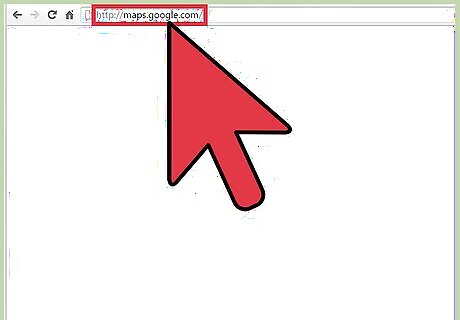
Go to Google Maps. You can use any web browser on your computer to visit this site.
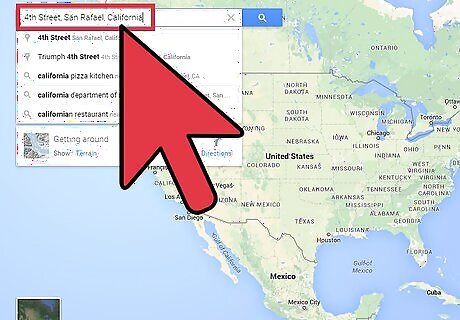
Identify your destination. Use the search box on the upper left corner of the page and type in your destination location or address. A shortlist of possible results will drop down. Click on your selection, and the map will automatically draw you to the location you’ve set.
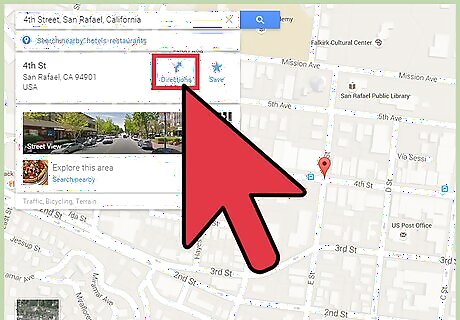
Identify your starting location. Go back to the section on the upper left corner of the page. The destination you’ve set is displayed there. Click on the “Directions” button beside it, and a new field will appear where you can type in your starting location or address. A shortlist of possible results will drop down. Click on your selection, and the map will automatically expand to show you the route from this starting location to your destination.
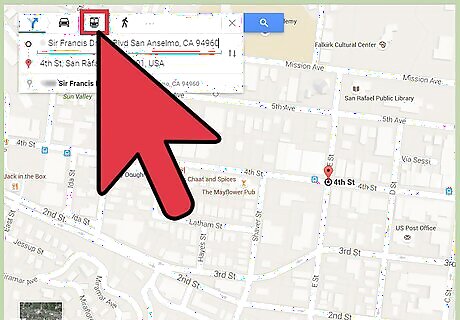
Select Transit. Since you’re planning on taking public transit, such as a bus, click on the train or rail icon on the toolbar above the section on the upper left corner of the page. The route options for public transit will be displayed on the map identified by different colors. The metro, rail, or bus numbers will also be indicated.
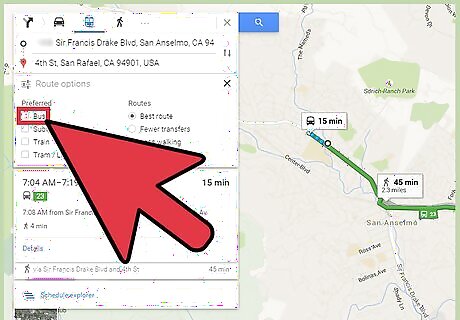
Indicate your bus preference. Under the starting location and destination fields on the upper left corner of the page is a “Route options” link. Click on it, and a list of route options will be presented. Tick on the Bus checkbox to indicate your preference on bus route options. The routes on the map will be changed to reflect your desired option.
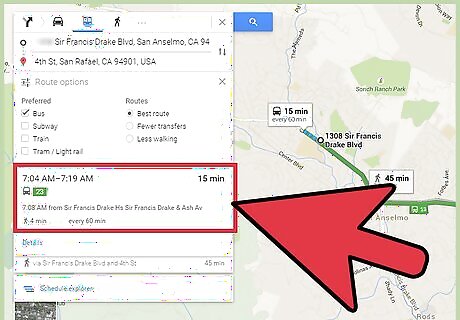
Select a bus route. From the options presented, click on the bus route you prefer to take. The selected route will be colored. The travel duration and bus frequency will be listed on the box beside the selected route.
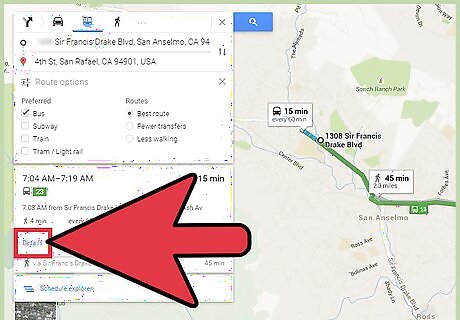
Get directions. On the upper left corner of the page, under the preferred bus route, click on the next trip to see the exact details or directions on using that route. The left panel will be expanded to show you the Transit directions. All the details you need to take that bus route, such as stops, times, and walking required, will also be displayed.
Getting Bus Directions on the Google Maps Mobile App
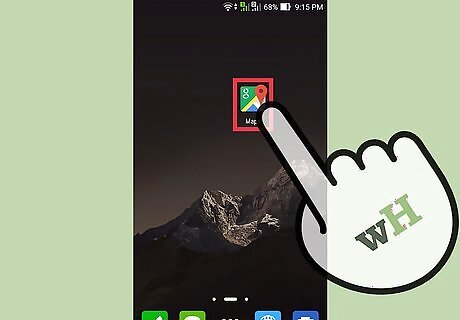
Launch Google Maps. Look for the Google Maps app on your mobile device and tap on it.
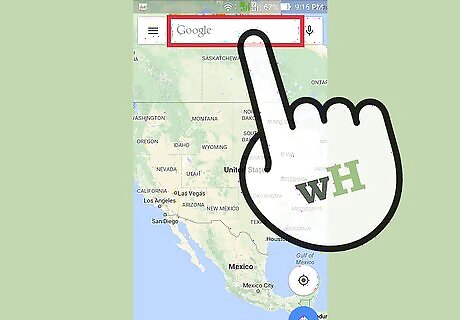
Identify your destination. Use the search box on the upper left corner of the page and type in your destination location or address. A shortlist of possible results will drop down. Tap on your selection, and the map will automatically draw you to the location you’ve set.
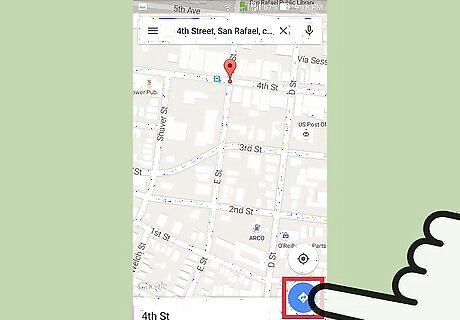
Identify your starting location. Go back to the section on the upper left corner of the page. The destination you’ve set is displayed there. Tap on it. A new field will appear where you can type in your starting location or address. Tap on it and type in your location. A shortlist of possible results will drop down. *Tap on your selection, and you will be shown the best transportation method and route from your starting location to your destination, with the total distance and time. Most of the time this will be via car or rail, since these are the faster options.
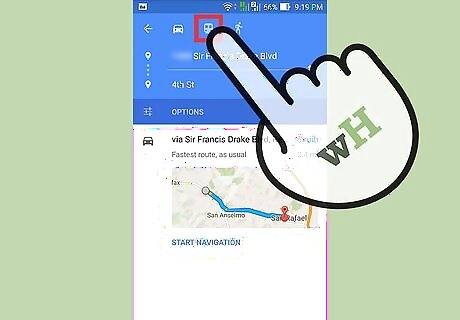
Select Transit. Since you’re planning on taking public transit, such as a bus, tap on the train or rail icon on the toolbar above the section on the upper left corner of the page. The route options for public transit will be displayed.
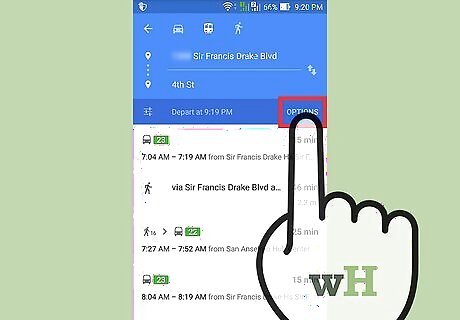
Indicate your bus preference. Under the starting location and destination fields on the upper left corner of the page is an “Options” button. Tap on it, and a list of route options will be presented. Tap on the toggle button for the “Bus” option to indicate your preference on bus route options. The routes will be changed to reflect your desired option.
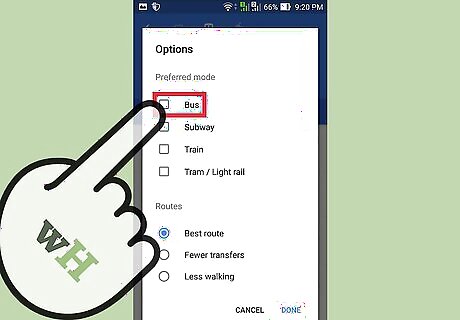
Select a bus route. From the options presented, tap on the bus route you prefer to take. The selected route will be shown on the map.
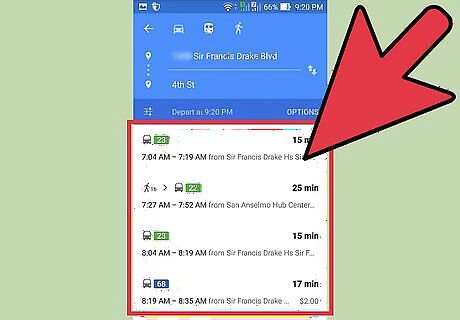
Get directions. Tap on your preferred bus route again to expand it and display more details, including the directions on using that route. All the details you need to take that bus route, such as stops, times, and walking required, will be displayed.



















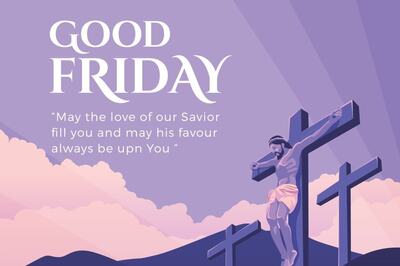
Comments
0 comment