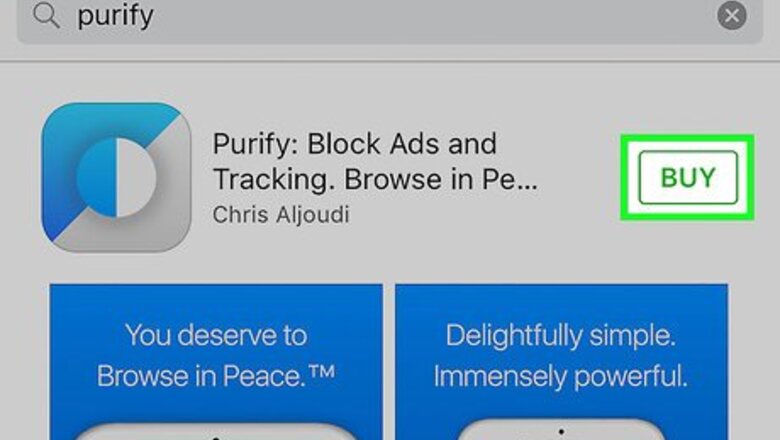
views
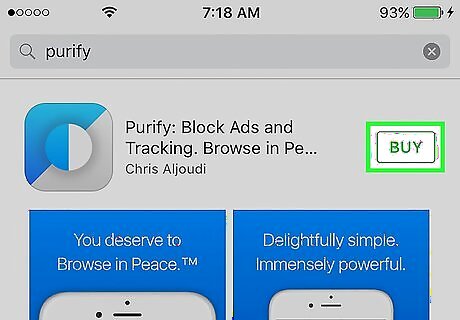
Install a content blocker from the App Store. These are apps that work with Safari to block ads on websites. If you don’t already have a content blocker in mind, here are some suggestions: Both Crystal and Purify come highly recommended, though they cost money. For a popular free alternative, try Adblock Plus (ABP). You can also find content blockers in the app store by tapping the Search icon and typing “content blocker.”
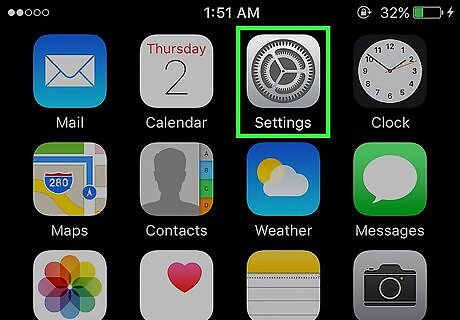
Open your iPhone’s Settings. It’s the gray gear icon on your home screen.
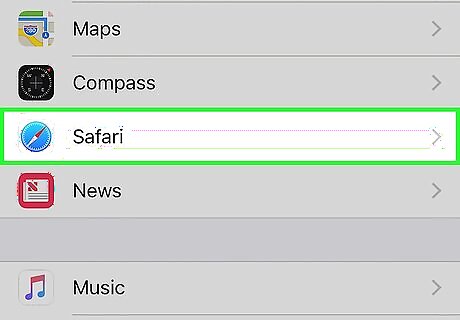
Scroll down and tap Safari. It’s about halfway down the list.

Tap Content Blockers. It’s in the “General” section.
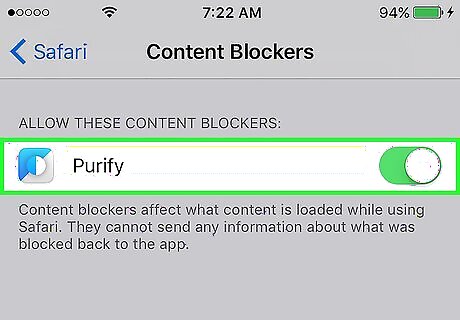
Slide your content blocker’s switch to the On position. The switch will turn green, meaning that ads in Safari will no longer appear. As a result, you should notice faster browsing speeds and improved battery life. If the switch does not move, you’ll need to temporarily disable Restrictions. Here’s how: Tap Restrictions in the General section of the Settings app. Tap Disable Restrictions and enter your passcode. Return to the Content Blockers area of your Safari settings and slide the switch On. Return to Restrictions and tap Enable Restrictions.




















Comments
0 comment