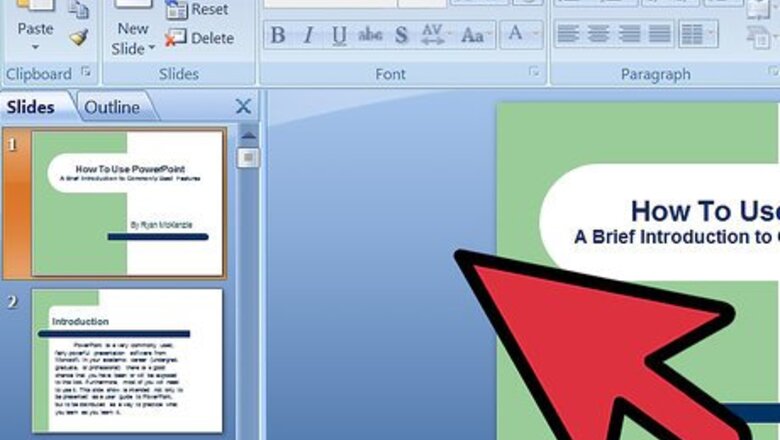
views
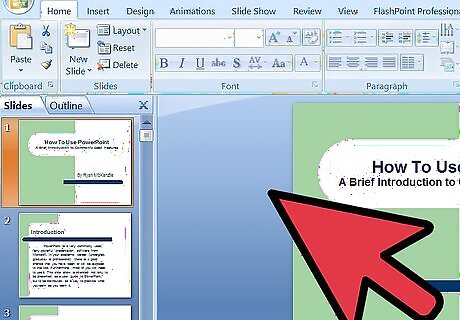
Take PowerPoint 2007 for example. PowerPoint 2003 is similar with it.

Insert a Sound File ( let the sound play through slide 5 to slide 8, assume that the presentation has 20 slides .)
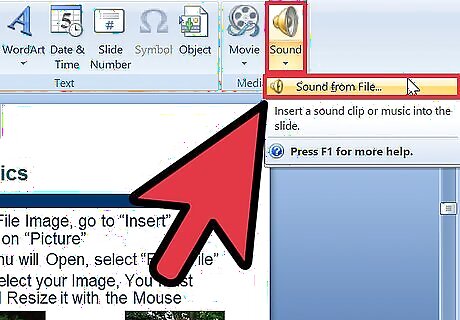
At slide 5, click insert -> sound -> sound from file. Select the music you want to insert;
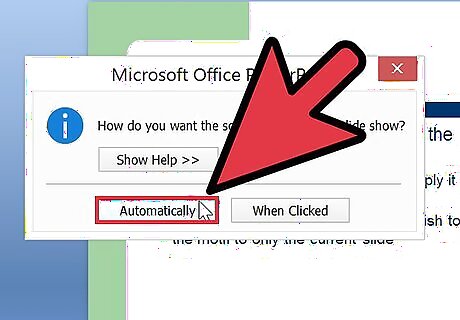
In the succeeding dialog box which say “How do you want the sound to start in the slide show, please select “Automatically”.
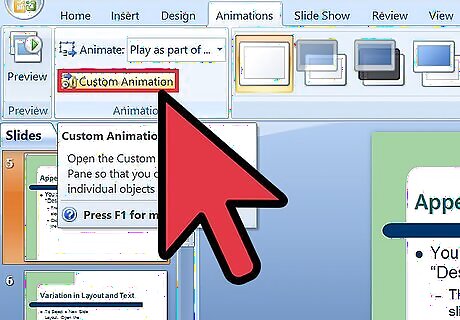
In the ribbon, click Animation -> Custom Animation.
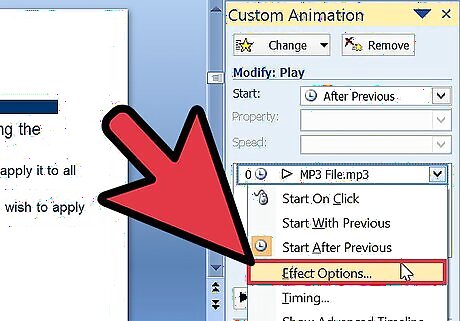
In the Custom Animation task pane, click the arrow on the selected item in the Custom Animation list, and then click Effect Options.
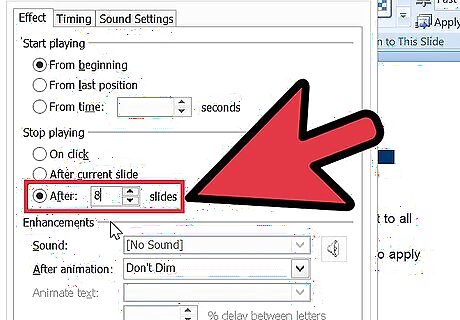
On the Effect tab, under Stop playing, click After * slides, and then input 8 to the box.
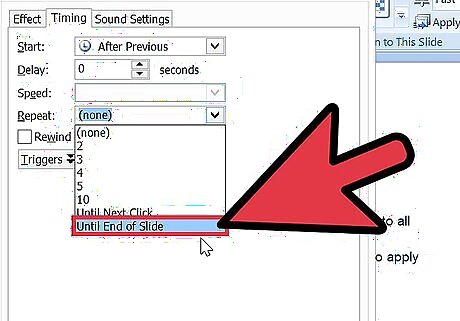
On the Timing tab, at the Repeat item, please select End of slide.
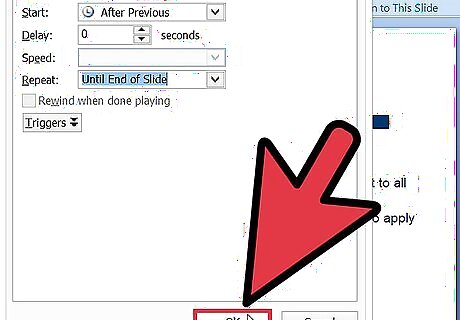
After this the sound file can play through slide 5 to slide 8. If you want to add other sound file to it, do the same to other sound files.




















Comments
0 comment