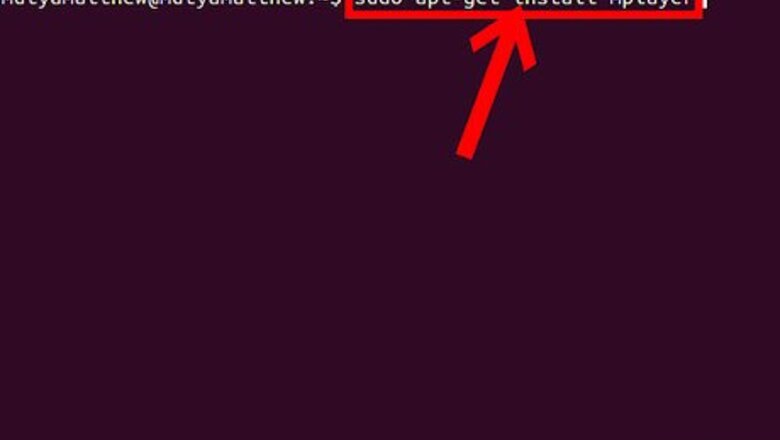
views
In this article, you will see you how to install and uninstall software on Ubuntu using Terminal.
Install Software Using Terminal
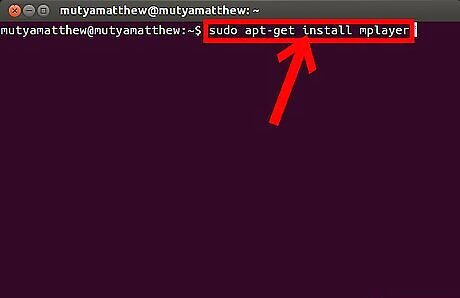
To install MPlayer, you need to type following command to the Terminal (press Ctrl+Alt+T on your keyboard) or use copy/paste method: sudo apt-get install mplayer (then hit Enter)
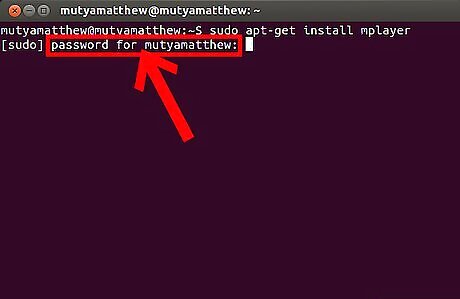
When it asks you for password, don't be confused. The password is that one, which you're using in the Login Screen. Password does not show up in the terminal when you type it. Just type your password and hit Enter. If your password was entered correctly, the action will continue.
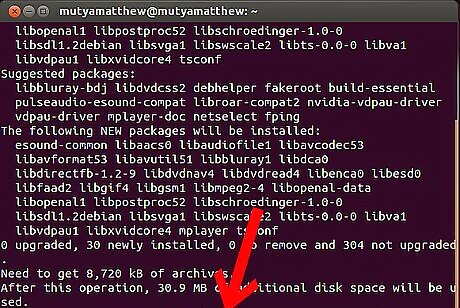
When it asks you do you want to continue, type ’y’ (then hit Enter)
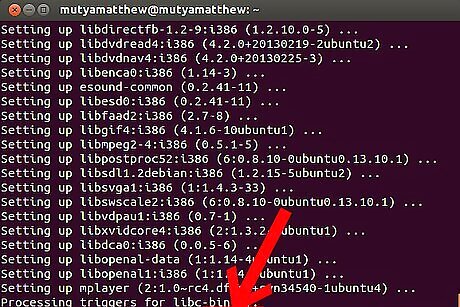
Wait for installation to be completed. After that, if you want to run MPlayer, you need to type following command to the Terminal: mplayer (then hit Enter)
Uninstall Software Using Terminal
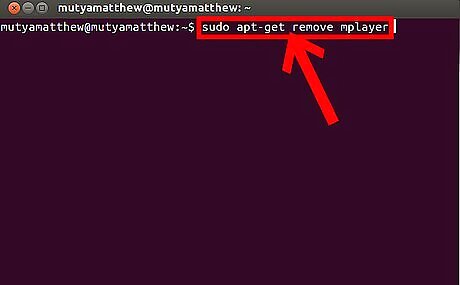
To uninstall MPlayer, you need to type following command to the Terminal (press Ctrl+Alt+T on your keyboard) or use copy/paste method: sudo apt-get remove mplayer (then hit Enter)
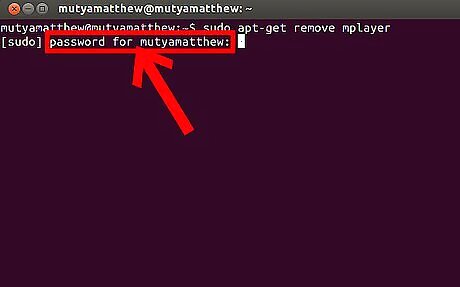
When it asks you for password, don't be confused. The password is that one, which you're using in the Login Screen. Password does not show up in the terminal when you type it. Just type your password and hit Enter. If your password was entered correctly, the action will continue.
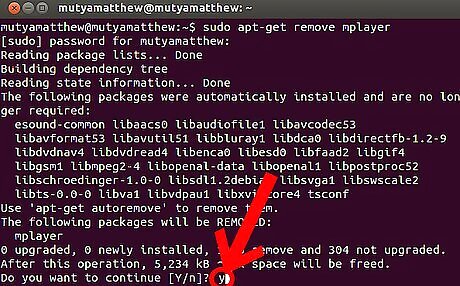
When it asks you do you want to continue, type ’y’ (then hit Enter)
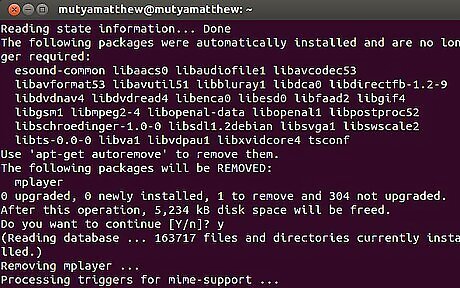
Wait for uninstallation to be completed. After that, close your Terminal. That's all.




















Comments
0 comment