
views
- Light yourself from the front with a soft, diffuse light source like a lamp, a ring light, or a window with natural light.
- Position the webcam at eye level and sit an arm’s length away to get the best angle and framing.
- Wear solid-colored tops against plain walls for the cleanest, least distracting presentation.
- Consider an external webcam and microphone for high-quality video and audio if you’re frequently on video calls.
Light yourself from the front.

Position a soft, diffuse light behind the camera to light up your face. If possible, position your camera in front of a window to use natural light. Otherwise, place a ring light or soft lamp behind your computer and slightly above eye level to front-light your face. Turn off lights and close blinds behind you to avoid backlighting. Minimize other lighting, like overhead lights or bright windows to your side.
Position the camera at eye level.
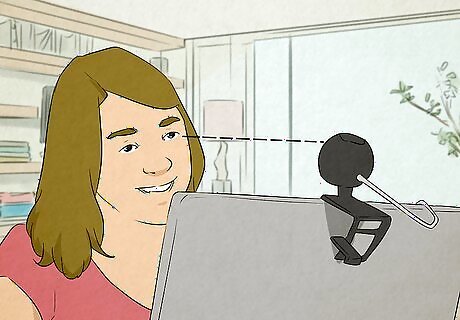
Place the lens at or above your eyes, no higher than your hairline. This way, you’ll avoid the “double chin” effect of looking down into the camera and no one else on the call can see up your nose. Stack books or use a laptop stand to raise your computer if you’re using a built-in webcam. If you’re using an external webcam, adjust its height with a camera stand or tripod or sit it on top of an elevated surface where the lens is at eye level.
Sit an arm’s length away from the webcam.

Center yourself and sit back to avoid unflattering, distorted angles. Most built-in webcams use wide-angle lenses, meaning your facial features will be enlarged if you get too close. Move back so your entire face and shoulders are visible in the center of the screen. Adjust the angle of your camera up or down slightly so that you fill the frame. Your face should take up about a third of the space.
Sit in front of a simple, clean background.
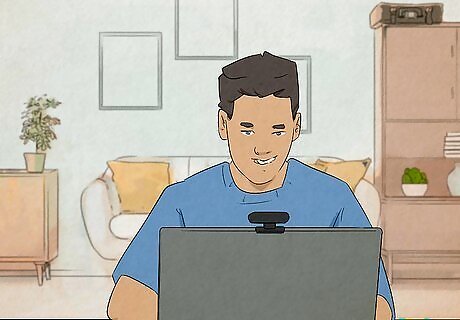
Set up in front of a blank wall or tidy up your background for a clean look. Plain walls direct the most focus to you, especially if they’re white or neutral-colored. Clean and organize any shelves or clutter behind you so your presentation is sharp and professional-looking. Consider using a virtual or blurred background to minimize background distractions (or to lend more privacy to your home decor). Virtual or blurred backgrounds are great for video calls on the go or for when you don’t have time to clean up your home office before a meeting.
Wear solid-colored, simple clothing.
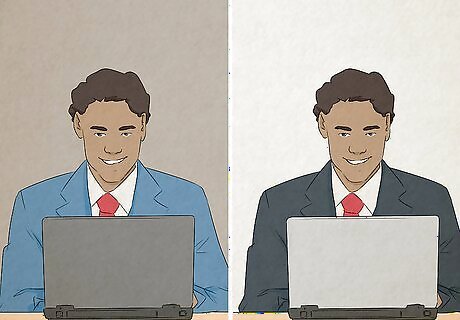
Choose a top that contrasts with your background. Wear solid colors or simple patterns to look sharp without being distracting. Opt for blue, green, or red midtones to appear the most color-correct on camera and stay away from white or black (you’ll look washed out or over-exposed). Wear a light color to stand out from a dark background, or a dark color to stand out from a light background. Remember to wear a top with sleeves, otherwise you risk looking topless on camera. Dress professionally for your audience, whether that’s for a class of young students or an executive business meeting.
Make eye contact with viewers.
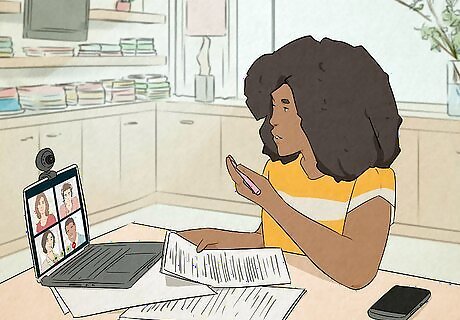
Look directly at the camera lens to mimic in-person eye contact. When you look at the video image of someone, you appear to be looking down or to the side instead of straight forward. Turn off self-view, too—that way, you’re not tempted to keep looking at yourself during the call. Smile and blink naturally, too. This makes you look at ease and natural even though you’re video chatting. Meeting participants can see you when you’re not actively talking (unless your camera’s off), so present yourself like you would at an in-person meeting.
Keep up your skincare routine.
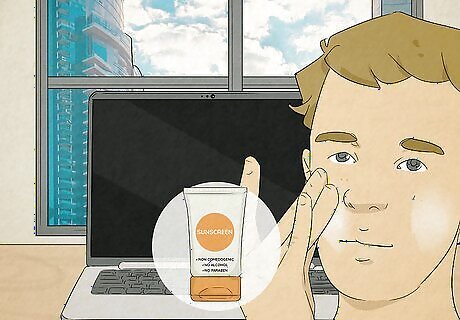
Video calls emphasize your face, so invest in your skincare and hygiene. Wash your face regularly and use a tinted moisturizer to even your skin tone. Blot your face before calls to remove reflective oils, and keep lip balm nearby to smooth over chapped lips. Create a skincare routine with products that are free of dyes and perfumes and contain three components: antioxidants (such as vitamin C or vitamin E), a sun blocker (SPF 30 zinc oxide or titanium dioxide sunscreen), and a cell turnover agent (like a retinol or an alpha hydroxy). Make sure your hair is tidy and out of your face. If you sport facial hair, groom your beard and mustache regularly to look sharp and professional on camera.
Try an in-app video filter.

Some webcams and video call apps have filters that alter their display. Some filters are zany (think Snapchat bunny ears), while some subtly smooth your skin or correct your lighting. Check the settings of your webcam or video app and look for options like "Touch up my appearance" or "Effects." Apply your filter setting before you join a call. Some platforms let you add it while you’re already on camera, but not all. Filters can't enhance your outfit or hide distracting items behind you. Remember to dress professionally and tidy up, even if you use a filter.
Hook up an external webcam.

If you’re on camera frequently, invest in a high-quality external webcam. Built-in webcams rarely have the sensors or field of view for sharp, professional-looking video. Look for an option within your budget that provides clearer focus and a deeper, wider field of view than your laptop’s. Other benefits include better imaging in low light, improved fluidity of motion, accurate color display, and software that controls the camera settings. Alternatively, download a free settings app directly to your computer for greater flexibility in adjusting your camera settings, like brightness and contrast. External cameras aren’t as compatible with smart phones and tablets. If you use a mobile device for video calls, use a device with a high-quality built-in camera.
Connect an external microphone.
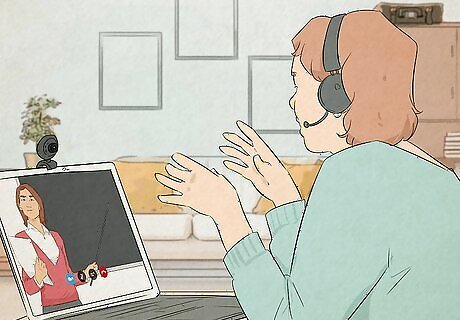
External mics have better audio and let you sit further back from the screen. With these, everyone on the call can hear you clearly without getting an extreme close up. Pick up a simple USB microphone and connect it before your next call to look and sound like a pro. Try not to use corded headphones or Bluetooth earbuds as a mic. The audio quality is usually poor and the cords or earbuds can be distracting. Your voice will sound thin and tinny when you use the built-in microphone on most computers. If you don’t have headphones or an external mic, make sure you’re sitting in a quiet place to get the best sound quality.
Test your video before joining a meeting.
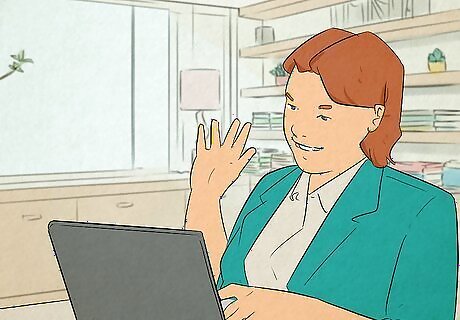
Run a practice call so you’re not making adjustments on camera. This way, you’ll be prepared and confident from the second your meeting starts. Try taking a phone call in front of your webcam to double check your appearance, lighting, and mannerisms, and to get used to seeing yourself.




















Comments
0 comment