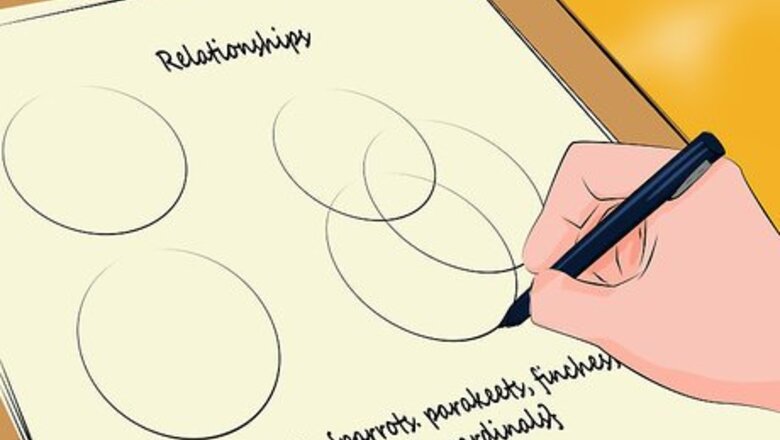
views
Creating a Venn Diagram on Paper
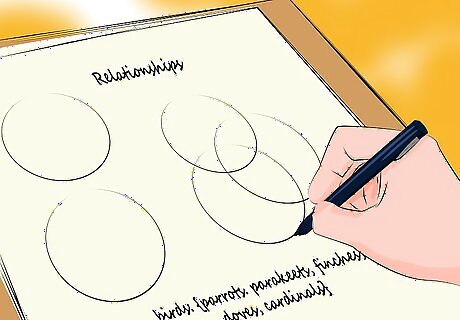
Use a Venn diagram to show relationships. A Venn diagram shows where ideas or things intersect. They usually consist of two or three overlapping circles. Venn diagrams use sets of things. "Sets" is a mathematical term that means a collection. In math, sets are denoted by curlicue brackets, such as in the following example: "birds: {parrots, parakeets, finches, doves, cardinals}"
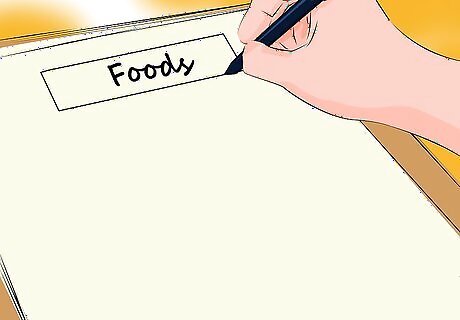
Make a "universe." A universe is in the context of Venn diagrams means what you're dealing with at the moment, not the whole universe. For instance, you could say your universe is "Foods." Write that at the top of the page. You can also create a rectangle around your Venn diagram marked "Foods."
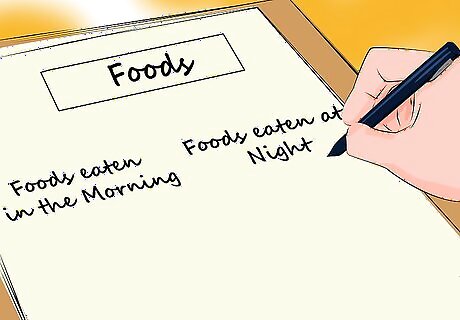
Pick two classifications. "Classifications" just means how you are organizing things. For instance, you could have the two classifications "Foods Eaten in the Morning" and "Foods Eaten at Night."
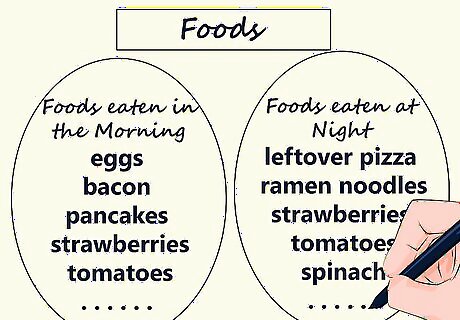
Add information to your classifications. Draw a circle for each classification. Once you've done that, start filling up the circles with items. For instance, in "Foods Eaten in the Morning," you could have eggs, bacon, pancakes, strawberries, tomatoes, spinach, yogurt, leftover pizza, sausage, and waffles. For "Foods Eaten at Night," you may come up with leftover pizza, ramen noodles, strawberries, tomatoes, spinach, ice cream, lasagna, chicken tenders, and sushi.
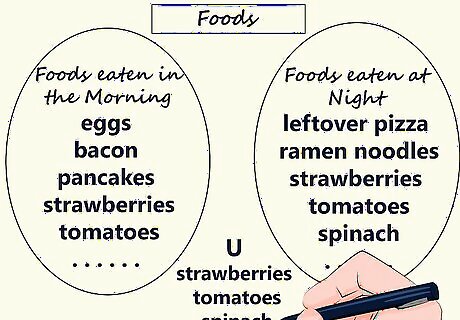
Establish what overlaps. You may notice that certain items are in both lists. In the example, strawberries, tomatoes, spinach, and leftover pizza are in both categories. This overlap is called a "union" in mathematical terms and is sometimes represented by this symbol: "∪" You'd show a union of sets in mathematical terms this way: "Foods Eaten in the Morning ∪ Foods Eaten at Night: {strawberries, tomatoes, spinach, and leftover pizza}"
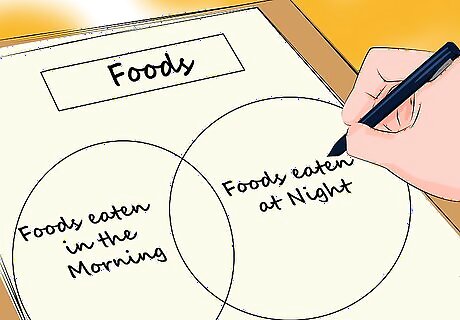
Redraw your circles. Go back to your circles. Redraw the circles, but this time, overlap the middle part of one side. Label one circle as "Foods Eaten in the Morning" and the other one "Foods Eaten at Night."
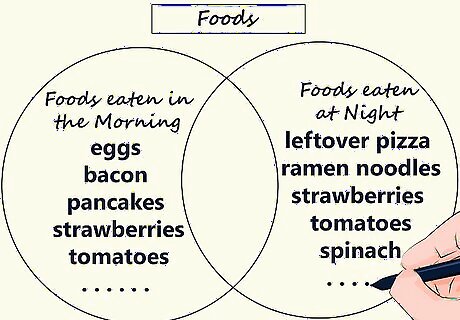
Fill in each circle. Don't add the overlapping words yet. In "Foods Eaten in the Morning," write "eggs, bacon, pancakes, yogurt, sausage, and waffles." In "Foods Eaten at Night," add "ramen noodles, ice cream, lasagna, chicken tenders, and sushi." Keep these words out of the overlapping section.
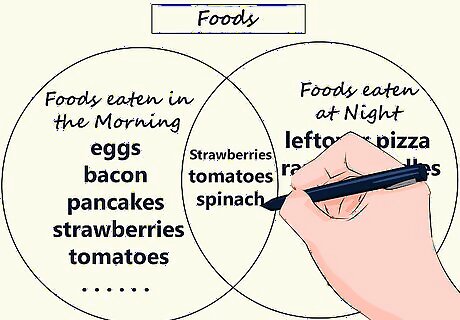
Fill in the overlapped section. In the overlapping section, write the words they have in common. In the example, write "strawberries, tomatoes, spinach, and leftover pizza." That shows that the two circles have those in common.
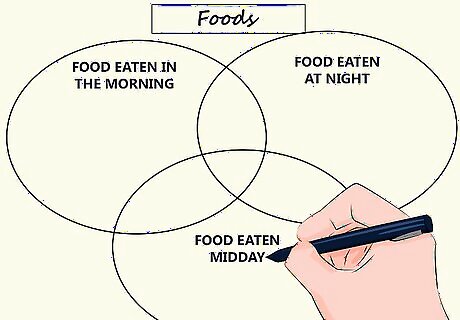
Add a third classification. If you want, you can add another classification, such as "Foods Eaten Midday." In this case, all three circles overlap, creating shared spaces between each set of two circles, as well as a shared space in the middle between all three circles. Save the center for what all three classifications have in common.
Creating a Venn Diagram in Microsoft Office
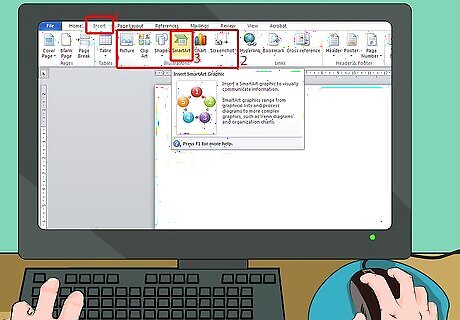
Find "SmartArt." "SmartArt" is in the Insert tab. Look under the Illustrations group.
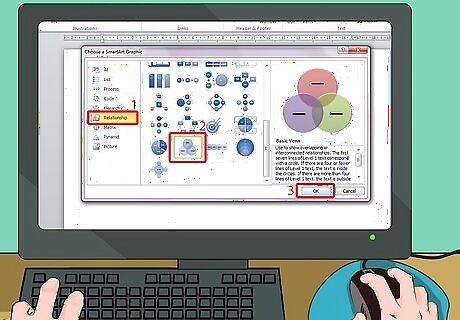
Locate the Venn diagram layouts. Look in the Choose a SmartArt Graphic area. Find the one marked "Relationship." In that area, you can select a Venn diagram. For example, you can choose a "Basic Venn" by clicking on it. Click "OK" to select it and create the diagram.
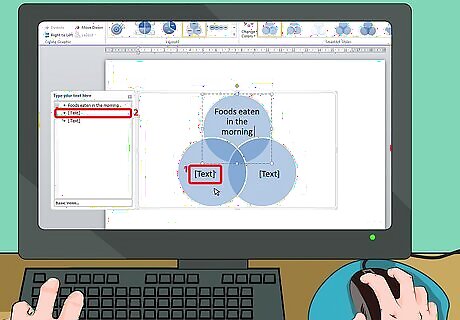
Click on "Text." After you select "OK," the diagram will appear in your document. It will have "TEXT" in each of the main parts of the circles. You can click on the "TEXT" to add your items to the circles.
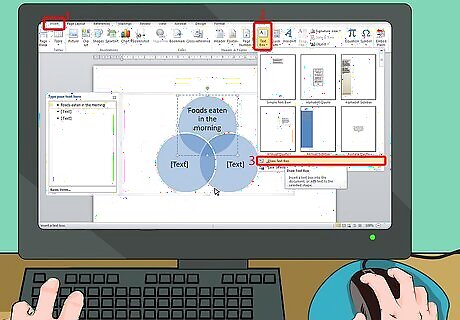
Add text to the overlapping portions. You must insert text boxes to add text to the overlapping portions, making it a bit more difficult than the text you just added. Click the "Insert" tab. Under it, choose "Text Box," and then click "Draw Text Box."
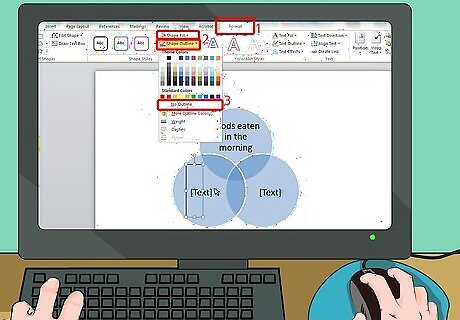
Draw the text box. Use your mouse to draw a text box in the overlapping part. It should be small enough so it doesn't go outside the lines of the overlapping portion. Type in your text. The textbox will be drawn white. Click on the textbox, then click on the "Format" tab at the top. Under "Shape Fill," select "no fill," and under "Shape Outline," select "No Outline." That way, the textbox will now match the Venn diagram's colors. Add textboxes for all the overlapping areas.
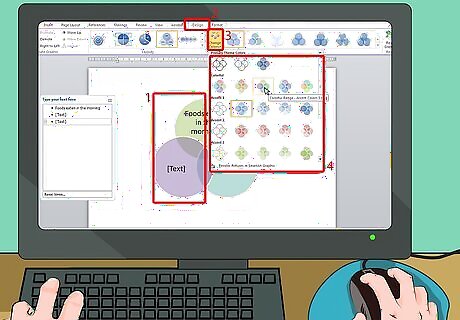
Change colors at the top of the screen. If you don't like the colors, you can change them by clicking on the Venn diagram and then choosing "Change Colors" under the Design tab. Select a new color from the drop-down menu.




















Comments
0 comment