
views
- Press and hold the power button for 3 seconds to turn it off fully. Then, press and hold it for 8 seconds.
- Connect a controller to your PlayStation with a USB cable and press the PS button.
- To exit Safe Mode, restart your PlayStation.
Entering Safe Mode (Power Button)

Turn off your PlayStation fully. Press and hold the power button on the PlayStation for three seconds. The power strip will blink for a moment before shutting off. Wait a few moments after the light turns off to ensure the console is fully powered off.

Press and hold for about 8 seconds. You'll hear one beep when you press the button and another 7 seconds later.

Connect a controller with the USB cable. This is the cable that came with your console. If you're using a different cable, make sure it's a data transfer cable.

Press the PS button on the controller. The PlayStation will boot up in Safe Mode. If the console doesn't start in Safe Mode, check your cables, or turn it off and try again. To get out of Safe Mode, select Restart System (PS4) or Restart PS5 (PS5) from the menu.
Entering Safe Mode (Controller)

Turn off your PlayStation. Use the controller to select Power → Turn Off from the function screen. Wait a few moments after the light turns off to ensure the console is fully powered off.

Connect a controller with the USB cable. This is the cable that came with your console. If you're using a different cable, make sure it's a data transfer cable.

Press and hold the PS button for 8 seconds. You may hear two beeps within this timeframe. Don't release the button until the PlayStation boots up in Safe Mode. To exit Safe Mode, select Restart System (PS4) or Restart PS5 (PS5) from the menu.
What is Safe Mode?
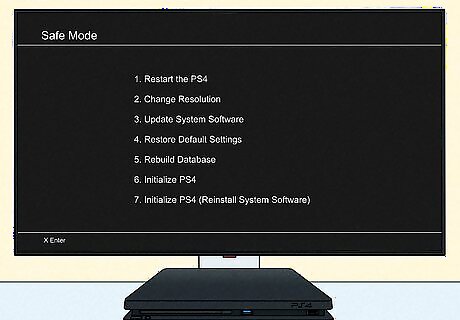
Safe Mode starts the PlayStation with only basic functions active. This allows you to troubleshoot console problems if needed. You can change its resolution, rebuild the storage database, or factory reset it. You can also troubleshoot controller issues.
Safe Mode Options
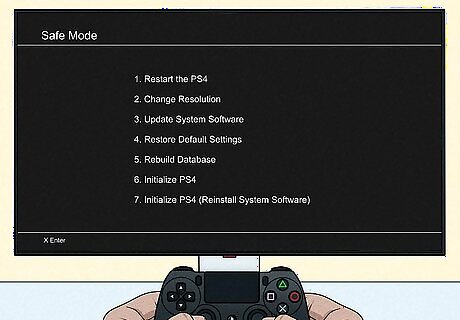
Safe Mode will differ between PlayStation 4 and 5. Keep in mind that some options in Safe Mode may erase data on your console. Always backup your PlayStation if possible. PlayStation 4 Safe Mode options: Restart System: exits Safe Mode Change Resolution: can fix errors with blank screens Update System Software: updates via direct download or storage device/disc Restore Default Settings: restore default factory settings without losing console storage Rebuild Database: creates a new database of content, fixes system feature issues Initialize PS4: deletes all user and console data and restores it to factory settings Initialize PS4 (Reinstall System Software): deletes all user data and PS4 firmware Set HDCP Mode (PS4 Pro only): fixes image displays on 4K TVs PlayStation 5 Safe Mode options: Restart PS5: exits Safe Mode Change Video Output: can fix errors with blank screens Repair Console Storage: can troubleshoot PS5 not starting properly or storage issues without erasing data Update System Software: updates via direct download or storage device Restore Default Settings: restore default factory settings without losing console storage Clear Cache and Rebuild Database: clear cache to fix system feature issues or performance drops; rebuild database to fix system feature issues Reset PS5: deletes all user and console data and restores it to factory settings Reset PS5 (Reinstall System Software): deletes all user data and PS5 software










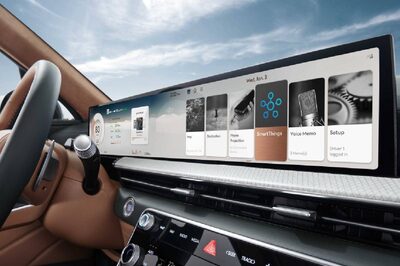









Comments
0 comment