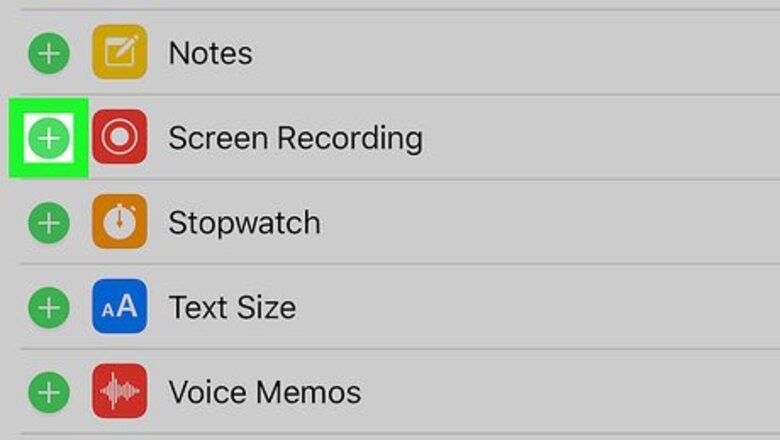
views
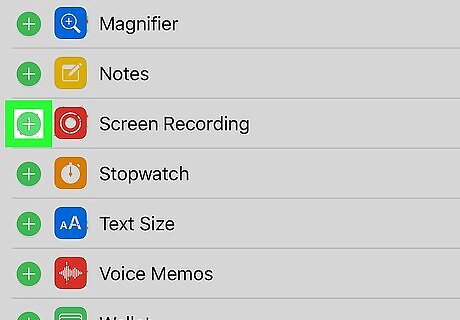
Enable screen recording in the Control Center. You can use your iPhone or iPad’s built-in screen recording tool to record someone’s Instagram Live broadcast. You’ll just need to enable it in the Control Center and make sure you can access the Control Center when you have an app open. Here’s how: Open your iPhone’s Settings (the gear icon on the home screen). Tap Control Center. Tap Customize Controls. Tap + next to “Screen Recording.” Tap the back button to return to the “Control Center” screen. Make sure “Access Within Apps” is set to the On (green) position. Press the Home button to return to the home screen.
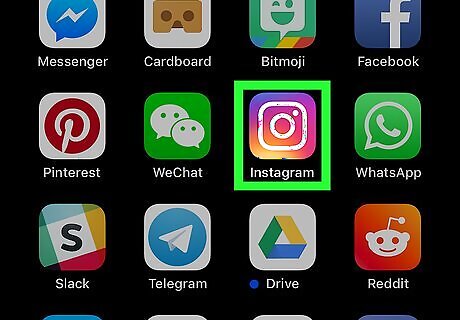
Open Instagram. It’s the purple, pink, and yellow camera icon that’s typically on the home screen.
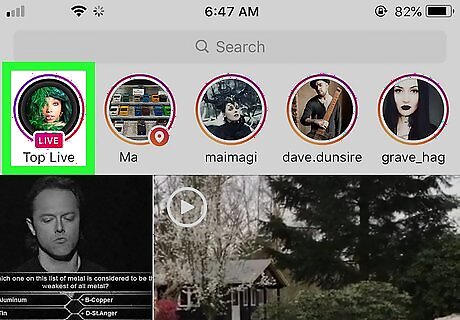
Find a live stream to record. Don’t start watching it yet, just find it so it’s ready. To find a friend’s live stream, scroll across the stories at the top of the screen until you find one that says “LIVE.” To find other recommended streams, tap the magnifying glass, then swipe across the stories at the (or search for a stream to follow).
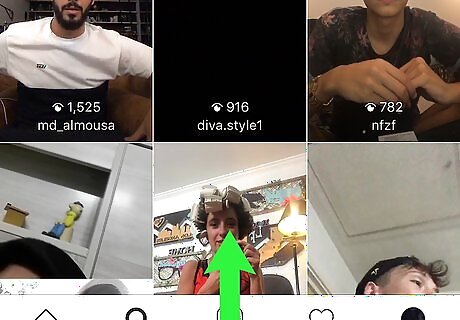
Swipe up from the bottom of the screen. This opens the Control Center.
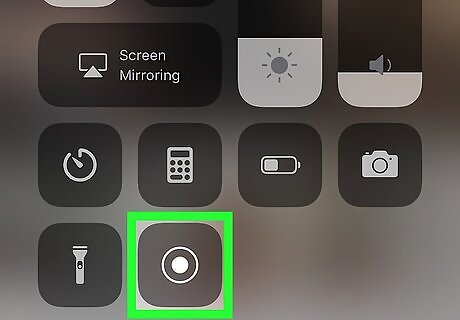
Swipe up on the Control Center. This displays additional options.
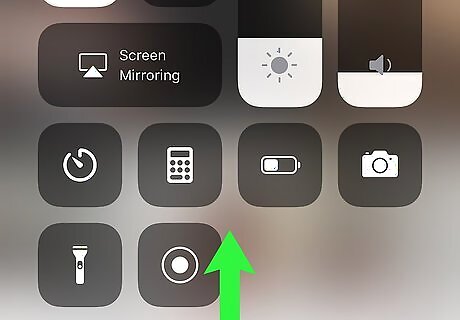
Tap the screen recording icon. It’s the button with a white circle inside. A countdown will appear inside the circle—when it’s finished, you’ll know your iPhone or iPad is recording the screen.
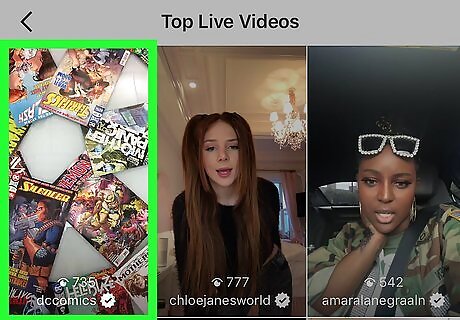
Tap the Instagram Live stream to join. Your iPhone or iPad will record everything that happens on the screen as well as the sound.
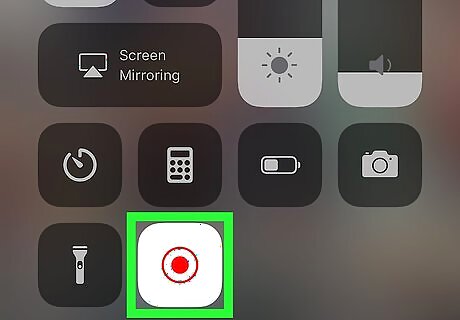
Stop the recording when you’re finished. To do this, open the Control Center, swipe up on it, then tap the screen recording icon.




















Comments
0 comment