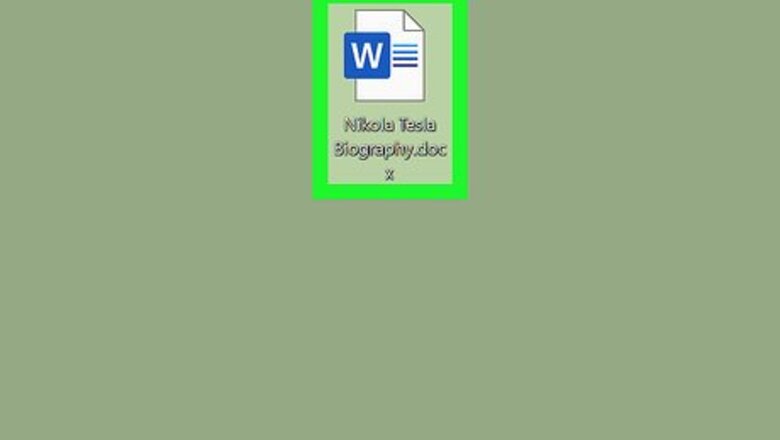
views
Deleting One Footnote
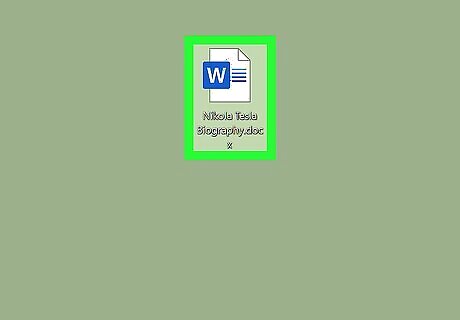
Open your document in Word. You can either open your document within word from the “File” tab or you can find your file in your file browser, right-click on it, then select “Open With…” and “Word.”
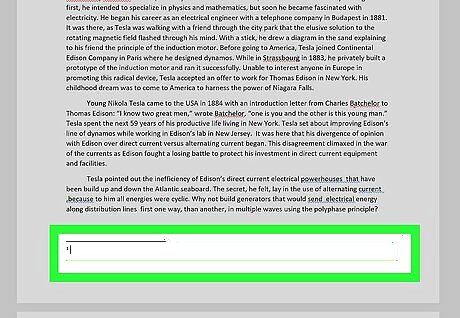
Go to your footnote reference. This is in the main body of the document. The actual footnote will appear at the bottom of the page, but the reference to it is in the body of the paper.
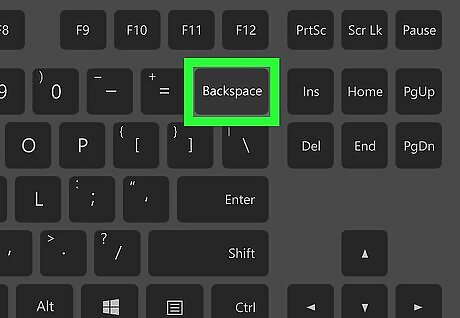
Delete the footnote reference with ← Backspace or Del. When you delete the footnote reference, you also delete the footnote at the bottom of the page.
Deleting All Footnotes
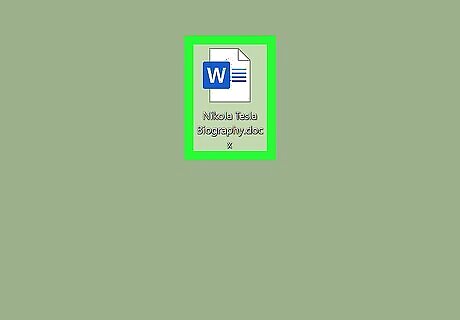
Open your document in Word. You can either open your document within word from the “File” tab or you can find your file in your file browser, right-click on it, then select “Open With…” and “Word.”
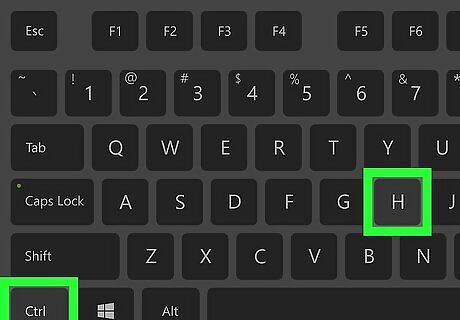
Open the “Advanced Find and Replace” dialog box. You can press Ctrl+H if you're using a Windows computer. For Mac, go to the Find tab in the Edit menu, then Advanced Find and Replace.
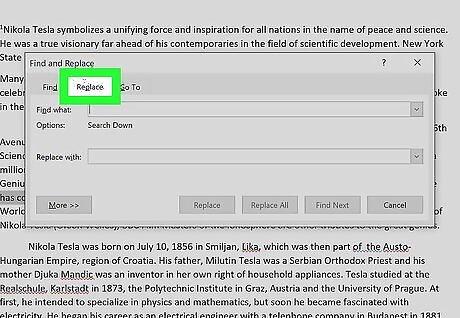
Click the Replace tab. This is an option in the “Advanced Find and Replace” box.
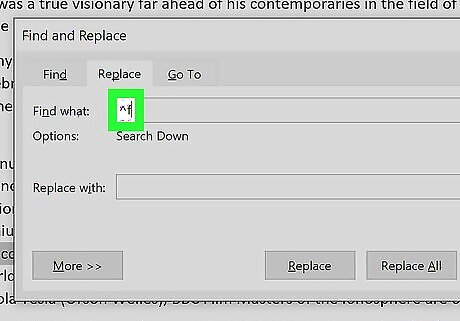
Type “^f” in the "Find" box. The ^f means the document will search for all footnotes.
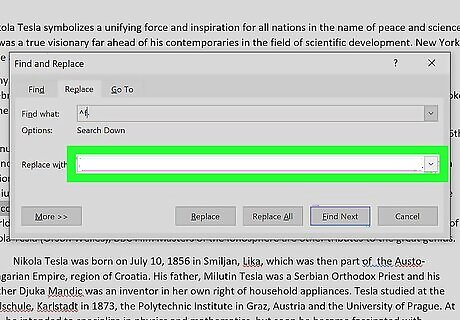
Leave the "Replace" box blank. Typing nothing ensures that your footnotes are removed.
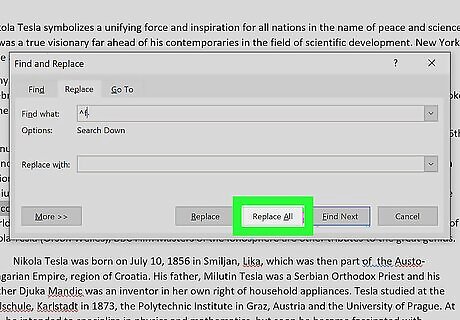
Click Replace All.










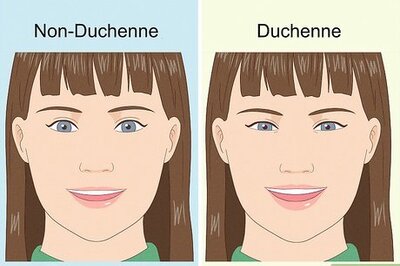


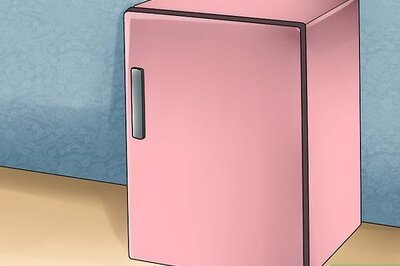




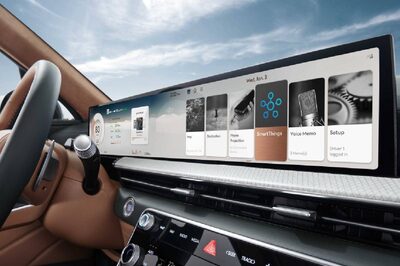

Comments
0 comment