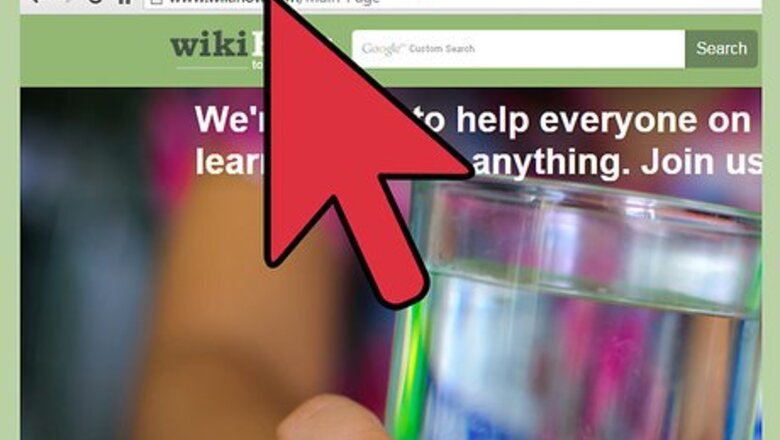
views
Reopening Tabs on Firefox, Chrome, and Internet Explorer
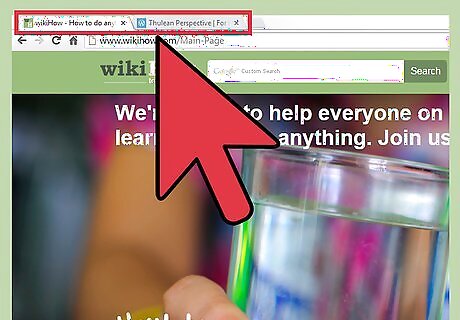
Check that you have at least one tab currently open. At least one tab should be present to be able to reopen the accidentally closed tab. If you close the last tab, the browser will also automatically close, clearing your tab history.
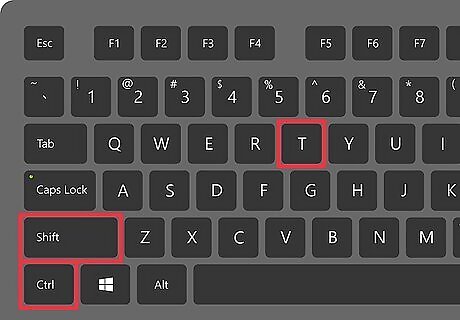
Press the key combinations CTRL + SHIFT + T on your keyboard. The closed tab will reopen in a new tab window for you to view once more. Pressing the key combination will reopen the latest tab you closed; press it again and the tab you closed before that will open, and so on so forth. If your Google Chrome is installed on a Mac OS, the key combination is CMD + SHIFT + T.
Reopening Tabs on Safari
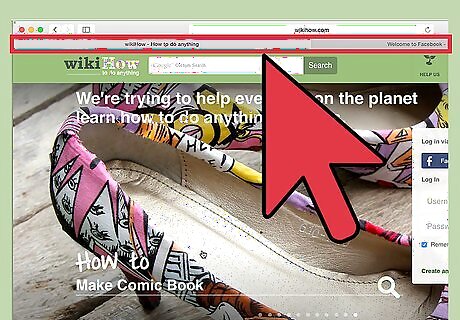
Check that you have at least one tab currently open. At least one tab should be present to be able to reopen the accidentally closed tab. If you close the last tab, the browser will also automatically close.
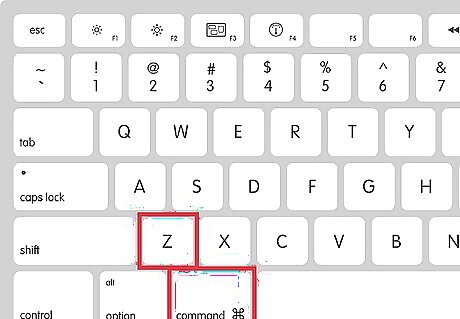
Press the key combinations CMD + Z on your keyboard. The closed tab will reopen in a new tab window for you to view once more. Unlike Firefox, Chrome, or Internet Explorer, Safari will only reopen one tab—the latest that you closed.




















Comments
0 comment