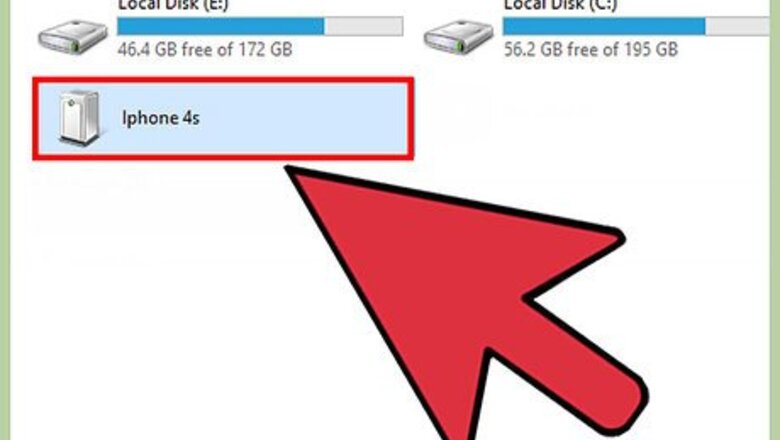
views
Restoring Using iTunes
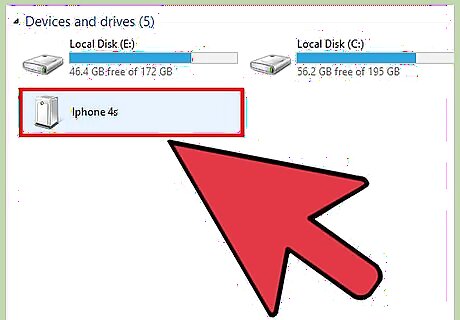
Connect the iPhone to your computer using a USB cable. You must use the same computer you initially used to sync your iPhone with iTunes. iTunes will launch automatically upon recognizing your device. If iTunes asks you to enter a passcode, or you’ve never synced the iPhone with iTunes on your computer, follow the steps outlined in Method Three to reset your iPhone using recovery mode.
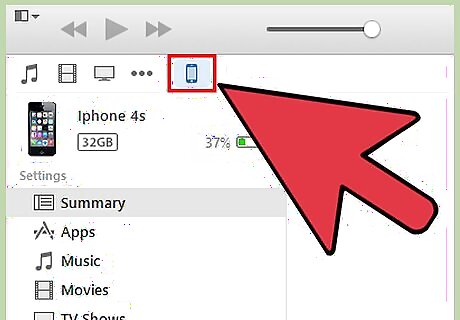
Wait for iTunes to automatically sync your iPhone with your computer and create a backup. If iTunes fails to automatically sync your iPhone, click on your iPhone icon in iTunes, then click on “Sync.”
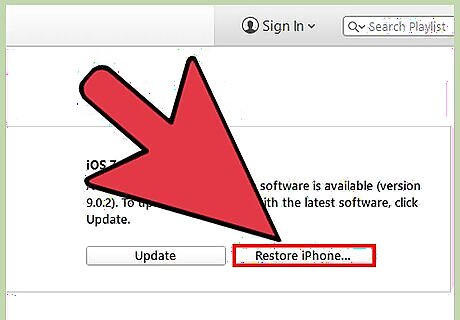
Click on “Restore iPhone” when iTunes is finished syncing and backing up your iPhone.
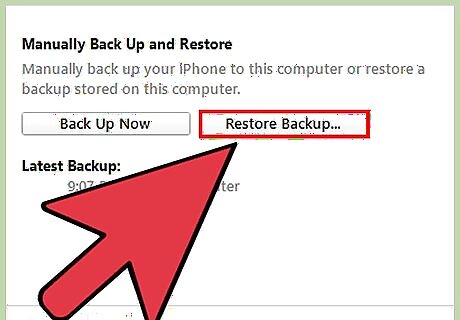
Select the option to “Restore from iTunes backup” when your iPhone displays the setup screen.
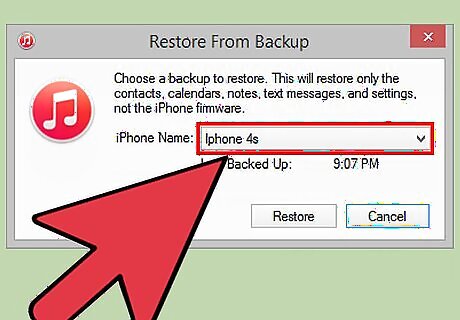
Select your iPhone in iTunes, then click on the most recent backup file. iTunes will reset and unlock your iPhone, as well as restore your personal data.
Using Find My iPhone
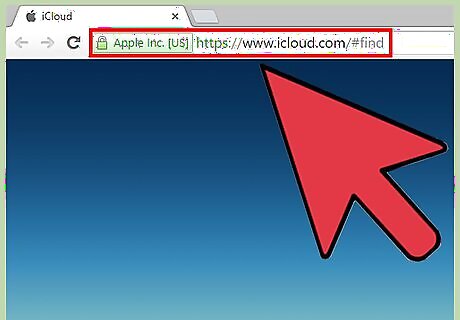
Go to the iCloud website at https://www.icloud.com/#find on any device or computer, and sign in with your Apple ID and password. If you did not previously enable the Find My iPhone feature through iCloud, you cannot reset your iPhone using this method. Follow the steps outlined in Method Three to restore your iPhone using recovery mode.

Click on “All Devices” at the top of your iCloud session and select your iPhone.
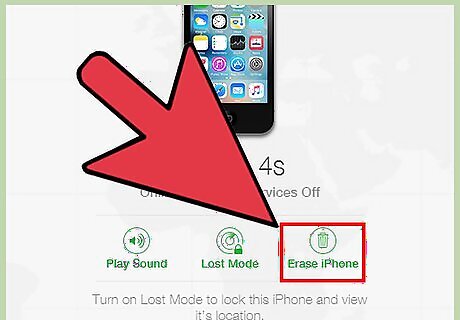
Click on “Erase iPhone.” iCloud will reset and erase all contents from your iPhone, as well as its passcode.
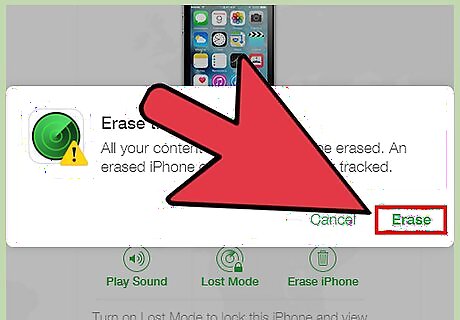
Select the option to restore your personal data from an iCloud backup, or follow the on-screen instructions to set up your device as new. Your iPhone will now be reset and unlocked.
Restoring Using Recovery Mode
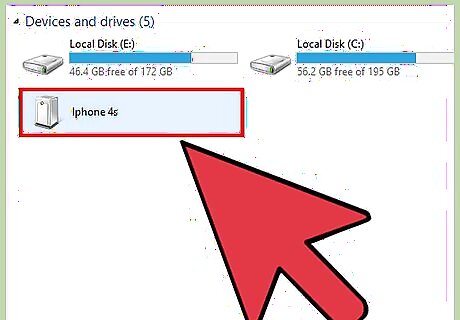
Connect your iPhone to a computer using a USB cable.
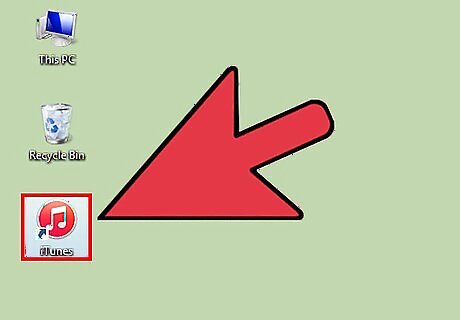
Launch the iTunes application. iTunes will take a few moments to recognize your iPhone. If iTunes is not installed on your computer, navigate to Apple’s website at https://www.apple.com/itunes/download/ to download and install the latest version of iTunes.
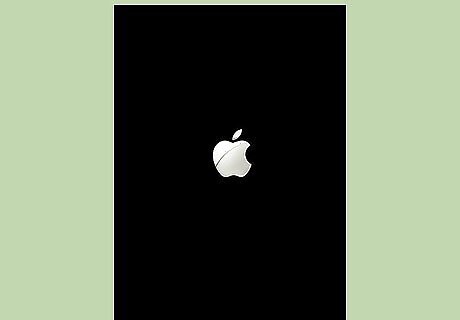
Press and hold the “Sleep / Wake” and “Home” buttons on your iPhone at the same time until the recovery mode screen displays. The recovery mode screen will display after the Apple logo disappears.
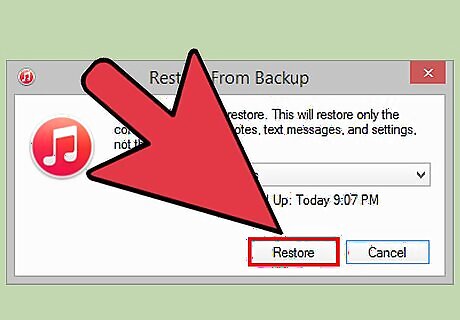
Click on “Restore” when iTunes informs you a problem was detected with your device. iTunes will download and install any existing software updates, which may take up to 15 minutes to complete. If your iPhone takes longer than 15 minutes to install updates, your iPhone may have exited recovery mode. Repeat steps #3 and #4 before proceeding.
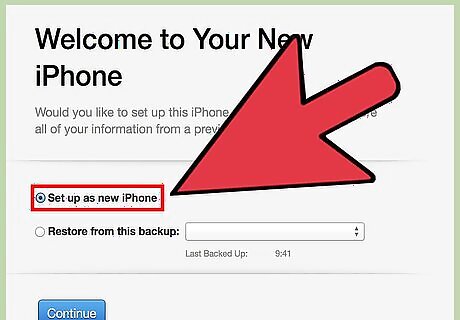
Wait for iTunes to finish resetting your iPhone, then follow the on-screen instructions to set up your device as new. Your iPhone will now be reset and unlocked.
















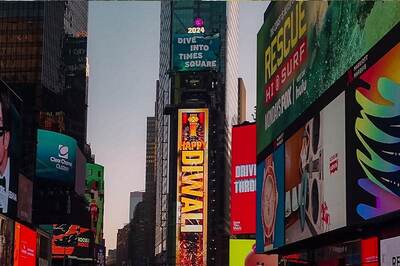



Comments
0 comment