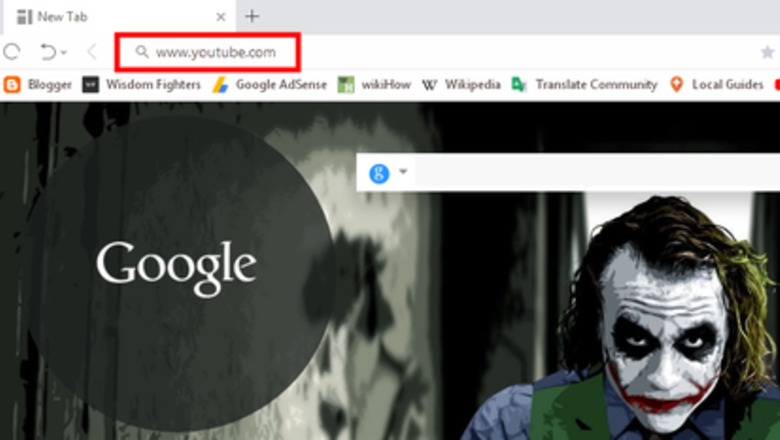
30
views
views
If your YouTube video is inappropriate for the younger audience, you can set age restriction. Age-restricted videos are not visible to users who are under 18 years of age. Also, these videos are restricted from users who are logged out or have Restricted Mode enabled on their account.
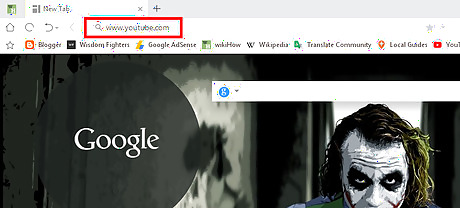
Go to YouTube. Open www.youtube.com in your browser and sign in with your account, If you’re not already signed in.
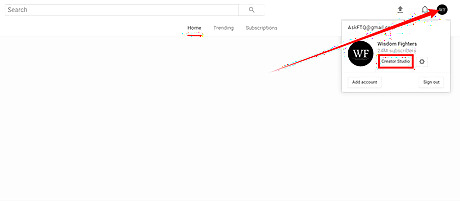
Open the Creator Studio. Click on your profile picture at the top bar and click on the Creator Studio.
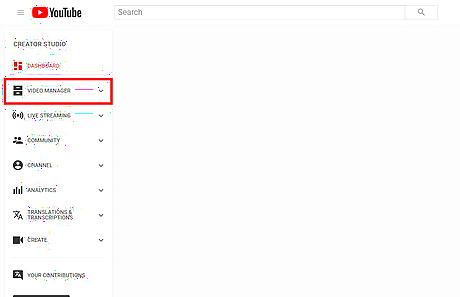
Navigate Video Manager. Click on the VIDEO MANAGER from the left panel.
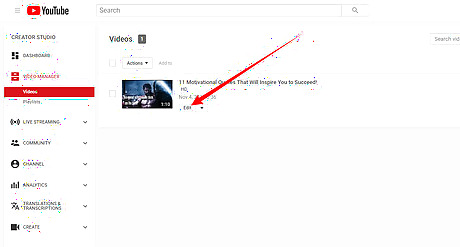
Choose your video to edit. Click on the Edit button near your video.
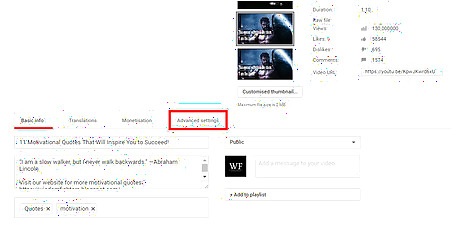
Navigate to Advanced settings. Click on the Advanced settings near the Monetisation option.
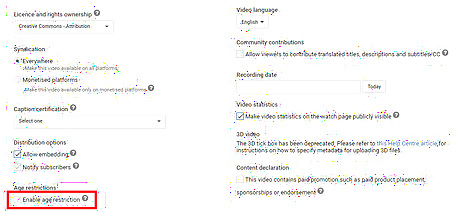
Scroll down to "Age restrictions". Check the Enable age restriction box.
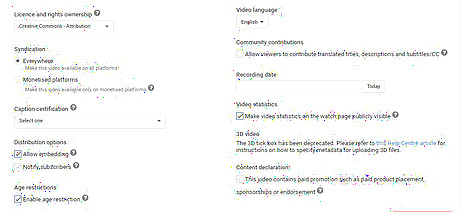
Save your changes. Hit the Save changes button to finish.
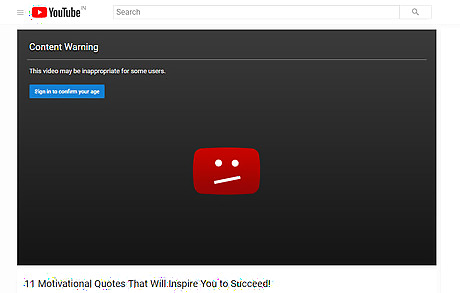
Done. Now your video is restricted to under-aged users!




















Comments
0 comment