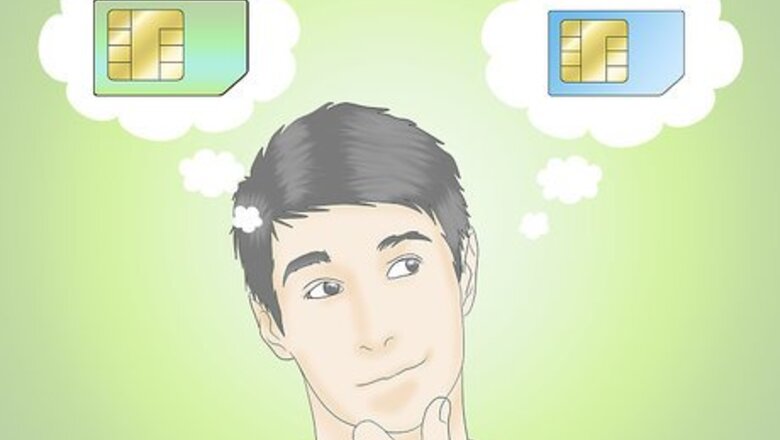
views
Getting a New SIM Card
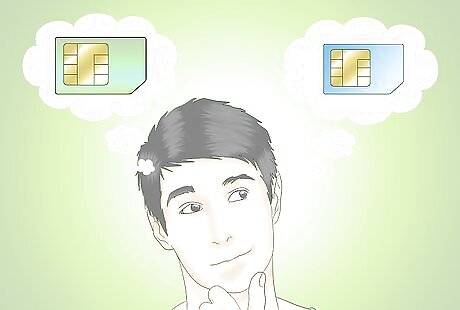
Decide which network to use. Although you can still use the SIM card from the network carrier your Android phone was originally locked in with, you may want to try using another carrier since that is the entire point of having your phone unlocked in the first place. To help you make an informed decision as to which network carrier to try next, consider the various offers, plans, and monthly recurring costs of different carriers.

Check what SIM card size is supported by your phone. Older phone units use regularly-sized SIM cards while newer ones use the micro SIM, which is half the size of the former. It’s best to bring the SIM card originally used on your Android device before you have it unlocked, and to ask the shop personnel to give you a new SIM card from your chosen provider in the same size.
Decide whether to go prepaid or postpaid. After making up your mind about which carrier to use, purchase a SIM card if you want to go the prepaid route. This kind of card will be roughly around $3. If you go for postpaid service, most network service providers will include the SIM card for free.
Setting Up the Unlocked Android Unit
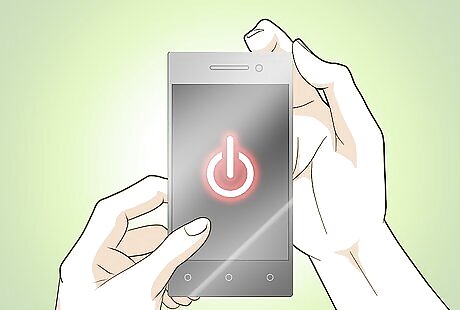
Switch off your Android device. Some Android units have SIM slots placed inside and behind the battery at the back of the unit. You need to turn off your phone to get to the slot by pressing the Power button for a few seconds. Some Android units have a “hot swap” feature where the SIM slot is outside the phone, usually along one of the sides. For these units, you can remove and insert a new SIM card into the slot without having to turn off the phone.
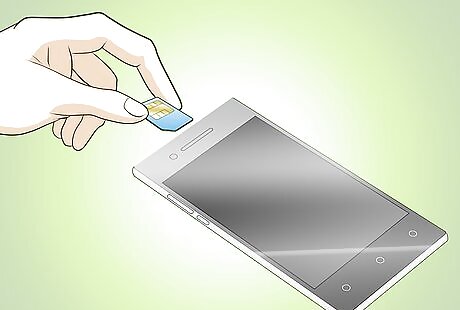
Insert the new SIM card. After removing the battery (if needed), insert the new SIM card carefully into the slot provided. Make sure that the card is locked securely in place before you place back the battery.
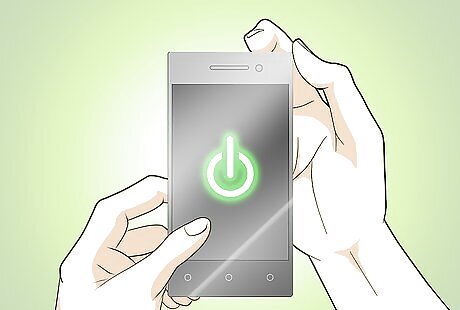
Turn on your phone. Press the Power button for a few seconds to switch on your Android phone. Wait for the Home screen to load before you start using the device.

Use the new SIM card. Once the Home screen is up, make calls, send text messages, or surf the Internet to make sure the SIM card is working smoothly. After inserting the new SIM card, the carrier should automatically send to you the network data configuration settings for your Android to be able to browse the Internet using mobile data. All you need to do is to tap “Save” once you are prompted to do so after receiving the settings. If you’re unable to use the new SIM card, make sure that your Android device has indeed been unlocked to all networks.




















Comments
0 comment