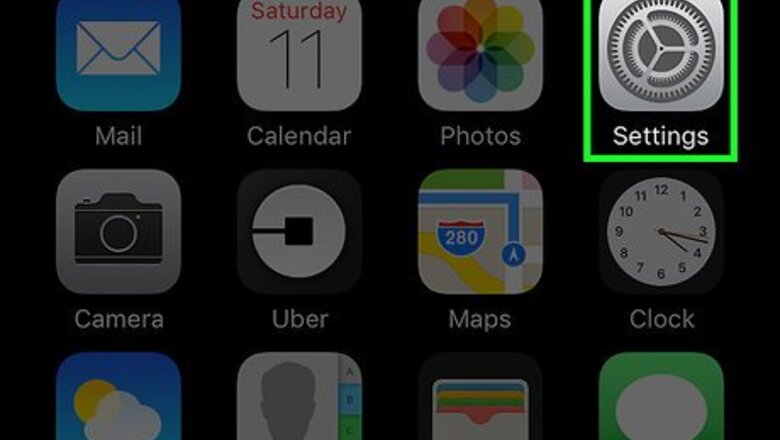
views
Disabling Cellular Data for Instagram
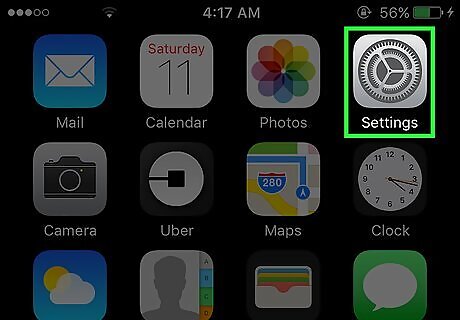
Open your iPhone’s settings. This is an app you can open by tapping the gray cog icon on your home screen. You may find it in the Utilities folder.
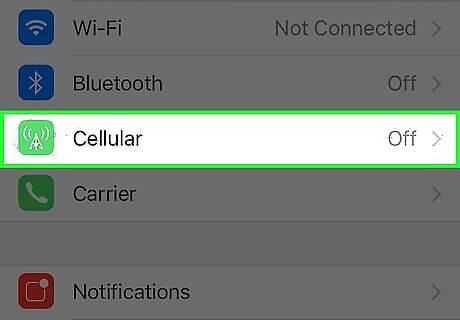
Tap Cellular. This option is called Mobile Data on phones that use British English.
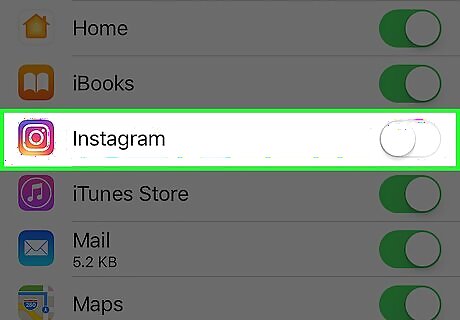
Scroll down and slide the Instagram switch to the off position. The apps are listed in alphabetical order, so you may need to scroll down 1 or 2 screens to find Instagram. While data is disabled, you’ll only be able to use Instagram while connected to Wi-Fi. You can re-enable data at any time by sliding this switch back on.
Disabling Cellular Data for All Apps

Open your iPhone’s settings. This is an app you can access by tapping the gray cogs icon on one of your home screens. You may find it in the Utilities folder. Disabling data for all apps can be helpful if you’re running low on your data plan toward the end of your billing cycle. You won’t be able to send or receive MMS messages while data is disabled.
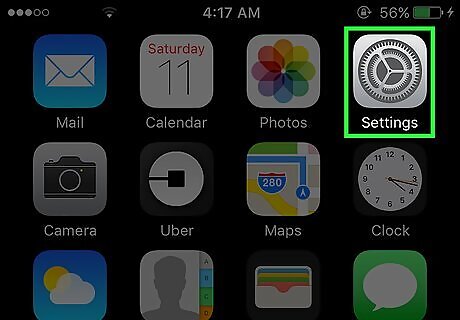
Tap Cellular. This option is called Mobile Data on phones that use British English.
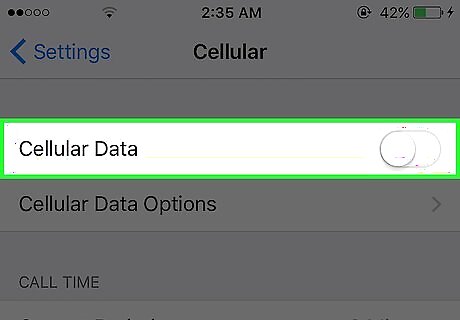
Slide the “Cellular Data” or “Mobile Data” switch to the off position. When this switch is off, none of the apps on your phone will access the internet unless you are connected to Wi-Fi. You can slide the switch back on at any time to re-enable data.




















Comments
0 comment