
views
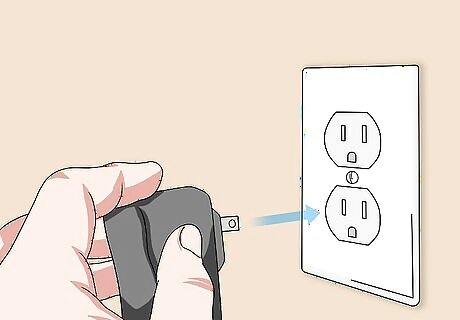
Plug the router into an open power outlet. Plug the router you want to turn into a switch (we'll call this the 'switch-router' from now on) into an open power outlet. You should see the power light indicator light up.
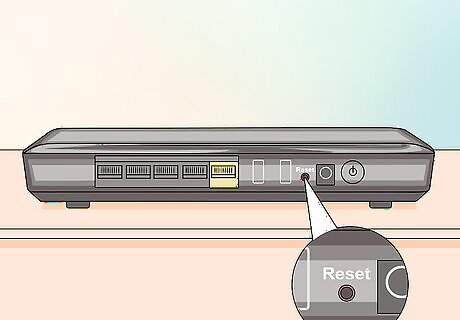
Hold the reset button on the switch-router for 30 seconds. Look for a small button labeled "Reset" and hold it for 30 seconds until all the lights blink off for a few seconds. You should see the power indicator light up after a second. This will reset the router to its factory settings. Depending on your brand of your old router, you may need to use a pen or unbent paperclip to press the Reset button.
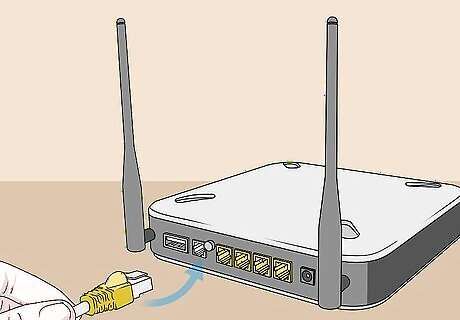
Connect a crossover cable to the LAN/Ethernet port on your active internet router to the LAN/Ethernet port on the switch-router. On the switch-router, the "WAN" or "Internet" ports will not be used, so make sure nothing is connected by mistake.
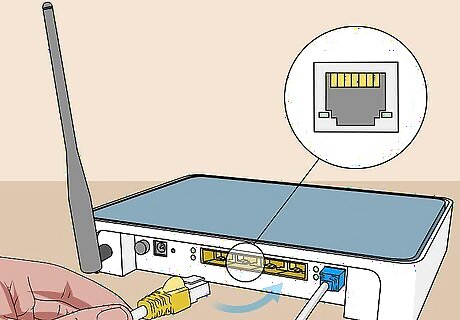
Connect your computer to the switch-router using an ethernet cable. Connect the computer to an open Ethernet port on the switch-router and make sure your computer is not picking up any wi-fi signals from the first router. It's a good idea to turn off Wi-Fi on the computer for testing purposes. If you are using a DSL or Satellite internet connection, you may need to use the configuration CD that came with the router in order to set it up with the proper authentication.
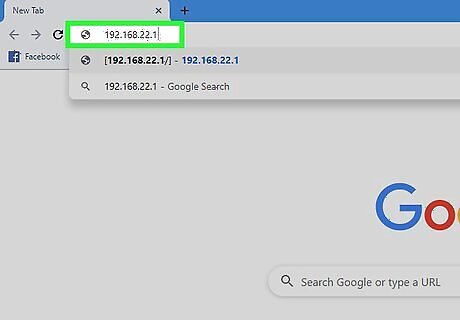
Type the switch-router's IP address in a web browser to access its settings. By default, the router's IP address is usually 192.168.1.1'. This will take you to login page.
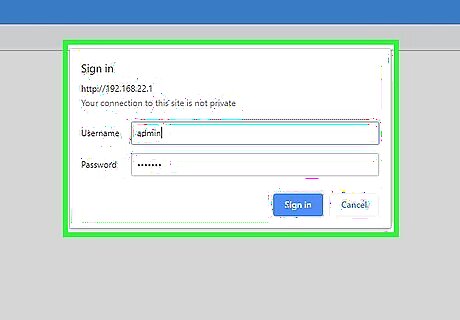
Log in to the switch-router's configuration page. On many routers, the default username is "admin" and the password is usually "admin" or "password". Consult the user's manual or do a Google search for your router's model number to find the default login information.
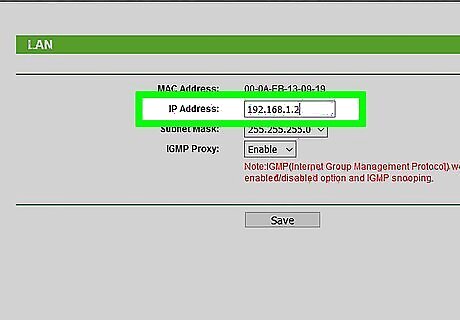
Change the switch-router's IP address. This will prevent the router's IP address from conflicting with the first router. For example, if the first router has a default IP address of 192.168.1.1, you can change the second router's IP address to something like 192.168.1.2, as long as it's not assigned to another device. You can usually find the option to change the IP address under "Home", "Setup", or "LAN". Consult the user's manual to change the IP address with your particular router.
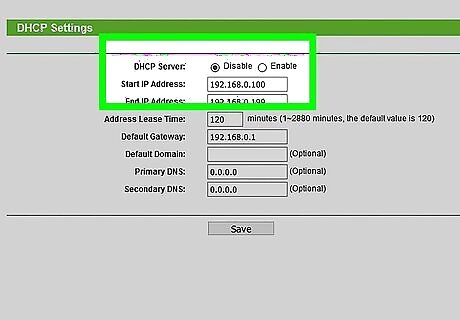
Disable the DHCP Server. The switch-router will not function as a switch if DHCP is enabled. Consult your user's manual on the specifics of your particular router.
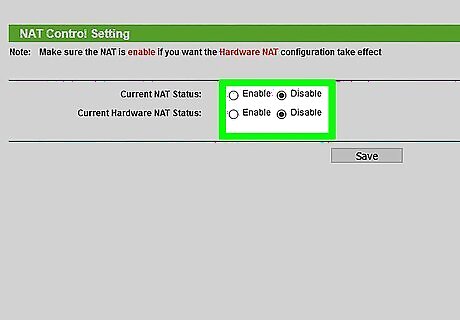
On the switch-router, change the Gateway mode (NAT On) to Router mode (NAT off).
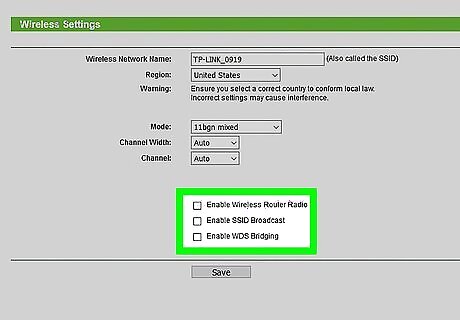
Disable wireless broadcast on the switch router. This will ensure your network is more secure. Be sure to disable any Firewall protection on the switch-router as well, such as SPI.
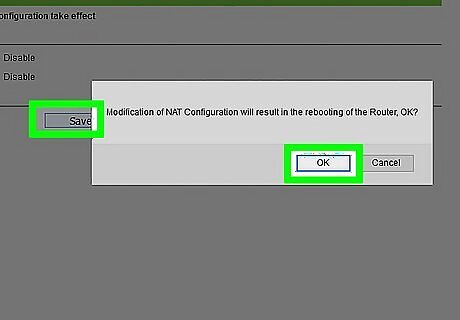
Save the settings and exit the configuration page. Your old router is now configured to work as a switch and you should now be able to connect your wired devices to the switch-router and have an internet connection.




















Comments
0 comment