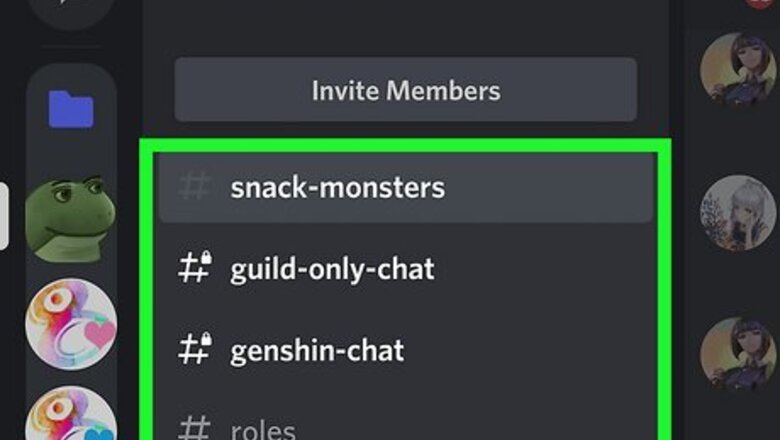
views
React with Emoji
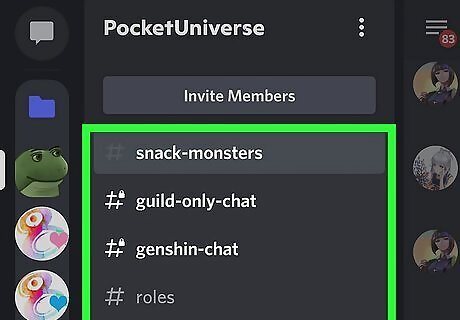
Join a channel or open a direct message. You can use emoji to react to any message in a text or voice channel, as well as to individual messages in private chats with friends.
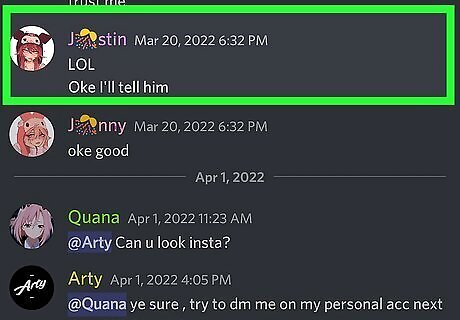
Long-press the message you want to react to. After a second, a pop-up menu will appear.
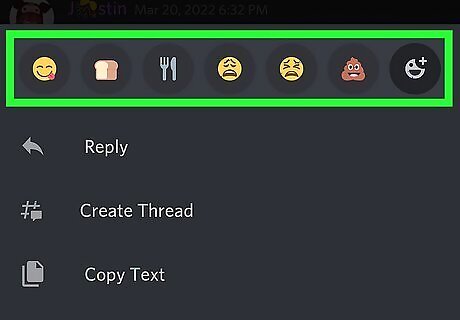
Browse or search for an emoji. Your frequently used emoji appear at the top of this window, and you have plenty more to choose from. To see the entire emoji library, tap the emoji icon (the gray smiley face with a +). If the server you're on has custom emoji, you'll see a section in the emoji library with the server's name. You can search for specific emoji using the Search bar at the top of the emoji library.
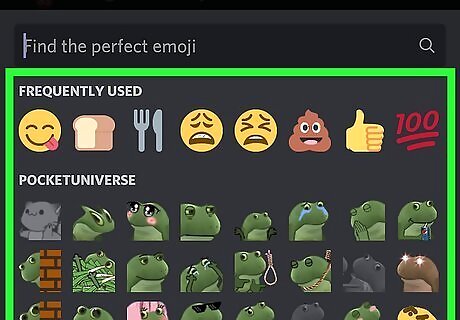
Tap an emoji to react. Once you select an emoji, it will appear on the selected message to show your reaction. To undo your emoji reaction, just tap your emoji below the message. You can also add multiple emoji reactions to the same message. Just tap the small gray smiley face with a plus sign below the message to re-open the emoji library. If someone has already reacted to a message, you can skip tapping-and-holding to react. Just tap the gray smiley face icon beneath the message to instantly open the emoji picker.
See Who Reacted
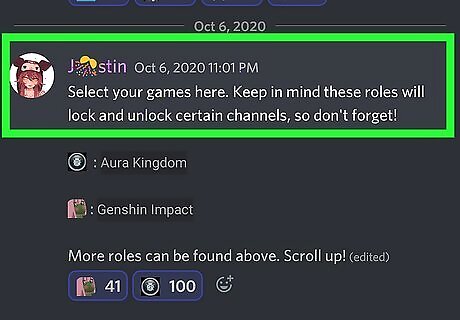
Long-press a message that has reactions. If you see one or more emoji on a message, you can quickly find out who reacted to the message, and which emoji they used. After a second or so, a menu will expand.
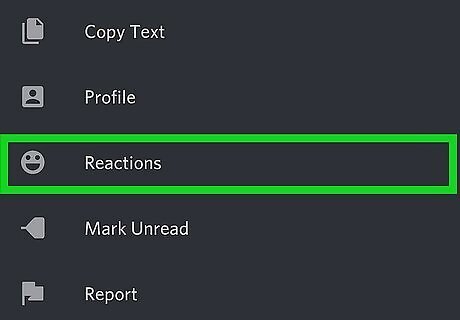
Tap Reactions. This displays all the different emoji reactions along the top of the window.
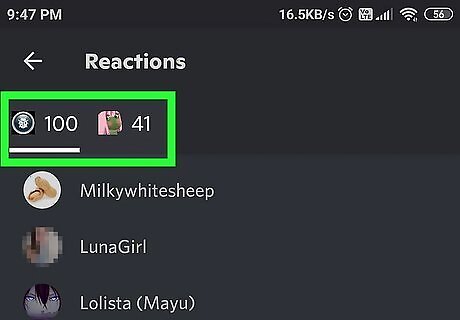
Tap each emoji to see who used it. You'll see the list of users who used that reaction below the emoji.
Why can't I react?
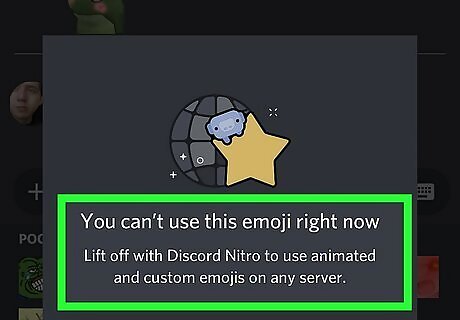
The server admin may have disabled reactions for the channel. If the server admin assigned you a role that doesn't have Add Reactions permissions, you won't be able to react to messages in text or voice chats. However, you'd still be able to react in direct messages, as they are separate from channels.
You may be trying to use an animated emoji. Animated emojis are only available for users with Discord Nitro. To check if an emoji is animated, look closely to see if it has any motion, or is greyed out.
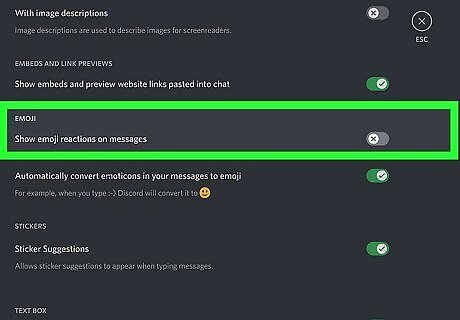
You may have disabled emoji reactions in your settings. Here's how to check: Tap the profile icon at the bottom. Tap Text & Images. If the "Show emoji reactions on messages" switch is turned off (gray), tap it to turn it back on.
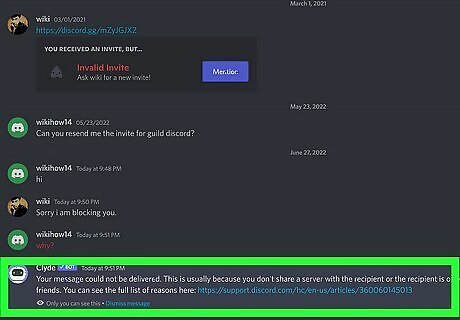
The user may have blocked you. If the screen shakes or you see "Reaction Blocked" when you try to react to a message, the person who wrote that message has likely blocked you.




















Comments
0 comment