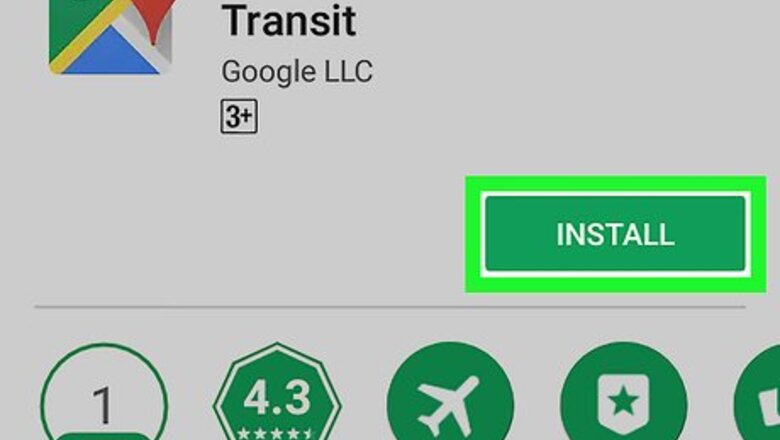
views
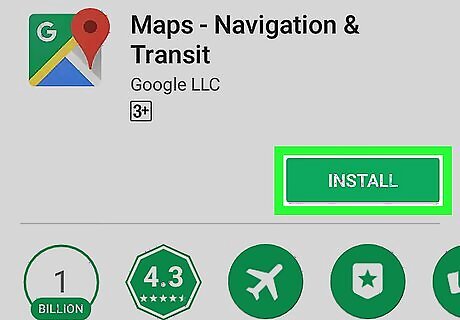
Download Google Maps. If you don't already have Google Maps on your Android, open Google Play Android Google Play, then do the following: Tap the search bar at the top of the screen. Type in google maps Tap Search or the Enter key. Tap Maps - Navigation & Transit Tap INSTALL Tap ACCEPT when prompted.
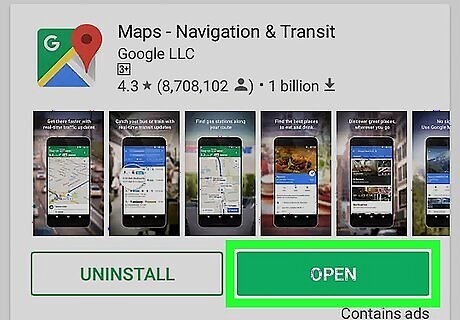
Open Google Maps. Tap OPEN when it appears in the Play Store. This will open the main Google Maps page. You can also tap the Google Maps icon in your Android's App Drawer.
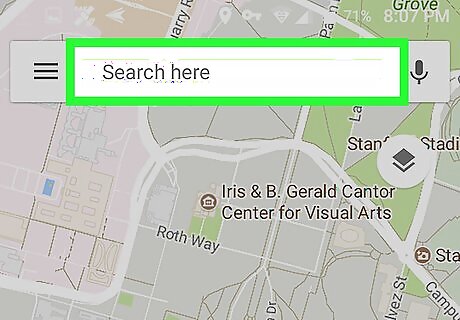
Tap the search bar. It's the "Search here" text box at the top of the screen.
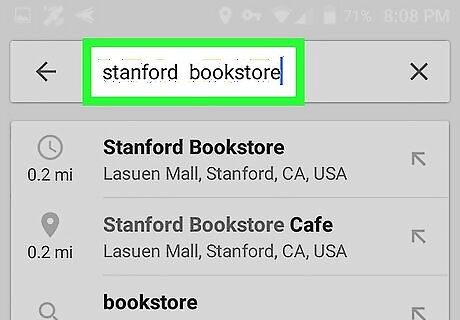
Enter the name or address of a destination. Type in the name (e.g., "Starbucks") or the street address of the place to which you want to travel. If you don't know the name of the destination or the destination is a private residence, you'll need to enter an address.
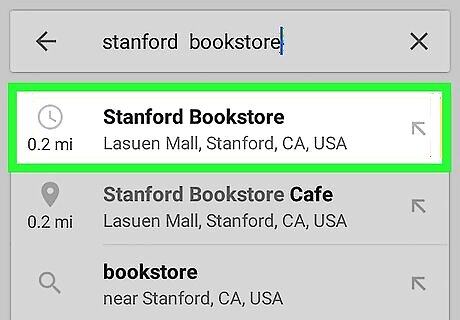
Tap the destination. In the drop-down menu below the search bar, tap the destination that matches the name or address that you typed in. If you don't see the appropriate destination appear after typing in an address, just tap Search or Enter in your Android's keyboard.
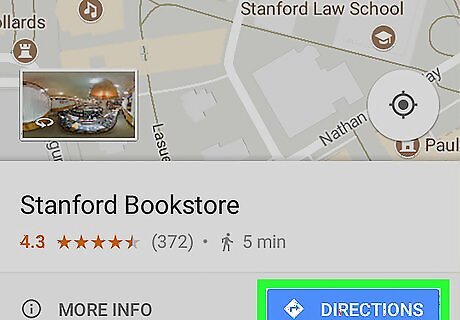
Tap DIRECTIONS. It's a blue button near the bottom of the screen, though you may need to scroll down to find it.
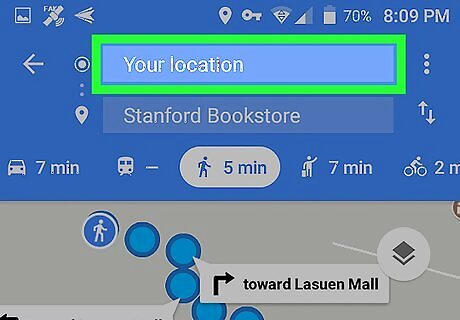
Enter a starting point. Tap the "Choose starting point..." text box near the top of the screen, then enter the address of the location from which you'll be starting your trip. You'll usually have a Your location option that allows you to select your current location as the starting point.
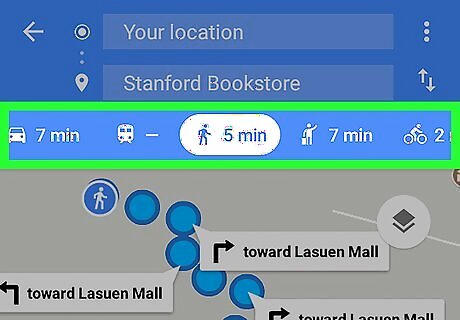
Select a mode of transportation. Tap one of the icons—the car, bus, person, or bike—near the top of the screen to indicate whether you'll be driving, taking public transportation, walking, or cycling to your destination.
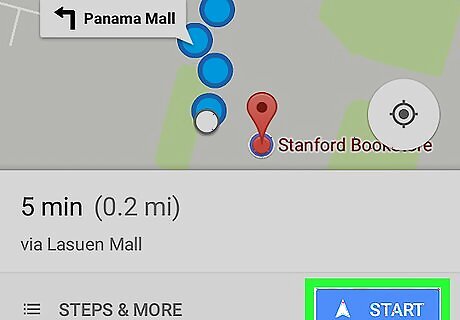
Start your route. Tap START near the bottom of the screen to begin automated navigation. You'll hear a voice explaining directions to you as you move. If prompted, tap Got it to continue before you begin your route. You can also tap Steps to view the list of directions on a turn-by-turn basis.




















Comments
0 comment