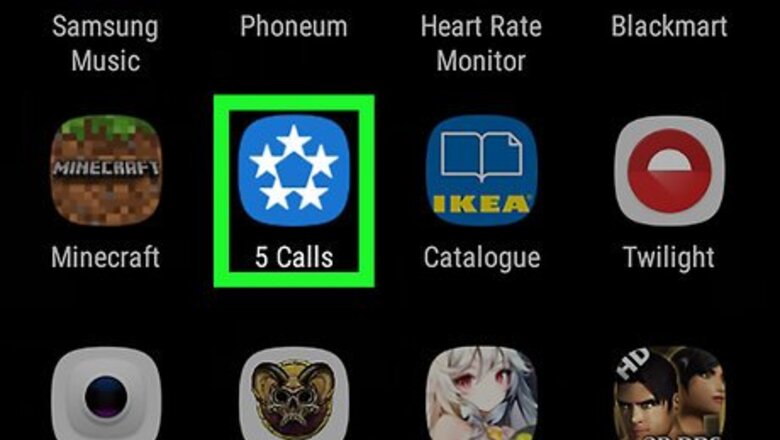
views
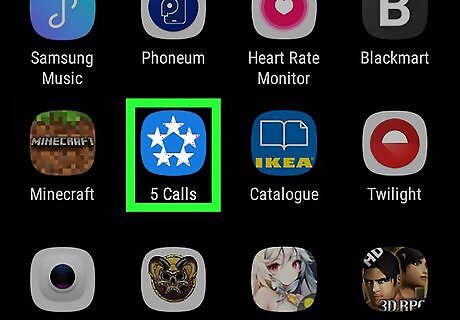
Open 5 Calls on your Android phone. It’s the blue icon containing five white stars. You’ll usually find it in the app drawer or on the home screen. 5 Calls is a free app that helps you call members of Congress about local and global issues. If you don't have the 5 calls app installed on your phone: Open the Play Store Android Google Play. Type 5 calls into the search bar and tap the magnifying glass. Tap 5 Calls in the search results. Tap INSTALL.
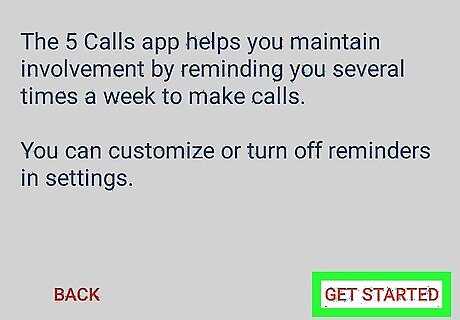
Swipe left on the welcome screens and tap Get Started. There are a few introductory welcome screens that explain how the app works. Take a moment to read each screen and then tap Get Started.
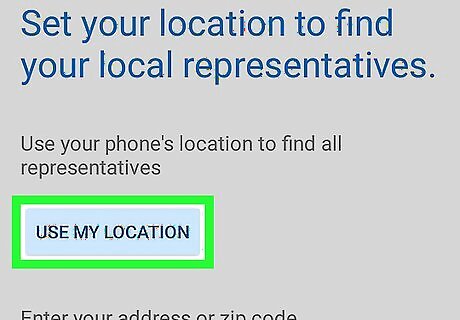
Set your location. You can set your location using your phone's GPS or enter your address manually. If 5 Calls says your location is not accurate enough to find your representatives, try using your address or Zip+4 code to narrow your location. Tap Use My Location to use GPS and then tap Allow when prompted. Tap Address or zip code to enter your address, then tap Submit
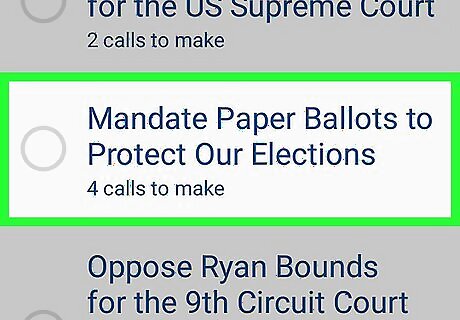
Tap an issue to read more about it. This displays a detailed write-up about the issue or proposal. By default, the most popular issues are listed but you can access additional issues as well: Tap Android 8 Filter to browse additional issues by category. Tap Android 8 Refresh to refresh the current list or category. Tap Android 8 Gps to change your location.
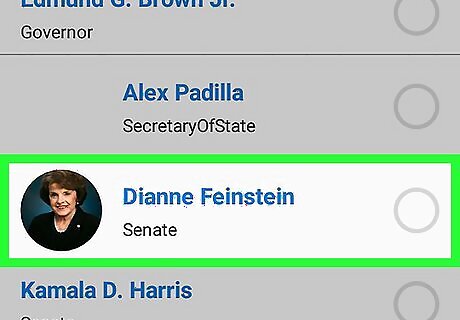
Scroll down and select a congress member. This page lists the names of the officials you should call at the bottom of the screen. Tap a name to display a script you can read to the official’s phone staff. Your area has three elected congress members: two Senators and one House Representative. 5 Calls suggests you contact all the officials listed. If you only see one or two names, it’s because this issue only requires calls to either your House Representative or your state's Senators, but not both.
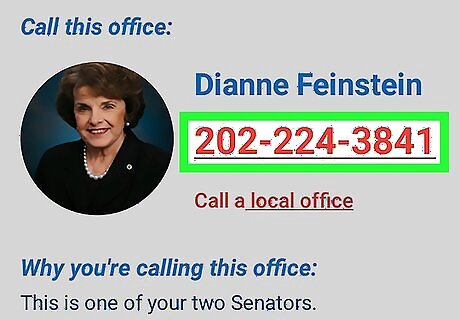
Tap the phone number. It’s at the top of the screen above the script. This will open the phone number in your default phone app.
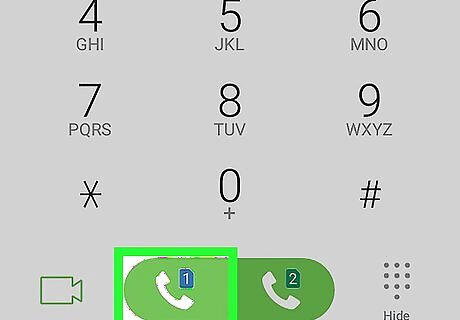
Tap Android 7 Call to dial your Congress member. Tap the call button on your Android's phone app to place the call.
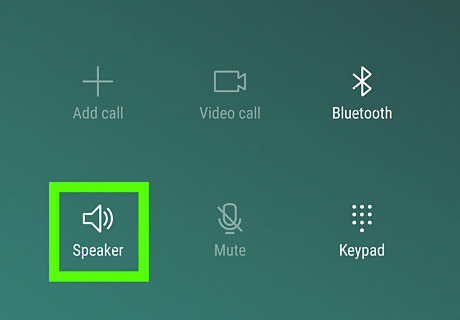
Tap Speakerphone Android 7 Volume Up. Tap the speakerphone button on your phone app to turn on your Android's speakerphone. This allows you to look at your phone screen during the call.
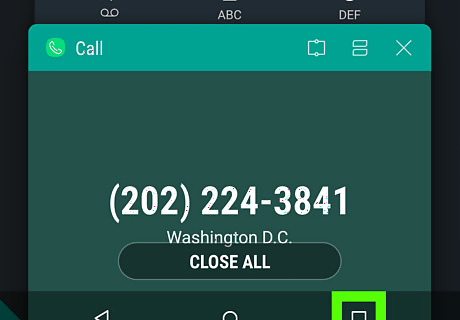
Switch back to the 5 calls app. In order to read your script, you'll need to open your recent apps and switch back to the 5 Calls app. To do this: Tap the recent apps button Android 8 Overview at the bottom-right of the screen. Tap 5 Calls from the list of open apps.
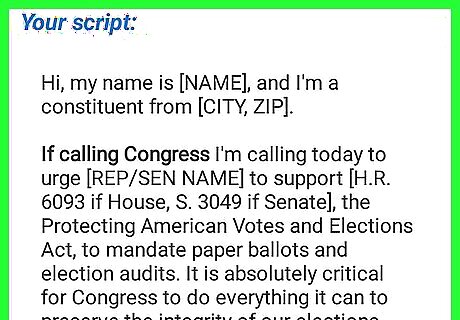
Read the script or say what you feel. Keep your call short, preferably under a minute in length. Regardless of how you feel about the issue, remember that the person answering the phone is just a staff member doing their job. If you reach the congress member’s voicemail, leave a message. Include your home address so your congress member knows you live in a district he or she represents. If the line is busy, tap Call a local office above the script, then tap the alternate phone number. This places a call to the senator or representative's local office instead.
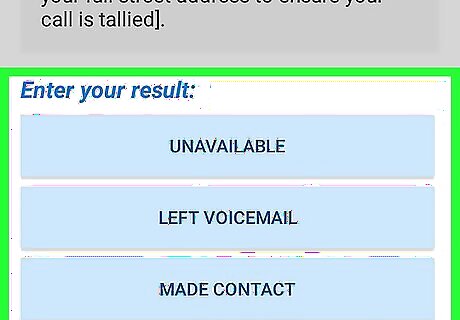
Select a result after the call is finished. Your options are at the bottom of the script screen. After logging your result, you’ll see the name and contact information for the next person you need to call (if applicable). Tap Made Contact if someone answered the phone and spoke to you. Tap Unavailable if nobody answered and you couldn’t leave a message. Tap Left Voicemail if you were able to leave a message.
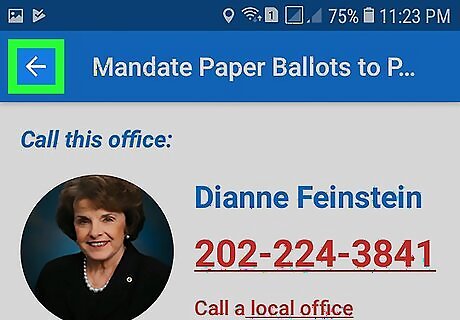
Tap Android 7 Arrow Back to call the next Congress member or select another issue. After you finish calling all your representatives for an issue, tap the back button to return to the issue list. Tap another issue to select it, and then start making phone calls. You can make as many phone calls as you wish.




















Comments
0 comment