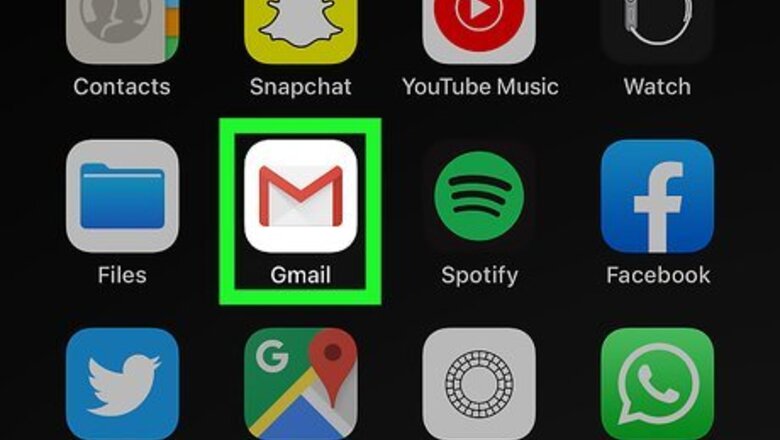
views
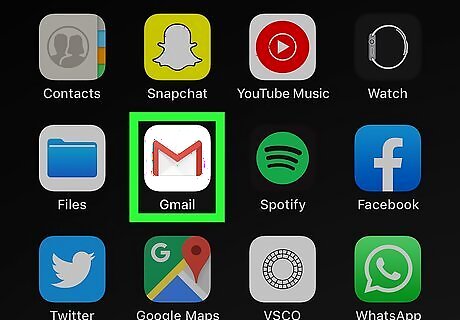
Open an application that allows you to edit text. This can be any app that requires you to input and edit text. It can be an email, text message, social media post, blog post, search bar, etc.
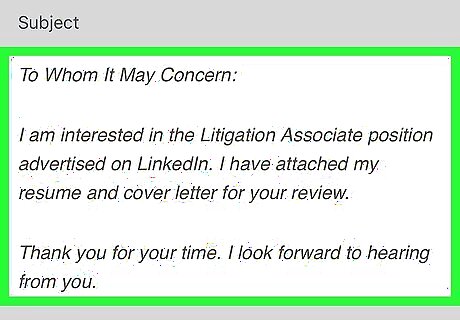
Open the keyboard. Tap any editable text to display the keyboard at the bottom of the screen.
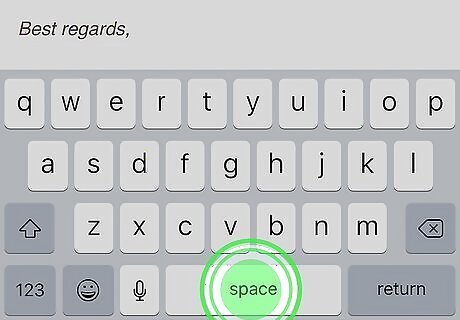
Tap and hold the spacebar on the keyboard. This activates trackpad mode on the keyboard. When the keyboard is in trackpad mode, all characters on the keyboard will disappear and the line-cursor will stop flashing. If you have an iPhone model with 3D touch (i.e. iPhone 6), hard-press anywhere on the keyboard to activate touchpad mode. On iPad, you can touch the keyboard with two fingers to activate touchpad mode, or press and hold the spacebar.
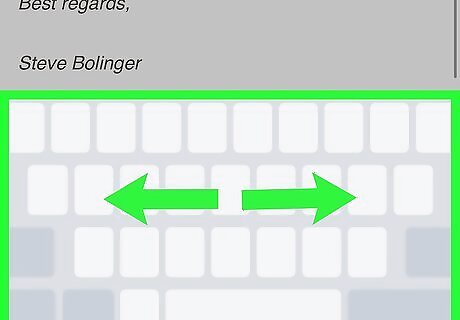
Drag your finger across the keyboard. You will notice the line-cursor moves along with your finger. You can drag the cursor anywhere you want to place it.
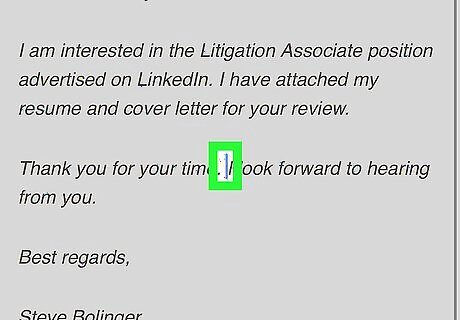
Release your finger. When you drag the cursor to where you want to place it, release your finger to resume normal keyboard functions. You can now delete the misspelled letters and type the correct ones.















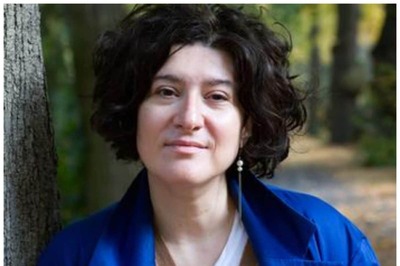



Comments
0 comment