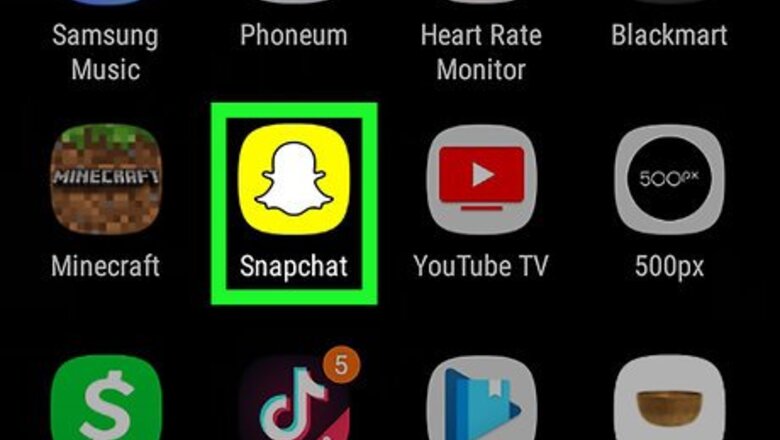
views
Saving Snaps Before Sending Them
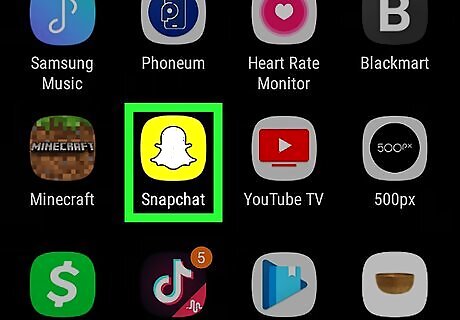
Open iPhone Snapchat Snapchat. Tap the Snapchat app icon, which resembles a white ghost on a yellow background. If you aren't logged in, tap LOG IN, then enter your email address and password before proceeding.
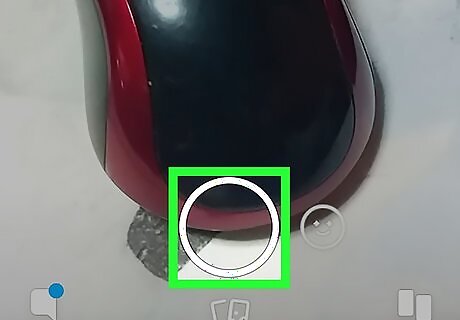
Take a snap. Tap the circular "Capture" button to take a picture, or hold it down for up to 60 seconds to take a video. You can add effects to the snap before saving it if you like.
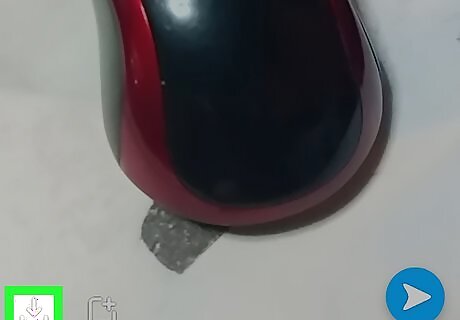
Tap the "Download" arrow. It's a downward-facing arrow in the bottom-left corner of the screen. If this is your first time saving a snap to your phone, a pop-up menu will appear. If you've downloaded snaps before, skip this step and the next two steps. If you've enabled downloading to Memories but not your Camera Roll, you can enable downloads for the Camera Roll by tapping your profile icon on the main Snapchat page, tapping the Settings gear, tapping Memories, tapping Save Button, and tapping Memories & Camera Roll.
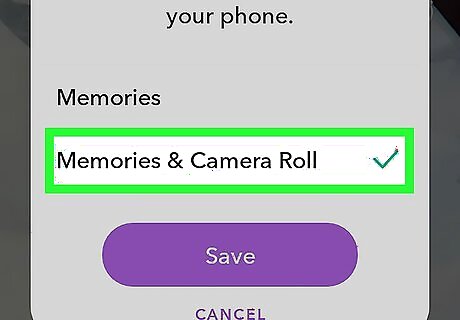
Tap Memories & Camera Roll when prompted. This is in the pop-up menu.
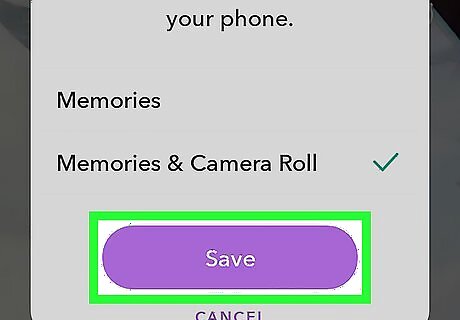
Tap Save. It's a purple button at the bottom of the pop-up menu. If prompted, tap OK or ALLOW to let Snapchat access your Photos app in order to complete the download.

Send your snap. Tap the "Send" arrow Android 7 Send, select at least one recipient, and tap the "Send" arrow again to send the snap.
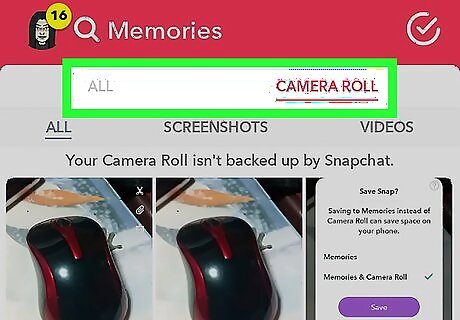
View your snap. Now that you've saved your snap to both Snapchat's Memories feature and your smartphone's Photos app, you can view it in both places: Memories — Tap the two cards below the "Capture" circle on the main Snapchat screen, then tap the photo you want to open. Camera Roll — Open your smartphone's Photos app, then find the saved snap and tap it to open it. Snapchat will create a "Snapchat" album for photos saved from within Snapchat.
Viewing Your Number of Sent Snaps
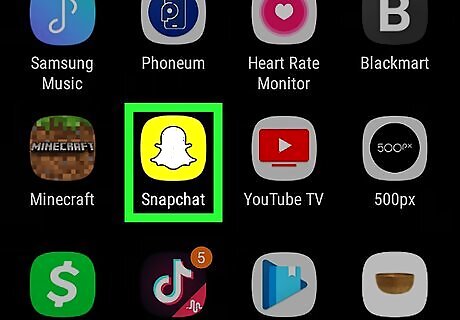
Open iPhone Snapchat Snapchat. Tap the Snapchat app icon, which resembles a white ghost on a yellow background. If you aren't logged in, tap LOG IN, then enter your email address and password before proceeding.
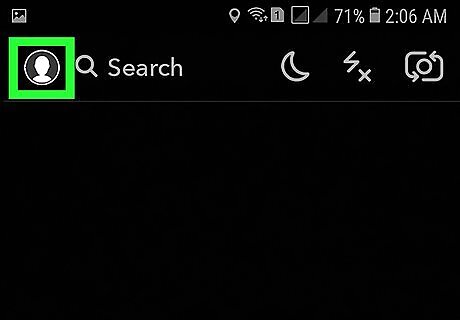
Tap your profile icon. It's in the top-left corner of the screen. Your profile page will appear.
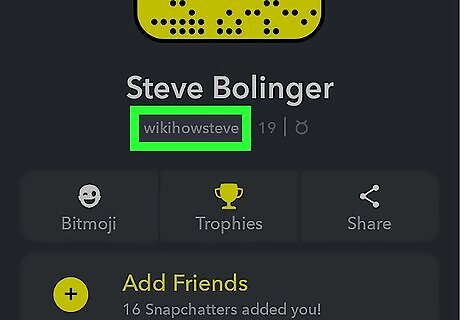
Tap your username below your actual name. This is the username you use to log into Snapchat.
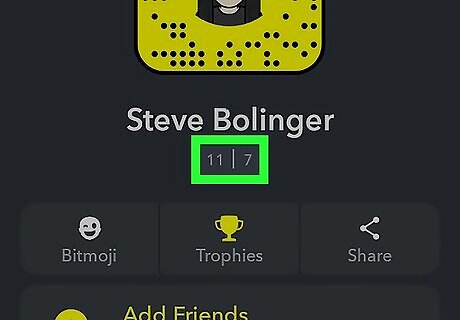
Wait for the "Sent/Received" value to appear. You should see two numbers separated by a pipe appear below your name in place of your username and snap score.
Review the number on the left. The left-most number represents the number of snaps you've sent, while the right-most number indicates the number of snaps you've received. For example, if you see "100 | 87" appear, you've sent 100 snaps and received 87 snaps.


















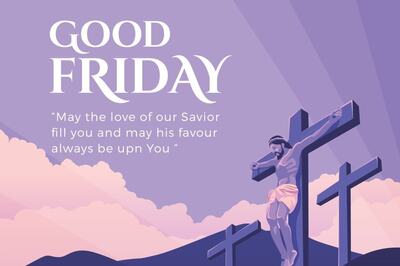

Comments
0 comment