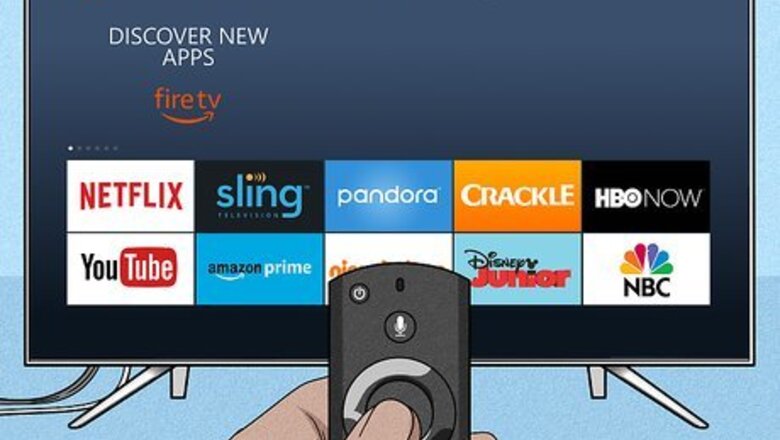
views
Enabling Downloading From Unknown Sources
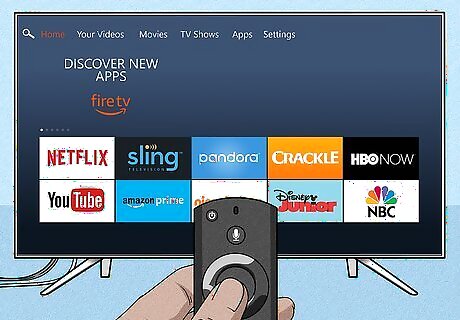
Turn on your TV and Fire Stick. You should see the Home screen of your device.
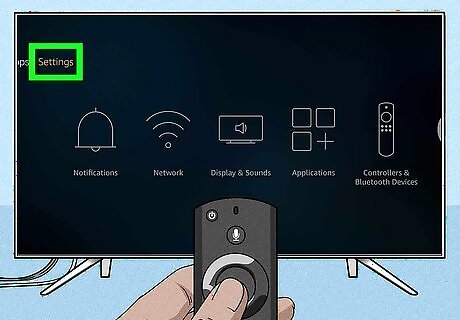
Navigate to Settings. You should see the Settings menu in a tab (or a gear icon) along the top of your screen or as a tile in the middle of your screen.
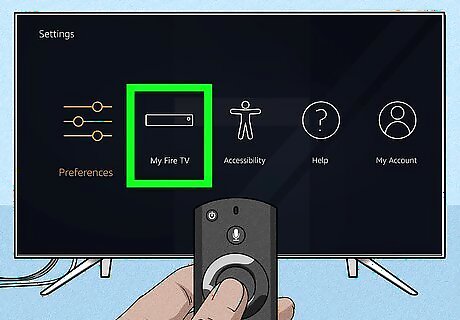
Select My Fire TV. You might see "Device & Software," "Security" or something similar.
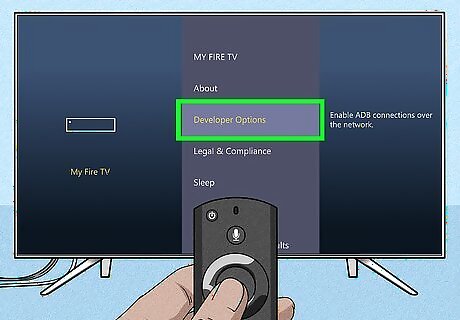
Select Developer Options. This is usually the second listing in the menu.
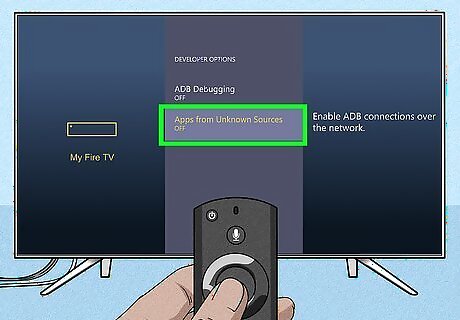
Select Apps from Unknown Sources. If the text under this header says "ON," skip this step, as the feature you need is already enabled.
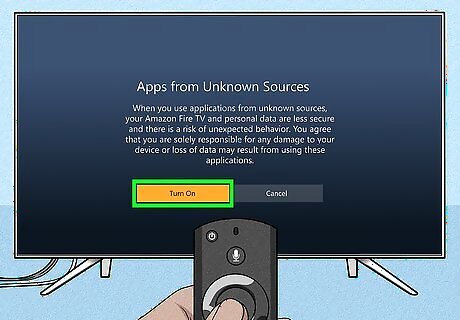
Select Turn On. If this says "Turn Off," select Cancel and skip this step.
Downloading Downloader and Now TV
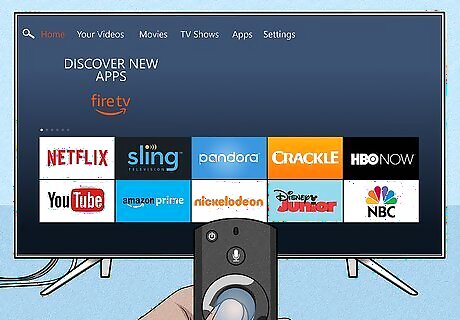
Return to the Home screen. If you're continuing from the previous method, press the HOME button on your remote. Turning on your TV and Fire Stick should also direct you to the Home screen.
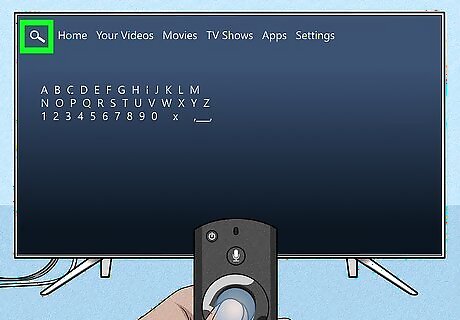
Navigate to Android 7 Search. This magnifying glass icon is in the tabs that run horizontally along the top of your screen.
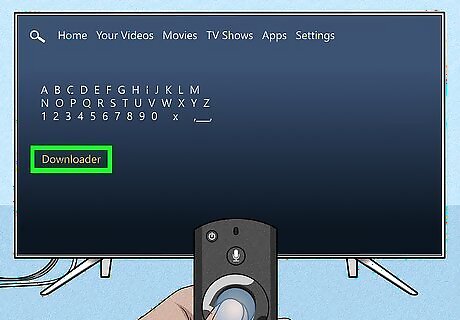
Type Downloader and select "Downloader." As you type, you'll see a list of suggestions appear under the on-screen keyboard.
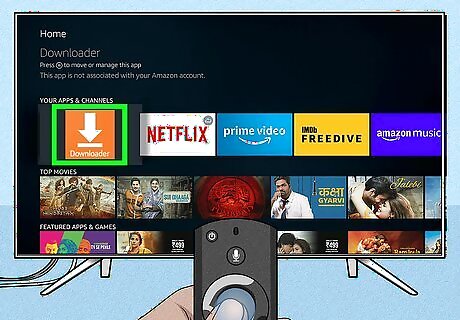
Select the Downloader app icon from the search results. The "Downloader" app icon is orange and features a download icon. The app developer is listed as AFTVnews.com.
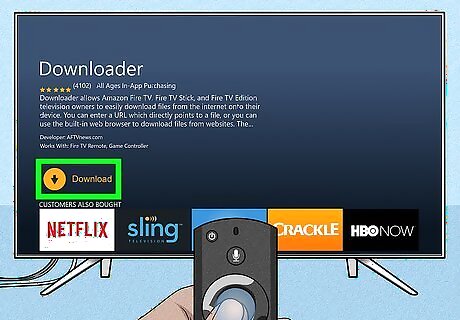
Select Download. The app is free, so you don't have to worry about entering payment information.
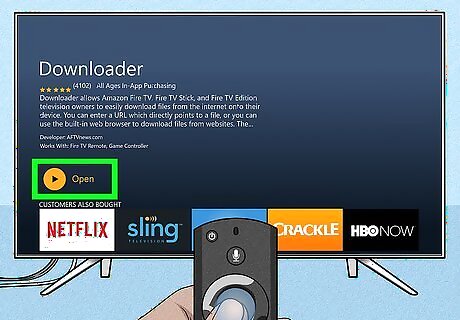
Select Open. This should appear in the center of your screen where the download button used to be.
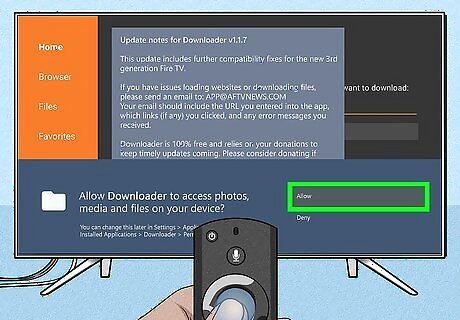
Select Allow. You want to give this app permission to access your photos, media, and files on your device for it to work properly. If prompted, select OK to continue.
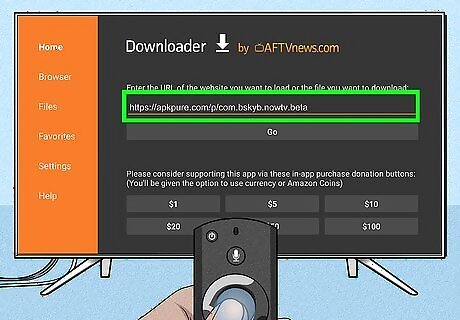
Enter apkpure.com/p/com.bskyb.nowtv.beta and select Go. It may take a minute for your TV to make the connection and begin downloading the file.
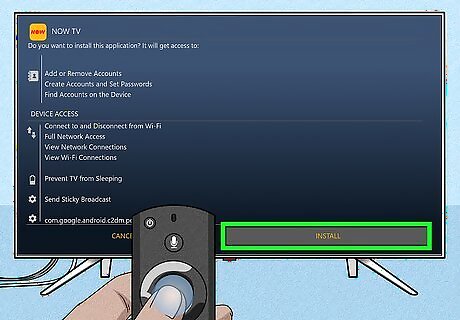
Select Install. Your TV will prompt you to respond if you want to download Now TV, which does not require additional permissions. Select Done when it's finished.
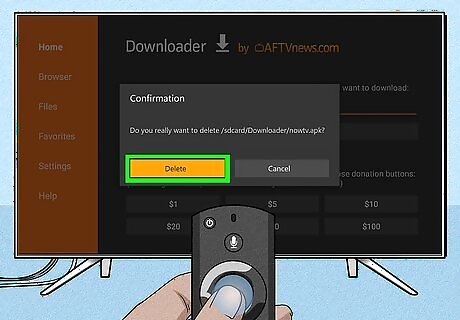
Select Delete twice. This will prompt your TV or device to delete the unnecessary file it downloaded.
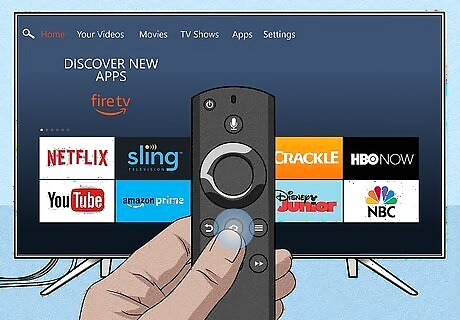
Return to the Home screen. Press the HOME button on your remote to go back to the Home screen.
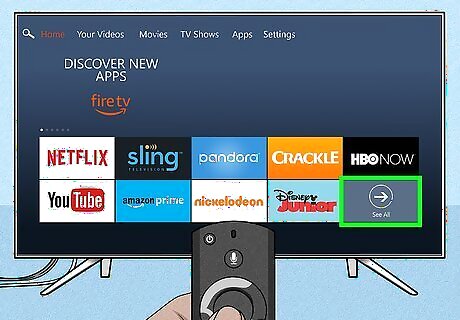
Select See All in "Your Apps & Games." You might find this "See All" tile all the way to the right or left in the second row. You should see the Now TV app as the last icon in the tiles. If you want to move this tile to the top of the list, highlight the app and press the MENU button on your remote to pull up a menu; select Move to front or select Move and drag and drop the icon to the beginning of the list.




















Comments
0 comment