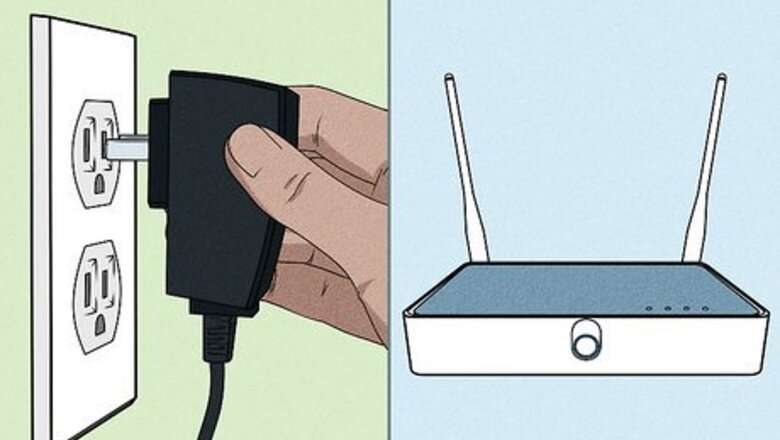
views
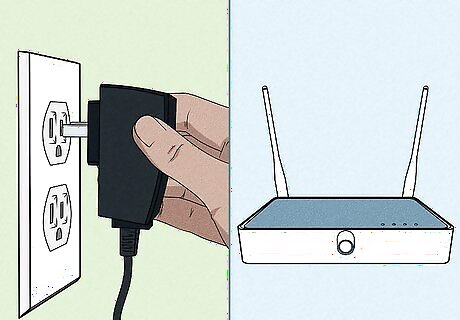
Plug the new wireless router's A/C adapter into a power source. You will need the router turned on to modify its settings in future steps.
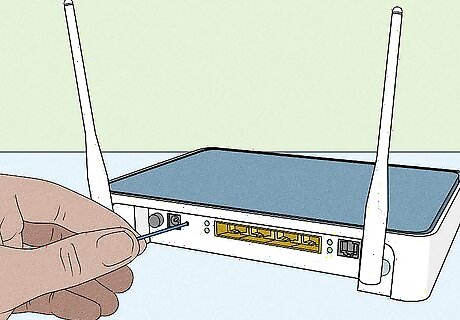
Reset your new router's WAN connection to default. With your new router in hand, make sure its wireless Wide Area Network, or WAN, connection is on its default setting, indicating that it is unconfigured. "WAN" refers to a wide area network, a telecommunications network that extends over a large geographic area. Every router has both a WAN and a LAN (local area network) connection.
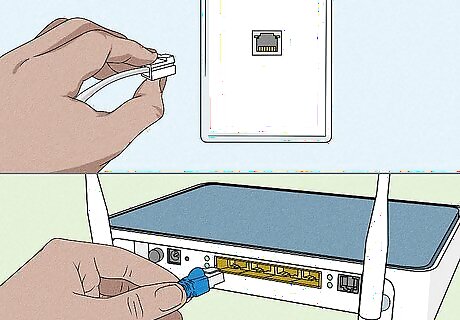
Run an Ethernet cable from your preexisting access point to the new router's LAN port. Your existing network should already have an access point (either another router or a wireless access point device). These are typically small boxes around which the rest of your networking devices revolve. Connect it to your router by running an Ethernet cable from one to the other.
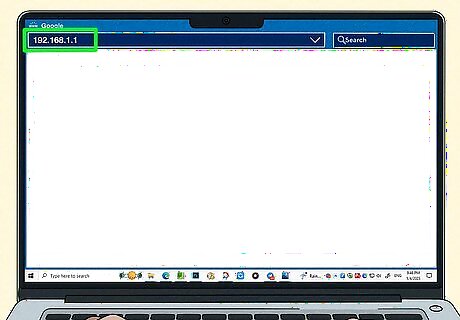
Log into your router. You can log into your router a few different ways: a mobile app if your ISP provides one. going to your router's IP address in your browser, which is usually "https://192.168.1.1", "https://192.168.0.1", or "https://192.168.2.1". The username and password are usually located on a sticker on your router. If you changed and forgot them, you can easily reset them.
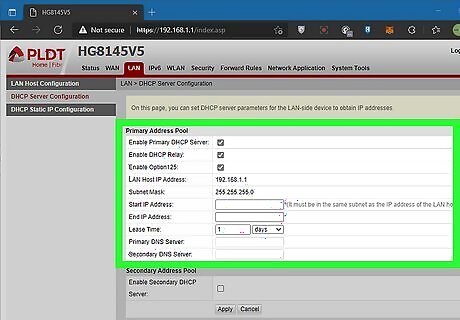
Assign your new router an IP address in the same subnet as the existing access point. Make sure it doesn't conflict with the existing DHCP (a separate network management protocol that automatically assigns IP addresses to partner devices). For two IP addresses to exist in the same subnet, they must share the same network number. Only the identifier at the end of the address differs. So, 192.168.1.1 and 192.168.1.2 would both exist within the same subnet. The IP address must also not conflict with that of any other devices connected to the network, such as a printer or a desktop.
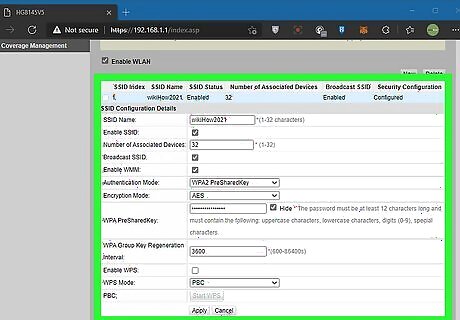
Configure your wireless router according to its setup instructions. Every router will have slightly different setup instructions. From here, simply complete the setup of your new router before continuing. If your initial router/access point is also wireless, use a different SSID for your new router. Be sure to disable DHCP on this new router as well. You only need DHCP enabled on the primary access point. A light should activate on both your access point and router, indicating a connection between the two.




















Comments
0 comment