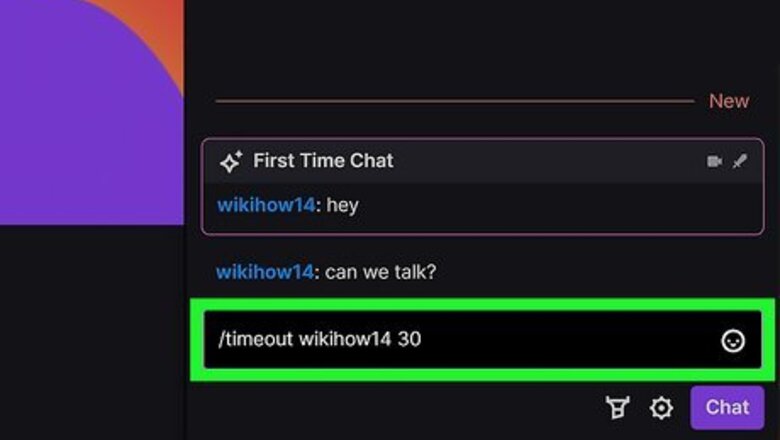
views
- Timeout someone using chat by entering "/timeout [username] [seconds]".
- If you're a mod, click their username, then click the timeout options.
- If you find that you're using the timeout feature a lot, you can include a list of rules in your Twitch bio.
Chat Command
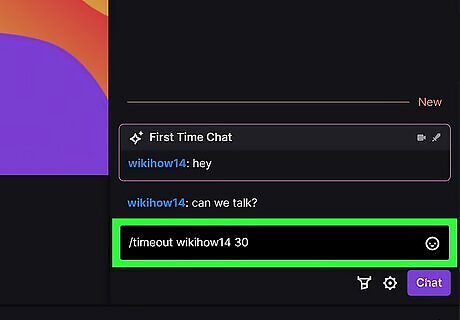
Type "/timeout [username] [seconds]." Replace the [username] with the user that you want to ban and [seconds] with the time (in seconds) that you want to timeout that person for. For example, you'd enter "/timeout badtwitchperson 30" to prevent badtwitchperson from being able to send chat messages for 30 seconds. If that was a mistake, you can undo your action by entering "/timeout [username] 1", which will change their timeout to last for one second instead of 30. To undo this action, you can alternatively type "/unban [username]". Mods and Broadcasters can do this. If you don't enter the number or [seconds] code, the default is 10 minutes. Even if you're moderating a Twitch stream from your phone, you can still use code to time them out.
Mod Actions Panel
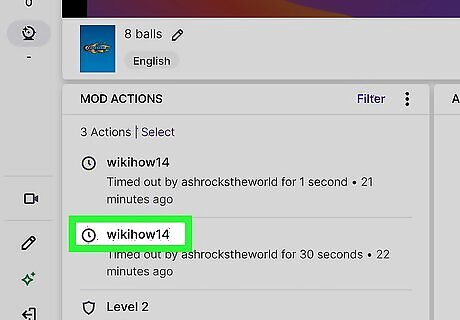
Click their username in the Mod Actions panel. It's a panel on the left side of your screen and will show more details about that user in a panel on the right side of the window. You won't see this if you don't have moderation powers for a channel.
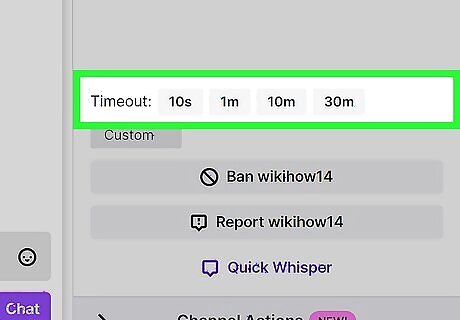
Click the time that you want to timeout that user. In the panel on the right, look near "Timeout" at the bottom of the menu. There are options for you to timeout that user for a few seconds to 30 minutes. There's also a space for you to enter a custom timeout. If you accidentally clicked to timeout that user accidentally, you can click Untimeout.
What can I do to decrease how many timeouts I have to do?
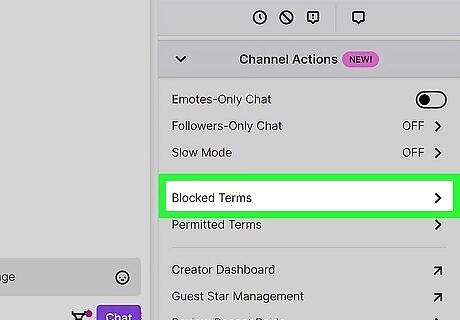
Make a list of banned topics and words. So you don't have to keep repeating yourself, make a rule list on Twitch that lists the topics and words that aren't allowed on your channel. These can be things like spammy posts (repeated over and over and over again) or posts that suggest violence. Anything that you'd use to promote your Twitch stream is a good idea to include in a list of rules.




















Comments
0 comment