
views
Common Reasons
The fan is installed incorrectly, revolves too slowly, or you have a liquid cooling system. These are the top 3 reasons for a CPU error message. However, if your computer randomly turns off while you're using it and you see this error message, chances are high that your computer is overheating and shutting down to prevent further damage.
Top Fixes
Make sure the fan is installed correctly. Use your manual or look online to see where you're supposed to install the fan according to your motherboard. Make sure you have the correct cables, 3-vs-4 pins. On some computers, there's a CHA connecter that you want to avoid attaching the fan to.
Change the fan speed in BIOS. If your fan revolves slowly, the CPU might not register it and give you the CPU error message. Fix this by entering BIOS and selecting a slower fan speed. For example, "CPU Fan Speed Low Limit" is what you want to select if you're using an Asus computer. If you don't see the "Low Limit" option, make sure the Q-Fan Control is set to "DC Mode," "PWM Mode," or "Auto." If you have an older version of the Asus motherboard, you'll see "Enabled," "Advance Mode," and "Auto" instead.
You have a liquid cooling system, which the BIOS doesn't detect. This results in an error popping up on your screen every time you turn the computer on. To fix this, enter BIOS and go to Monitor > CPU Fan Speed > Ignore so the message doesn't appear.












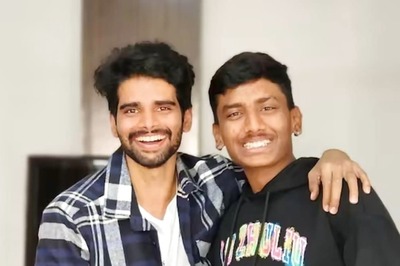
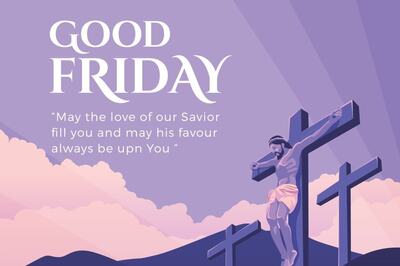




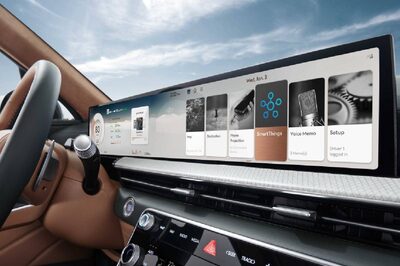
Comments
0 comment