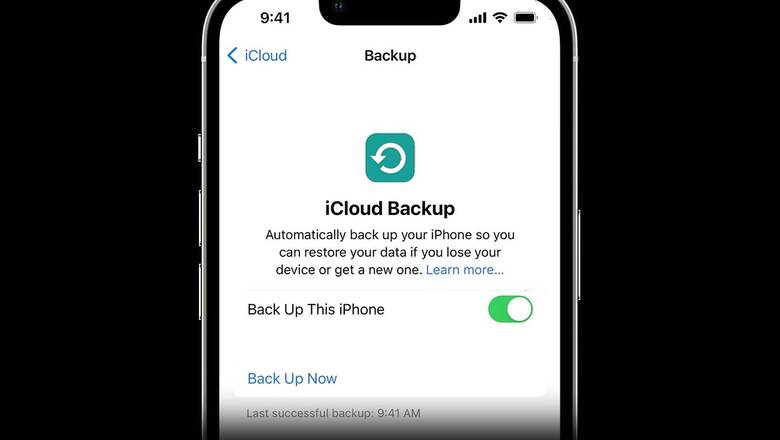
views
It’s no secret that people purchase more phones during the ongoing holiday sales than they do at any other time of the year, so when consumers purchase new iPhones and get ready to trade in or sell their old ones, the need for secure backups increases. You can make a backup of your important data for iOS by following the detailed instructions in this guide.
WATCH VIDEO: How To Use Apple’s New Personalized Spatial Audio?
Backup and Reset Process for iPhones
Prerequisites:
- A Windows or Mac computer.
- A stable Wi-Fi connection.
- Battery charged to 50% and above.
- iCloud storage if you choose to backup on the cloud.
The Backup Process:
iCloud Method
- Firstly, connect your iPhone to a stable and fast internet network using Wi-Fi.
- Now, go to Settings and then tap on your name. From here, click on iCloud.
- In the iCloud tab, tap iCloud Backup.
- If your iCloud Backup is disabled, enable the ‘Back Up This iPhone.’
- You can also opt to ‘Backup Now’ if you want to kick-start the process immediately.
Now, depending on your internet speed and backup size, the ETA will vary.
Backup on a Windows PC
- Download iTunes on your Windows PC if you haven’t already.
- Now, connect your iPhone to your Windows PC using a lightning to USB cable.
- Click the iPhone button in the top left corner of the iTunes window on your PC.
- Click Summary.
- In Summary, Click Backup Now.
Choose Edit > Preferences, then click Devices to view the backups that are presently on your computer. The list of backups displays a lock icon next to encrypted backups.
Creating a Backup on Mac
- Just like the process for making a backup on a Windows PC, you need a lightining to USB cable to connect your iPhone to your Mac.
- Open Finder on your Mac.
- Now, Click General (on top of the Finder window).
- Select “Back up all of the data on your iPhone to this Mac."
- At this point, Select ‘Backup Now.’
Resetting your iPhone:
Now, once you have successfully made a backup of your iPhone, you will need to reset your iPhone before trading-in, selling or passing on your iPhone. To perform a factory reset, follow these steps:
- Open Settings and then head to the General section.
- In General, go all the way down to find ‘Transfer or Reset iPhone.’
- From here, tap on Erase All Content and Settings.
- Your iPhone will now display some information about which items will be removed from your iPhone.
- Once you are ready, Click Continue and enter your iPhone passcode to start the reset process.
WATCH VIDEO | Everybody Told Us Making In India Is Crazy, Now MNCs Want Us To Make Their Products: MIVI Founders
After successfully creating and backup and resetting your iPhone, you should now be ready to hand over your old iPhone as per your convenience.
Read all the Latest Tech News and Breaking News here

















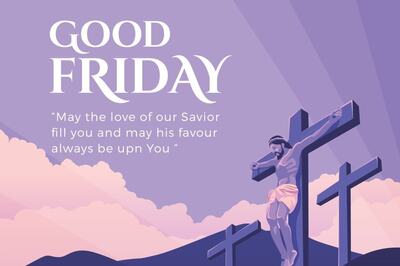


Comments
0 comment