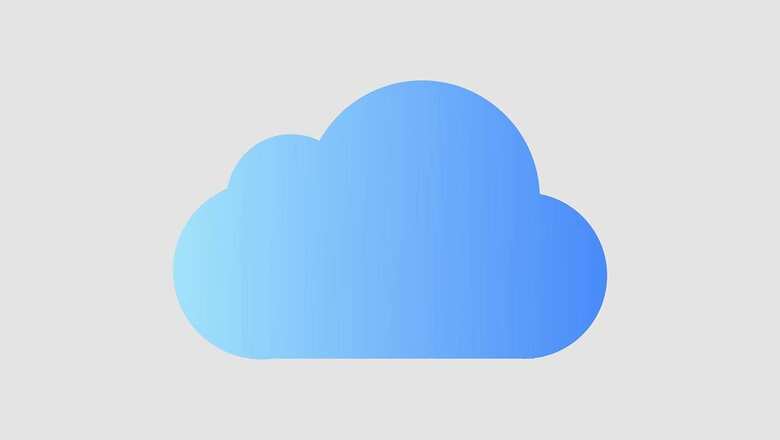
views
With the ease of communication that technology has brought, it has also brought one of the most annoying problems in life ? spam. Well, now technology is working towards fixing the problem it created. Apple provides a feature called “Hide My Email” on iCloud+ that permits users to create a unique email address for each site and later, they forward those messages to your regular email account. To use the “Hide My Email” feature, one must have an iCloud+ or Apple One subscription. An email address will be needed which will receive emails on your device. Another important thing one must make sure is that their iPhone or iPad is running on iOS 15 or iPadOS 15 or higher.
Here is how you can use ?Hide My Email? on your iPhone or iPad Step 1: Tap the grey gear icon, also known as Settings of iPhone or iPadStep 2: At the top of the Settings app, click on your Apple ID name.Step 3: Once you click on the name, Apple ID settings will open up, tap “iCloud.”Step 4: In the iCloud settings, click on “Hide My Email.” If it does not appear on the drop down, it means you aren’t subscribed to iCloud+ or Apple One.Step 5: Now the Settings will present a potential email address that has been randomly generated. If you don’t like the address, click on “Use Different Address,” but if you like the email address, tap on “Continue.”Step 6: On the next screen, type in a label for the address you have just generated. It is often suggested that you use the name of the service that you will be providing the email address to. Then, click on ‘Next’ placed at the upper right corner.Step 7: Now, the Settings will confirm that a unique random email address has been created. Once you tap on ‘Done’, the address you just created will get listed on the “Hide my Email” screen.Step 8: If you want to create another address, tap on “Create New Address.”Step 9: If you have more than one email address, click on ‘Forward to’ whenever you want to select one of them. Once you tap ‘Forward to’, you’ll see a list of available email addresses. Select the one you like to use, and it will apply to all of the random email addresses you have created so far.
Now, whenever a service asks for your email address, just enter the random one provided by Apple. Now, you will receive emails like you normally would, but the only exception would be that the emails will have “Hide My Email” listed in the “To” field. Remember that if you reply to an email forwarded from “Hide My Email,” the recipient will see the regular email address, not the random one.
Read all the Latest News , Breaking News and IPL 2022 Live Updates here.




















Comments
0 comment