
views
Unlinking in Minecraft

Open the Settings menu in Minecraft. To do this, press the Options button on your controller (the small oval-shaped button to the right of the touchpad) and choose Settings.
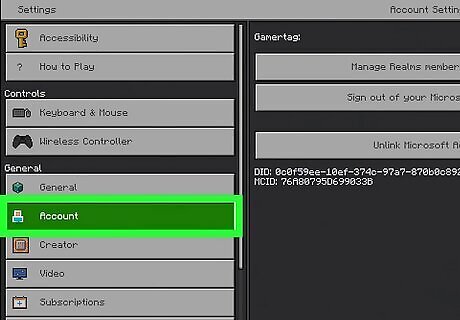
Scroll down to Account. It's under the "General" heading, between General and Creator.
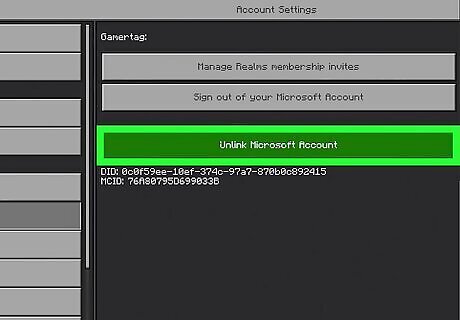
Choose Unlink Microsoft Account. This will open a pop-up with some warnings about unlinking your Microsoft account. If you unlink your Microsoft account, any progress or purchases made in Minecraft on your console won't be stored on your Microsoft account.
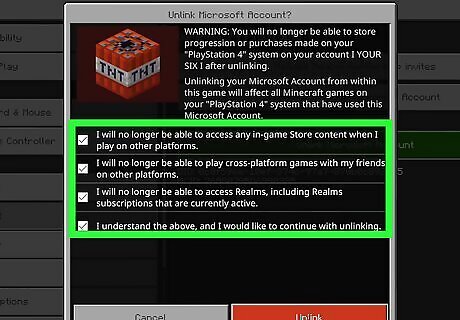
Check the boxes. There are four boxes you must check. To check them, scroll over them and press X. The checkboxes ask you to confirm that you understand that you won't be able to access in-game store content when you play on other platforms, that you won't be able to play cross-platform games with friends on other platforms, and that you won't be able to access any Realms after unlinking your Microsoft account.
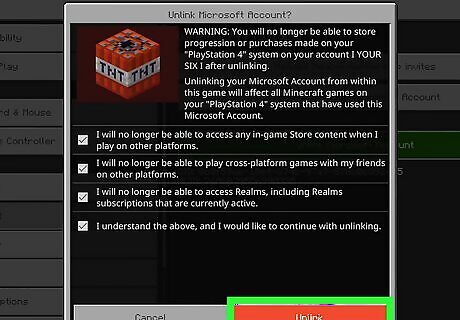
Scroll down and select Unlink. After a few moments, the unlinking process will be completed. You can only associate one Microsoft account with one PlayStation account, even if you unlink them in Minecraft. Even if you unlink the accounts, you won't be able to link a new Microsoft account with your PlayStation account.
Unlinking in Sea of Thieves

Press the triangle button. When you're on the Sea of Thieves main menu, you can press triangle to open the settings menu.
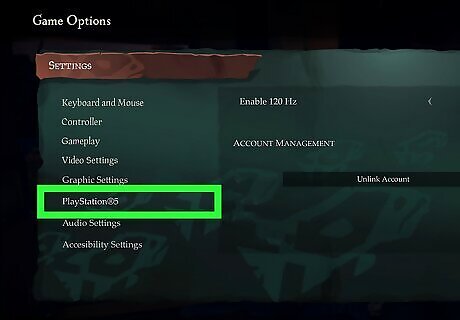
Scroll down to the PlayStation 5 section. You'll see a number of tabs in the left-hand sidebar. Use your controller to scroll down until you reach the PlayStation 5 section, between Graphics Settings and Audio Settings.
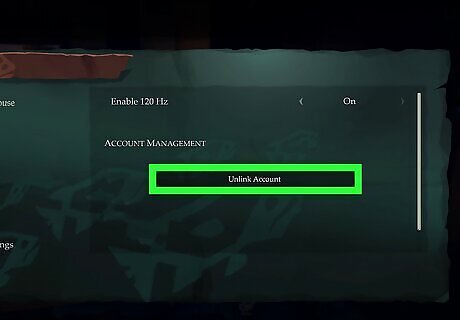
Scroll over and select Unlink Account. When you initiate the unlinking attempt, you'll get a pop-up showing your Microsoft account name and PlayStation account name, along with some warnings. If you unlink your PlayStation account and Microsoft account, you won't be able to play Sea of Thieves on your PS5 until you re-link the accounts. Even if you unlink your Microsoft account and your PlayStation account, you won't be able to link a new Microsoft account to your PlayStation account.
Unlinking in Other Games
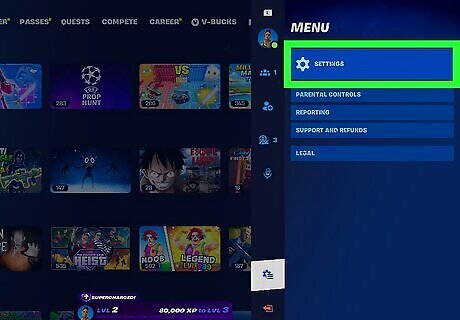
Go to the game's settings. If you need to unlink your Microsoft account from your PS5, you must do it in-game. There's no way to unlink Microsoft accounts in your PlayStation settings.
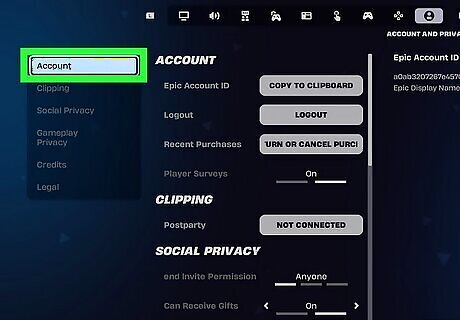
Go to the game's account settings. The actual location of the setting for unlinking your accounts varies depending on the game you're playing. Look through your game settings to see if there's an option to edit your account or PlayStation 5 settings.
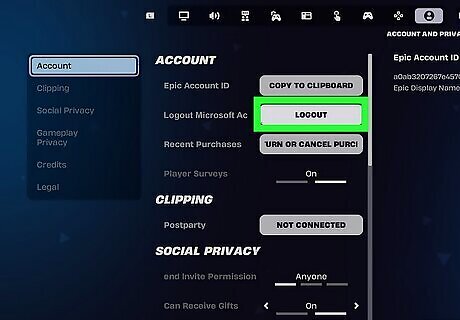
Unlink your accounts. However, be aware that if you unlink a Microsoft and PlayStation account, you won't be able to link a new Microsoft account to your game on PlayStation unless you create a new PlayStation account.
Can I link a new Microsoft account to my PlayStation?
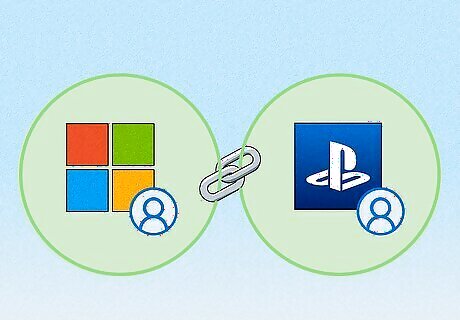
Yes, you can link a new Microsoft account if you make a new PlayStation account. Once you link a Microsoft account to a PlayStation account, you can only ever link those two accounts together, even if you unlink your Microsoft account. If you need to link a different Microsoft account to a PlayStation game, you'll need to create a new PlayStation account. If the game requires PlayStation Plus, you'll need to have an active PlayStation Plus subscription on your new PlayStation account to play the game.
What if I forgot the Microsoft account linked to my PS5?
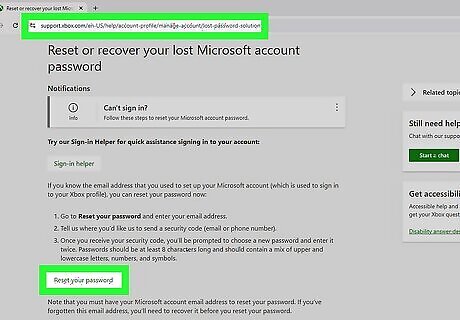
If you forgot the Microsoft account you linked to your PlayStation, contact support. You can start by going to Microsoft's lost account page and using the links to recover your account. You can try the sign-in helper, reset your password, and recover your email. If nothing works, you will need to contact Microsoft support directly. Don't contact Sony support, as Sony cannot help with any Microsoft-related account issues.



















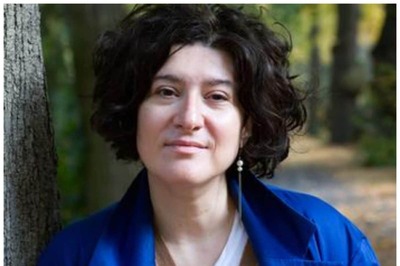
Comments
0 comment